Slack
Integrate YourGPT Chatbot with Slack to automate conversations in your workspace.
Connecting Your AI Chatbot with Slack
Register with Slack
To begin integrating Slack, you will need to register on the Slack API site.
Create Your First App
Once registered, head to Slack Apps to create your first app.
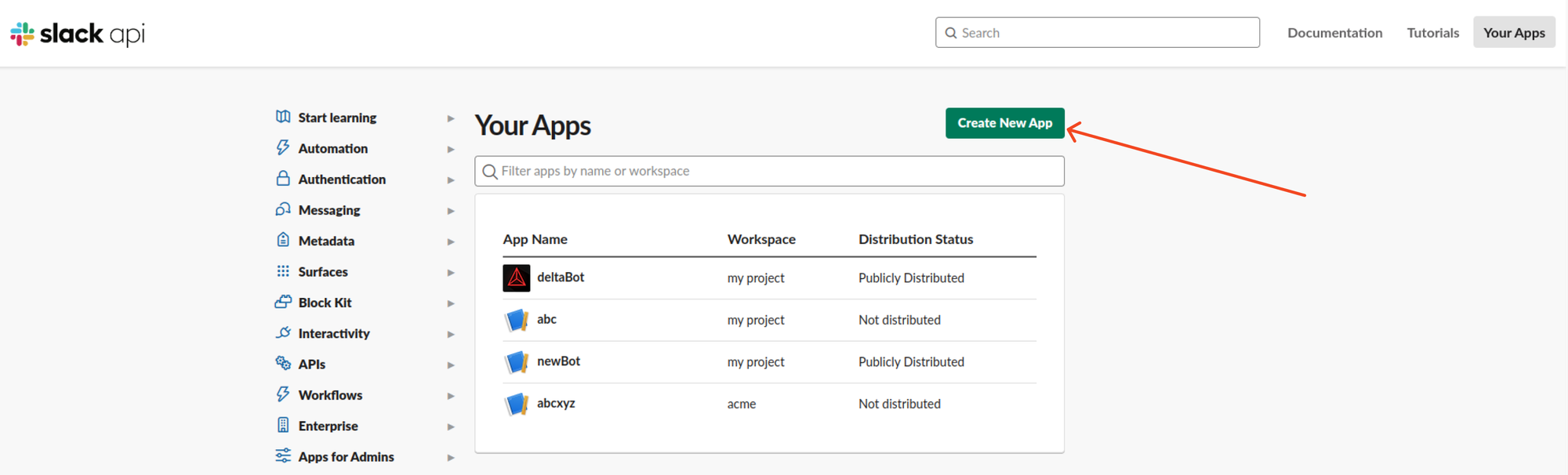
Obtain App ID and Access Token
To Obtain the App ID and Access Token, you need to create an app, select the option From Scratch. You will now be redirected to the next page. Here, enter your App Name and select the Workspace where you wish to develop your app. Once done, click on Create App.
After creating the app, copy the following details from the Basic Information section:
- App ID
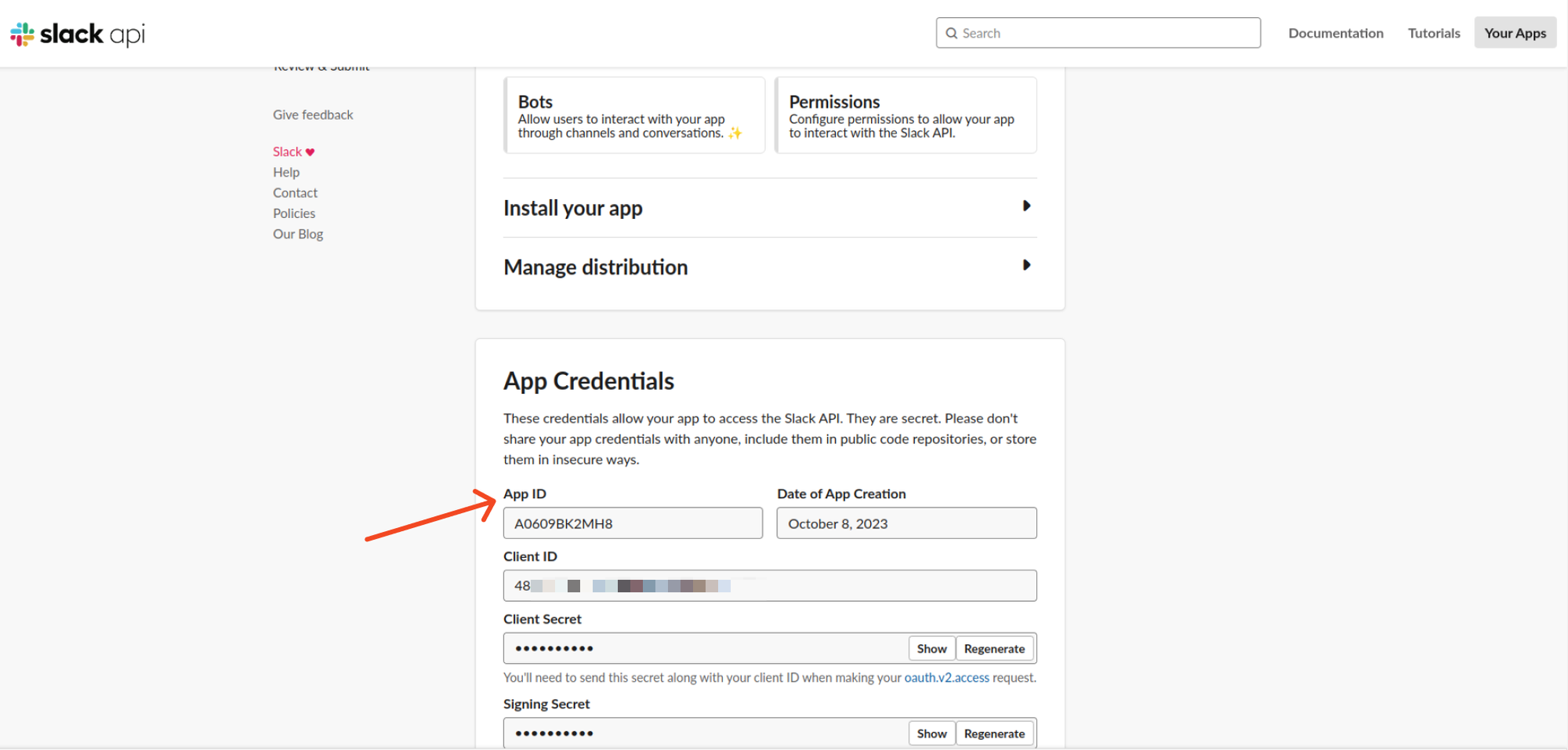
Configuration
OAuth & Permissions
Configure redirect URLs and choose the necessary bot scopes required to access workspace data. Enable bot commands for interaction.
- Redirect URLs: You need to add a valid URL from your domain as the redirect URL.

- Bot Scope: Choose the
commandsBot Token Scope.
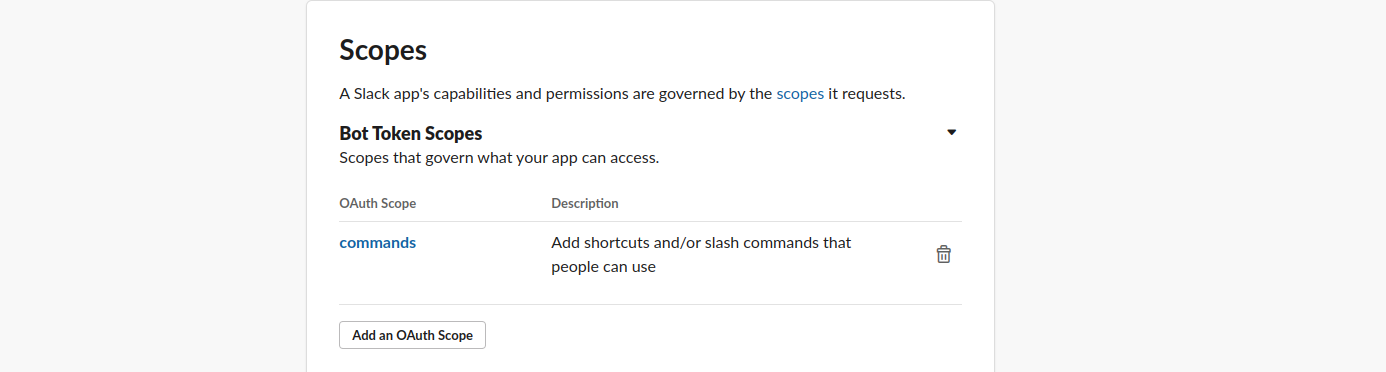
- Install the app to your workspace.
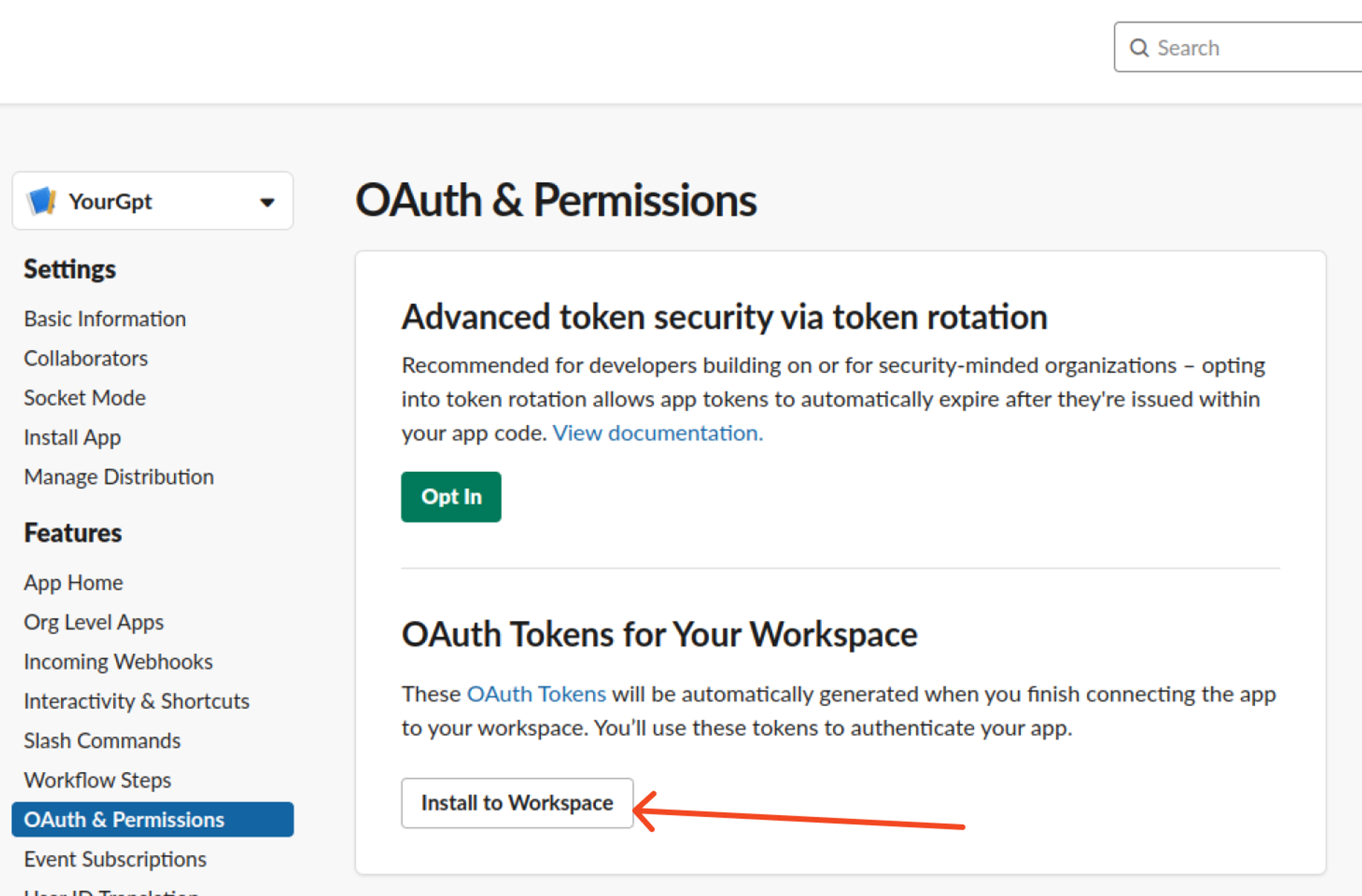
- Copy the
Bot User OAuth Tokenand paste the token in YourGPT Slack Access Token field.
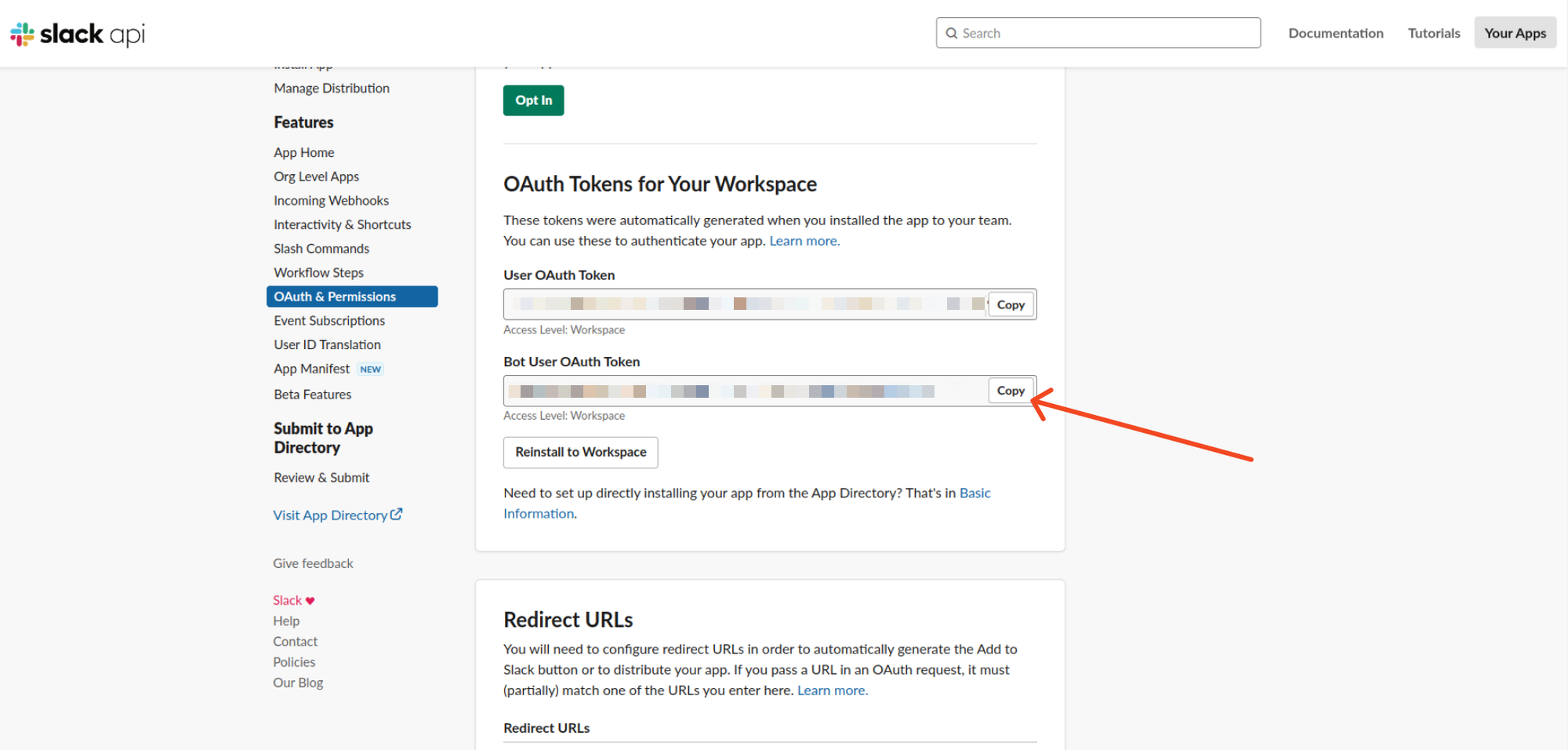
- In the
App Homesection, enable the option "Allow users to send messages with slash commands".
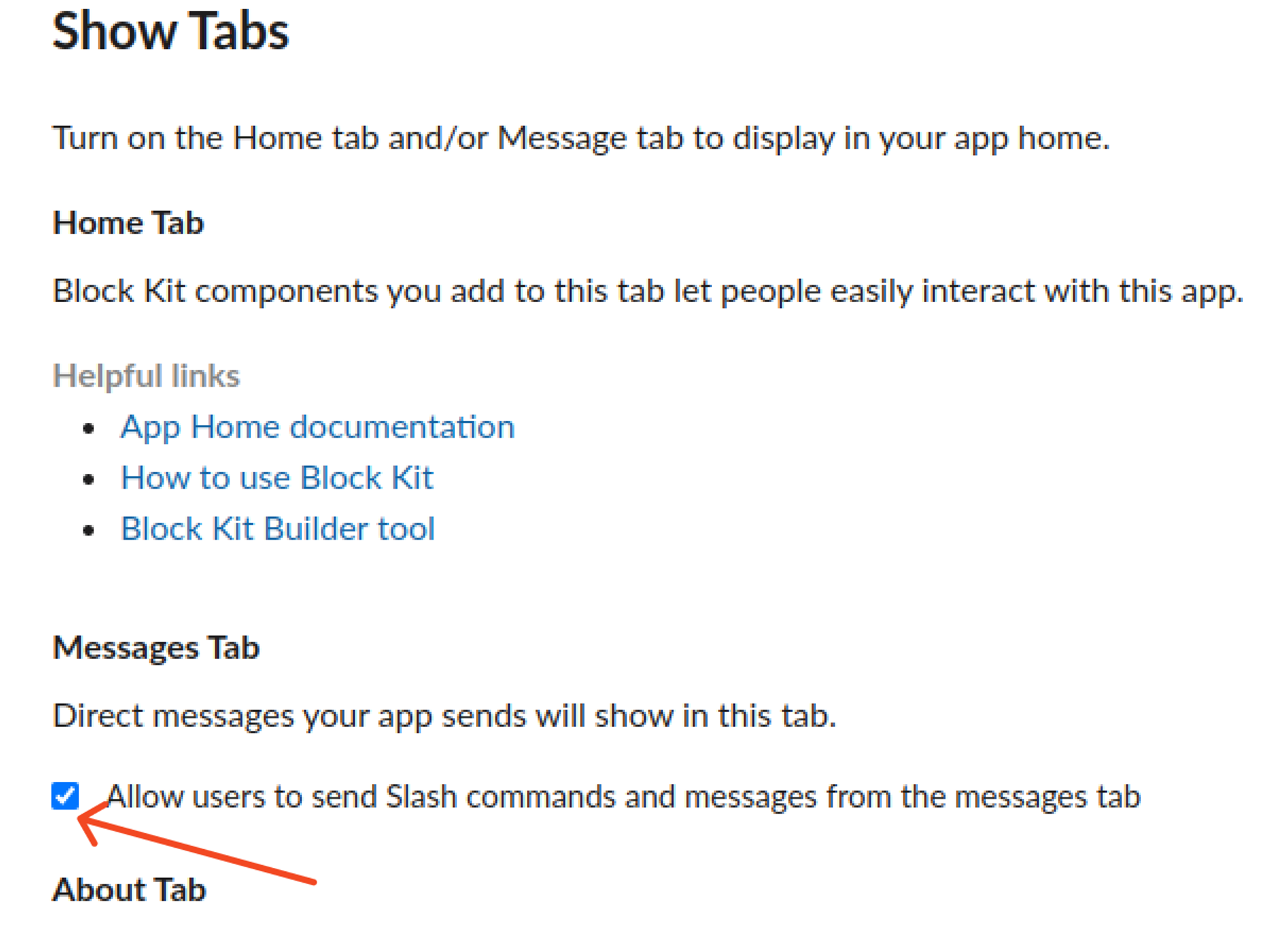
Enable Integration
To enable integration, follow these steps:
- Obtain the app ID from the Basic Information section of your Slack app.
- Paste the copied
App IDinto theApplication IDfield of YourGPT Slack Integration. - Copy the Bot user Auth Token from the OAuth & Permissions section.
- Paste the copied credentials into the
Access Tokenfield of YourGPT Slack Integration.
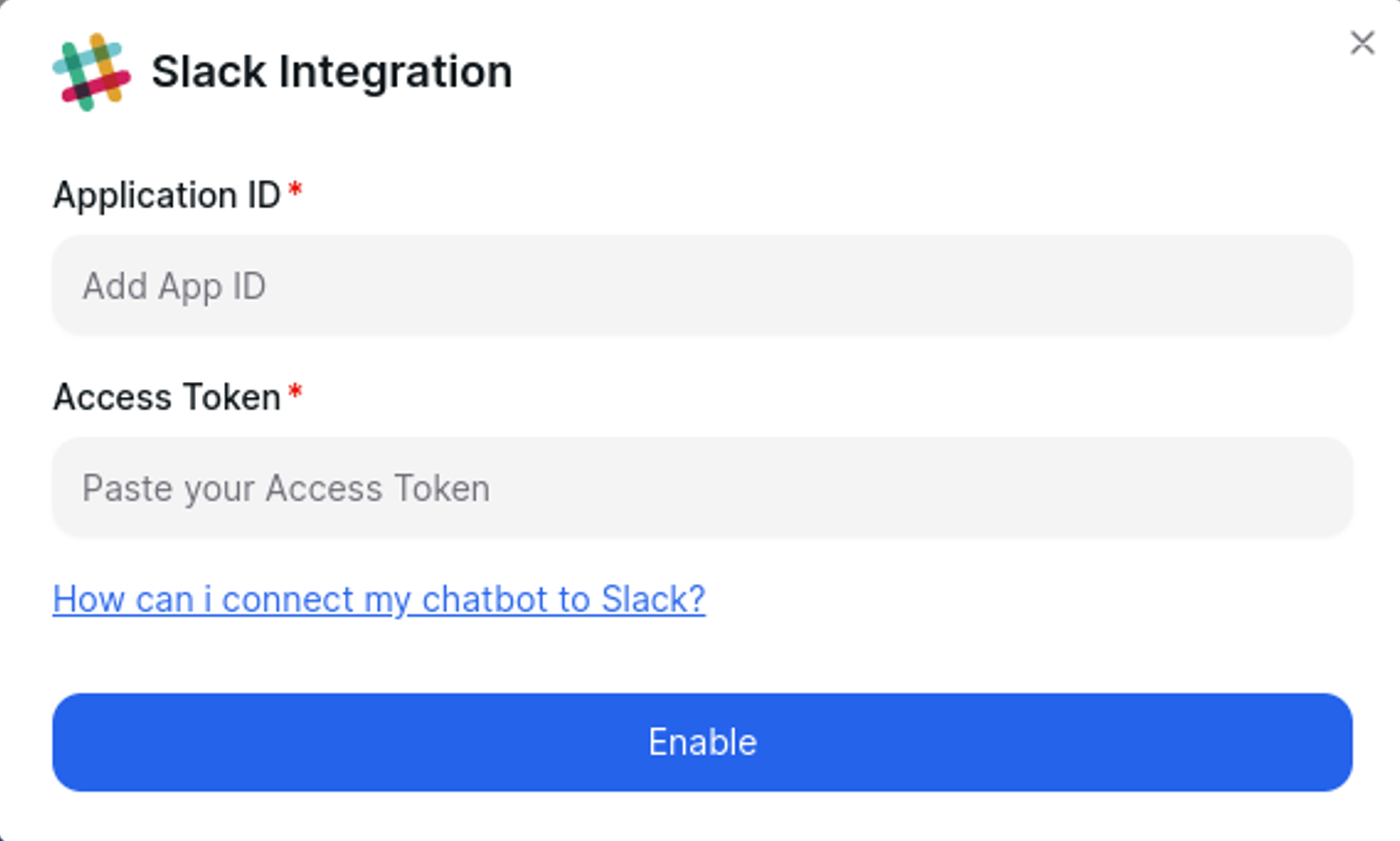
Copy the Webhook
Once integrated, copy the generated webhook for further use.
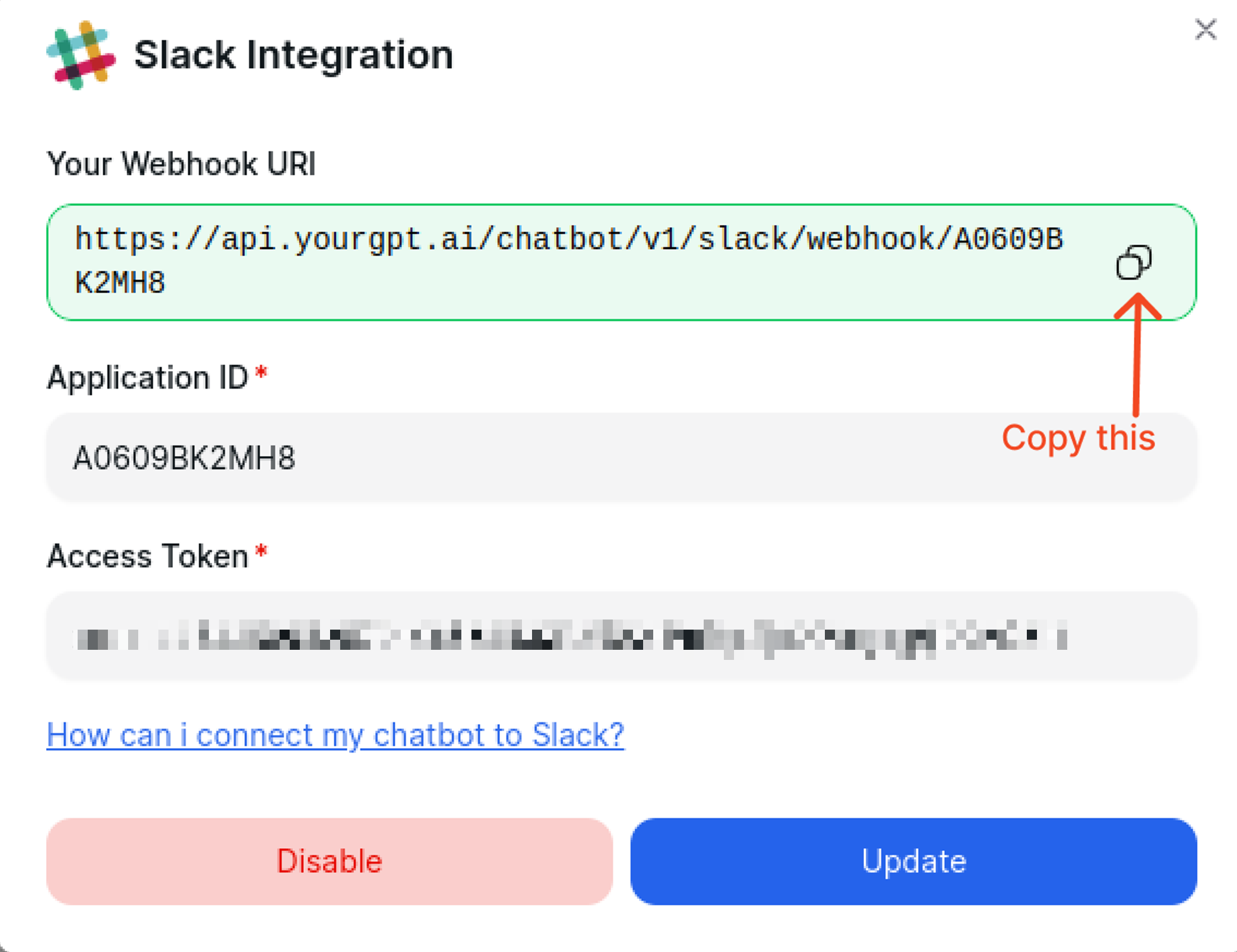
Create Slash Command
Go to the Slash Commands section and create a new slash command.
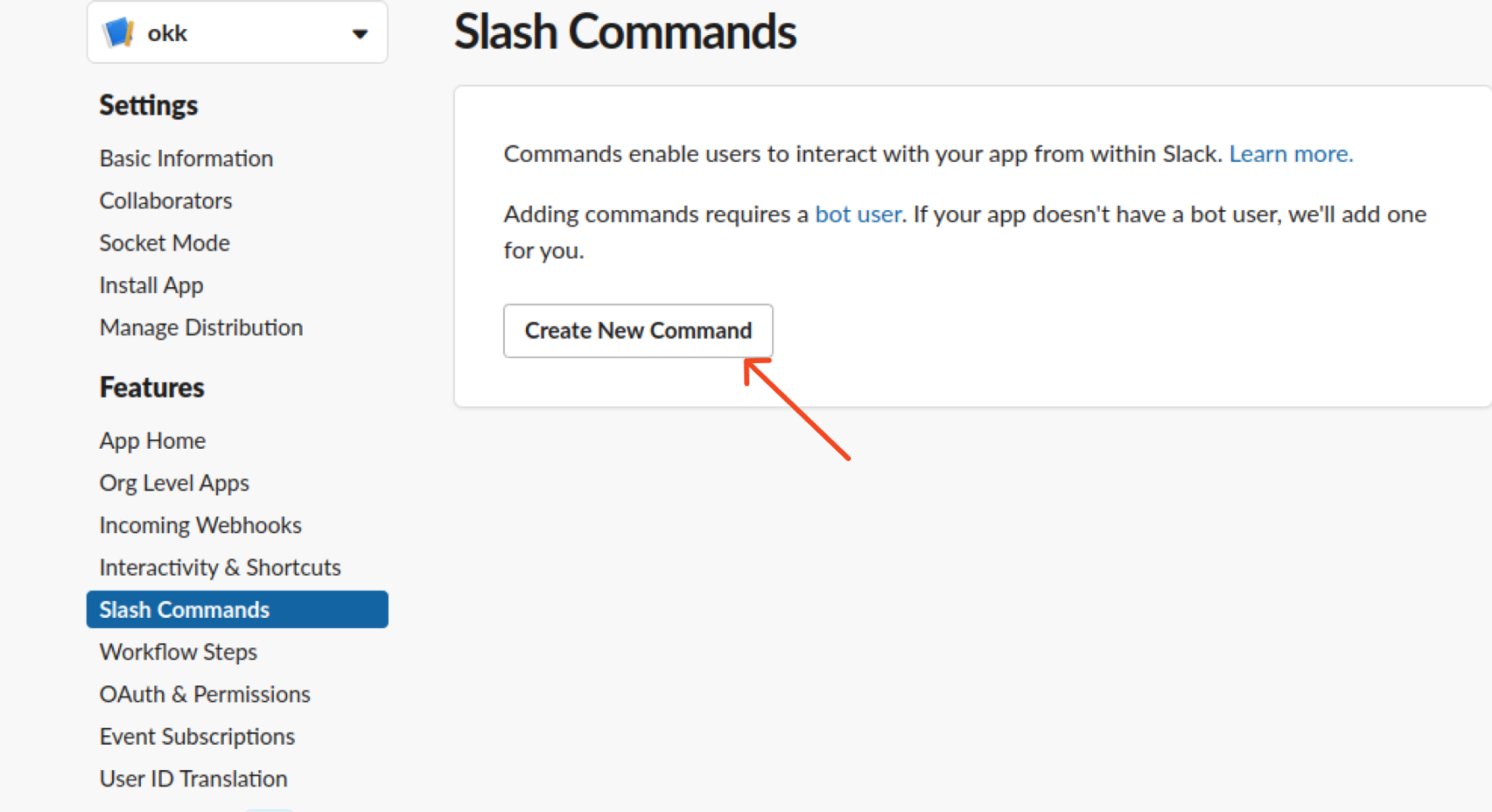
- Add the following details:
- Command: The command you want to use to interact with the bot.
- Request URL: paste the webhook into the request URL.
- Short Description: A description of the command.
- Usage Hint: A brief description of the command.
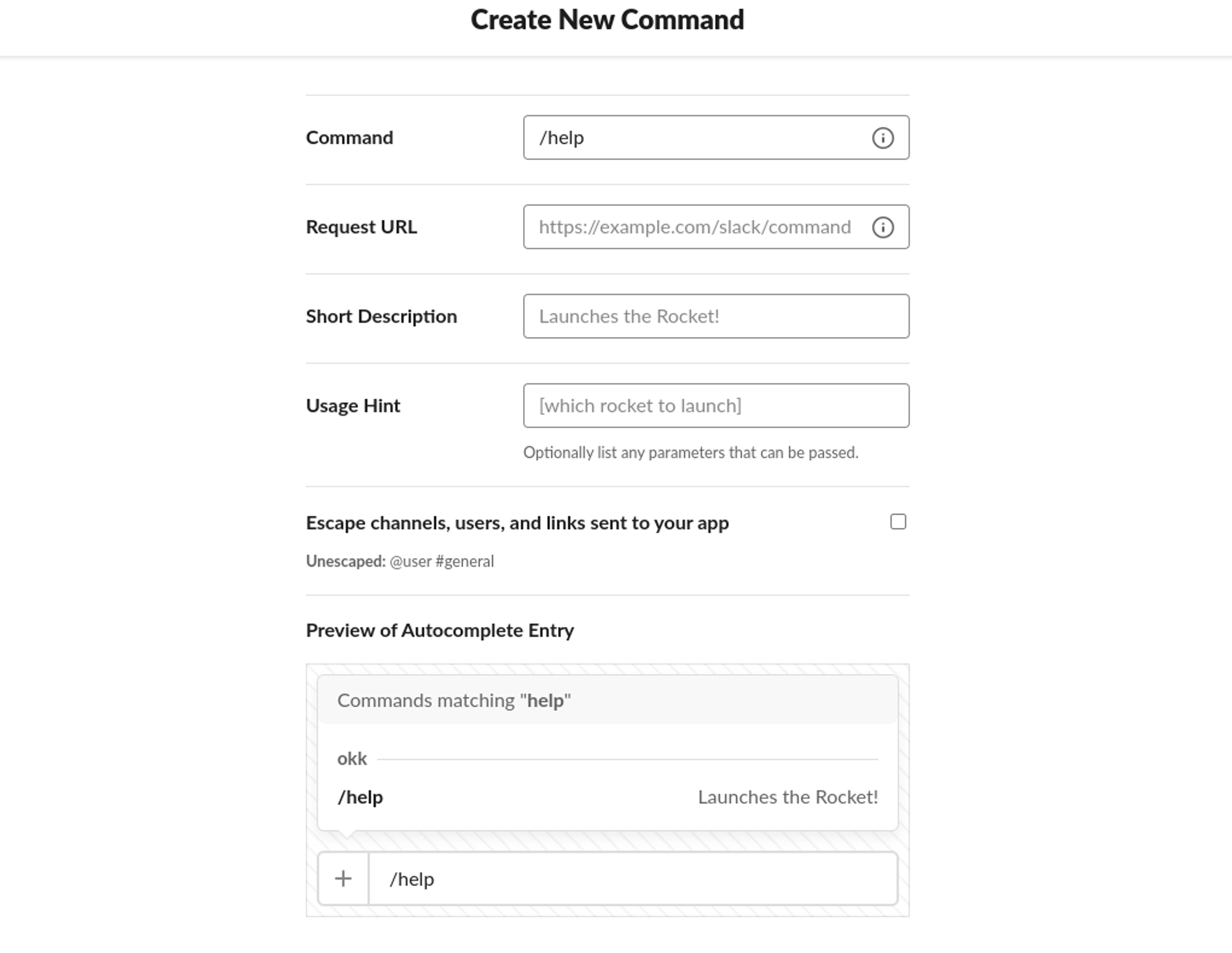
Additional Configuration
- To receive notifications for desired events, add the copied webhook URL.
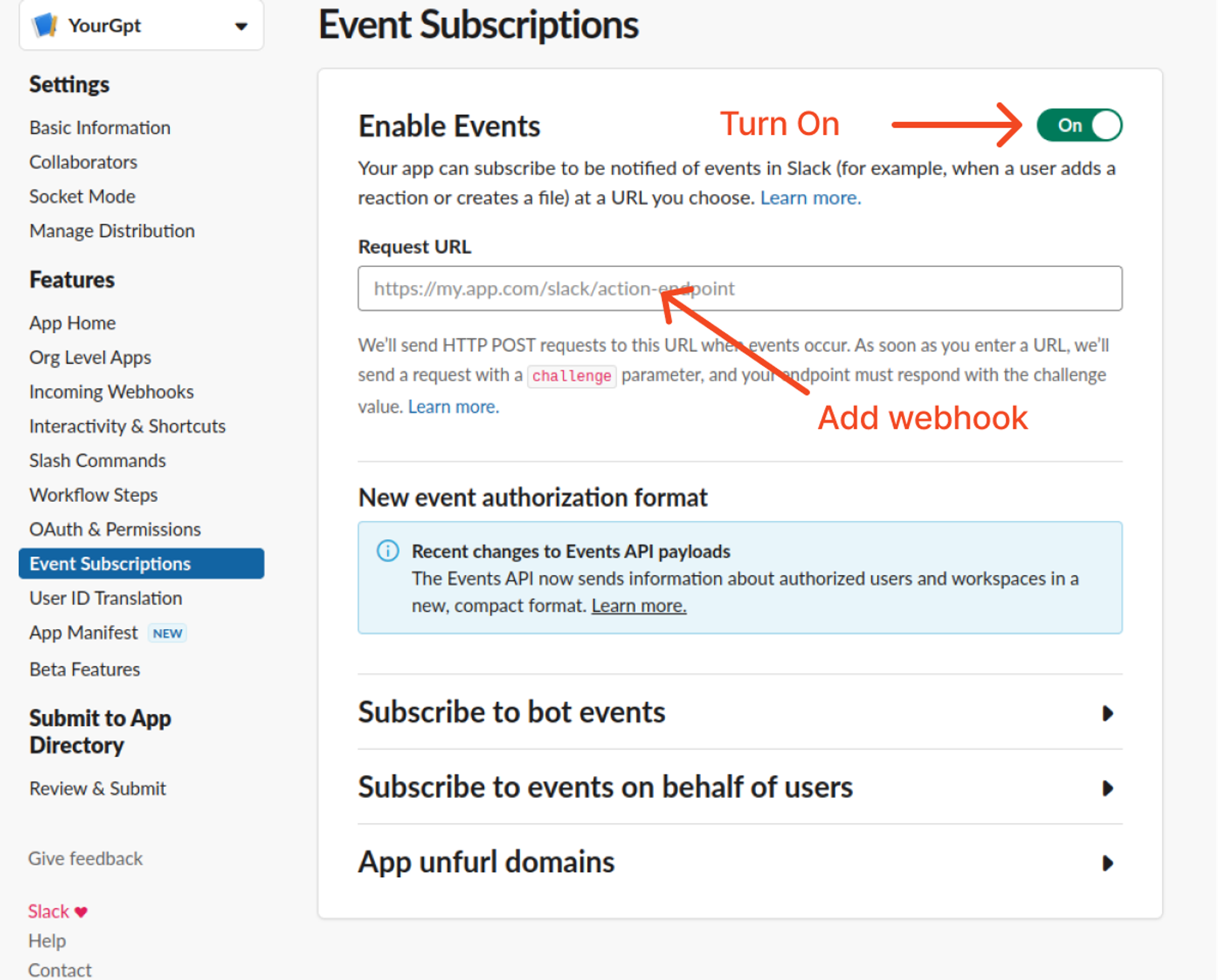
- Subscribe to the link_shared, message.im, and message.channels events.
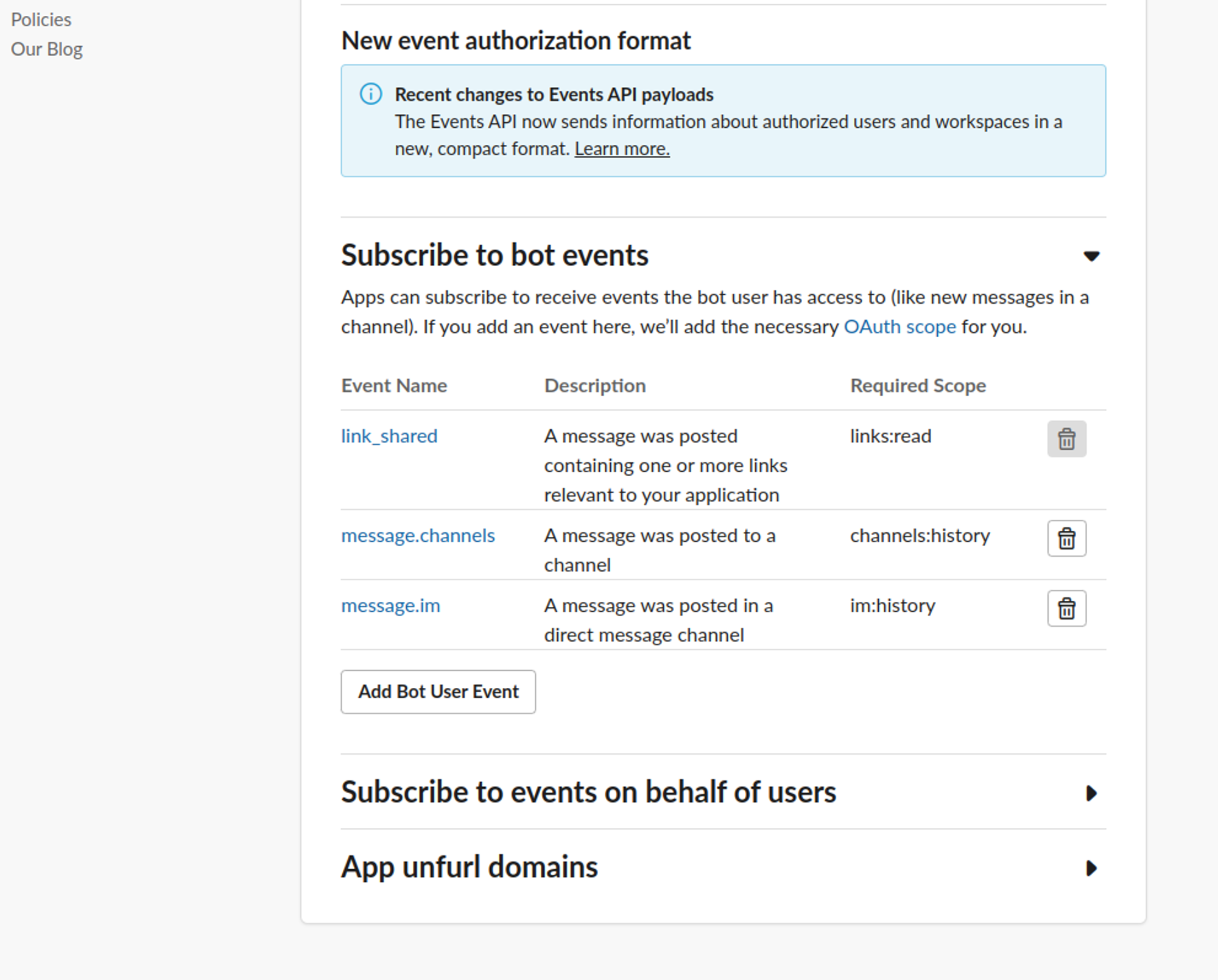
Flow Messaging Setup
- Ensure webhook URL is added for flow messages to function properly.
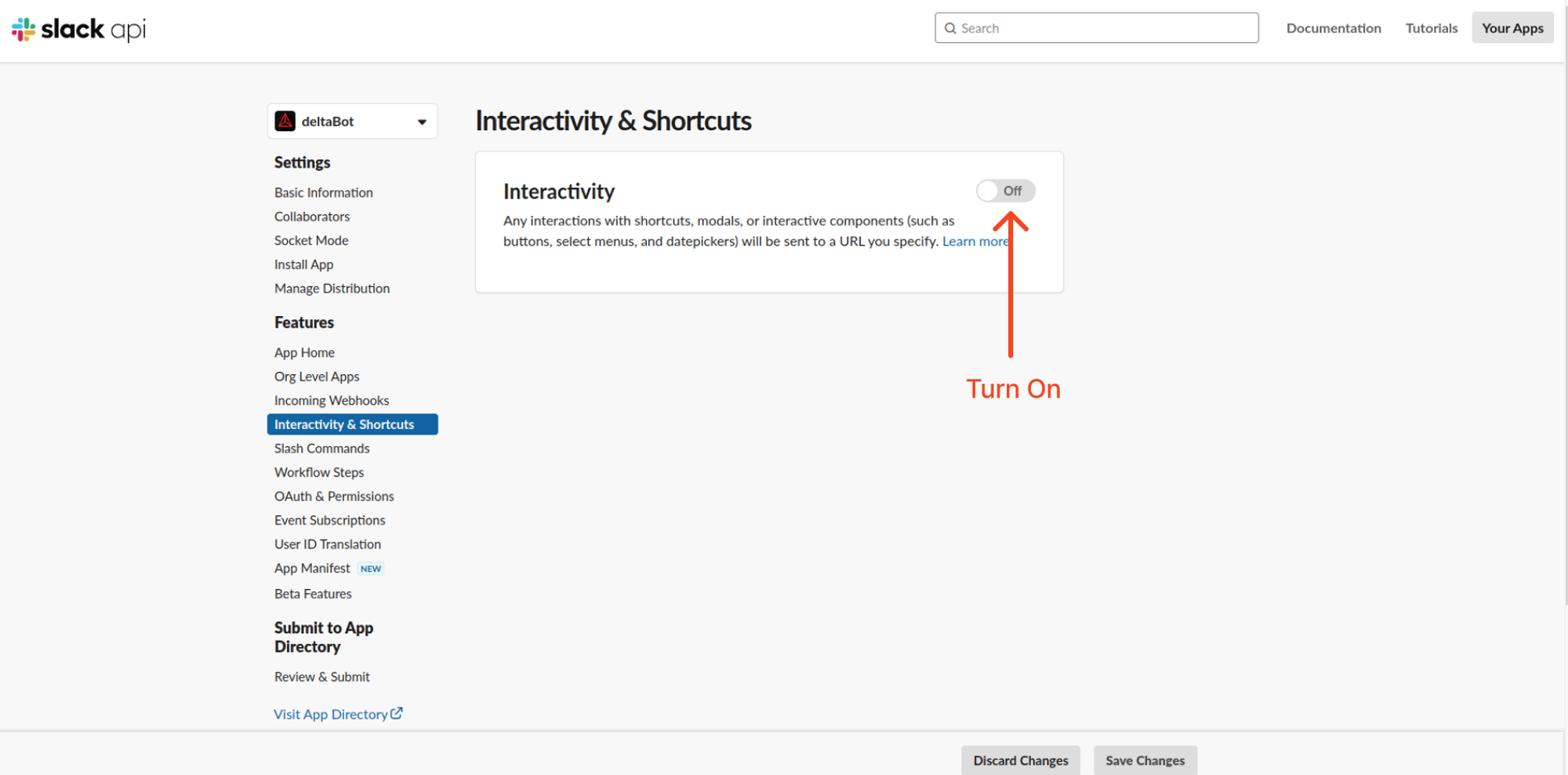
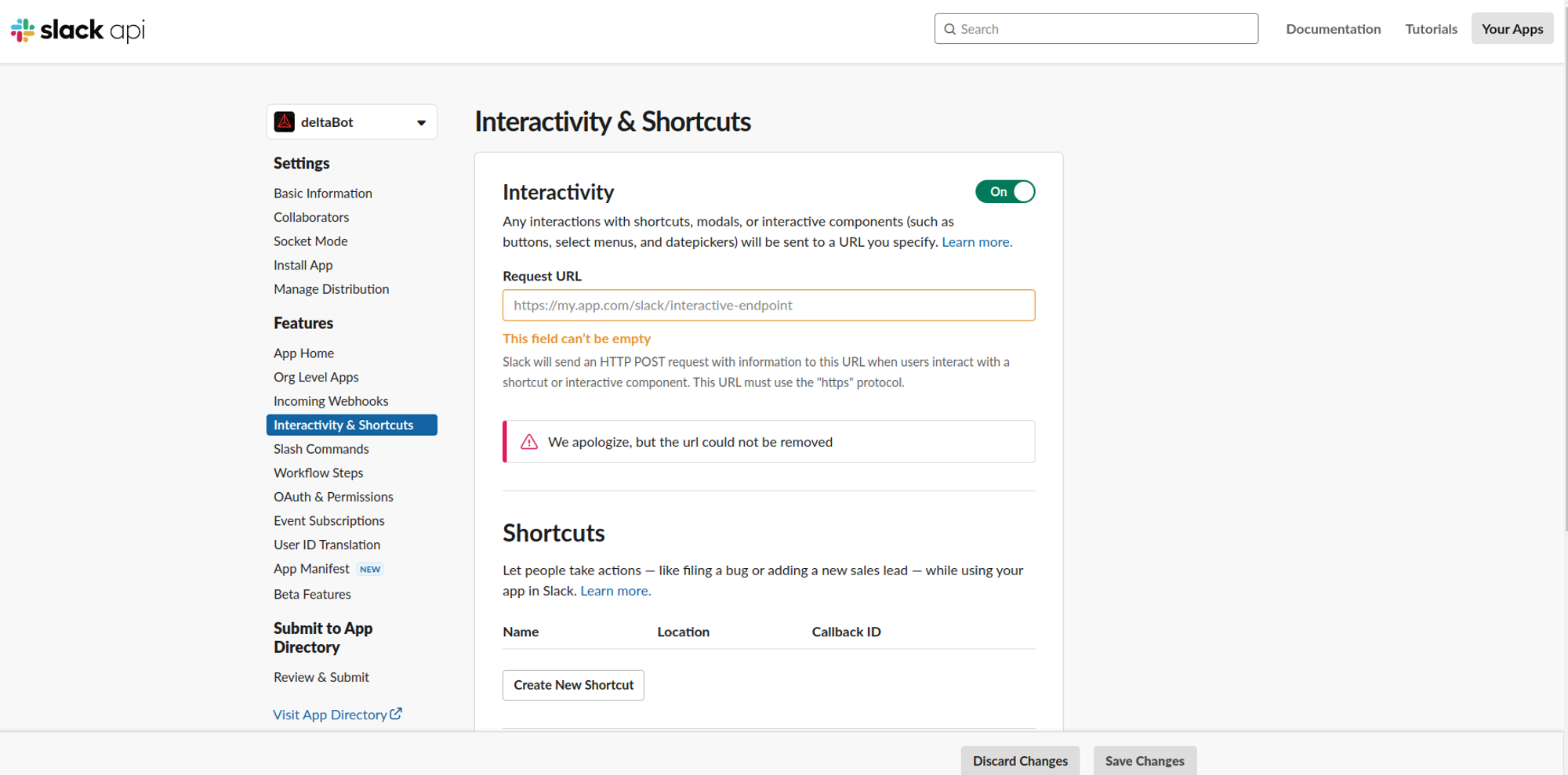
- After a successful response, it will be added; otherwise, an error will occur.
Without using a slash command or mentioning the bot (@BOT), responses will only occur in direct messaging, not in general group chats.
Integration Supported Types
The Integration ID for Slack is 16 and the supported types for the integration are as follows:
Supported Types
- Text
- Image
- Button
- Carousel
- Card
Not Supported
- Video
- Audio
- File
- Form
By following these steps, you can easily integrate your chatbot with Slack. For any questions, contact our team via Live support or Mail Us.