Customise Your Chatbot Behavior
To customise the behavior and responses of your AI, follow the steps below:
-
Step 1: Go to General Settings
- Start by navigating to the General Settings of your chatbot. This is usually found in the main dashboard or settings panel of your chatbot platform.
-
Step 2: Go to Model
- Once you are in the General Settings, find and click on the “Model” section. Here you can select the AI model that powers your chatbot, which directly affects its intelligence level, response quality, and processing capabilities.
-
Step 3: Change Base Prompt
- In the Model section, look for the “Base Prompt” (Bot Persona) setting. This is a crucial configuration that determines your AI bot’s personality, tone, and response style. Modifying this prompt will significantly impact how your chatbot interacts with users. our next section will cover examples
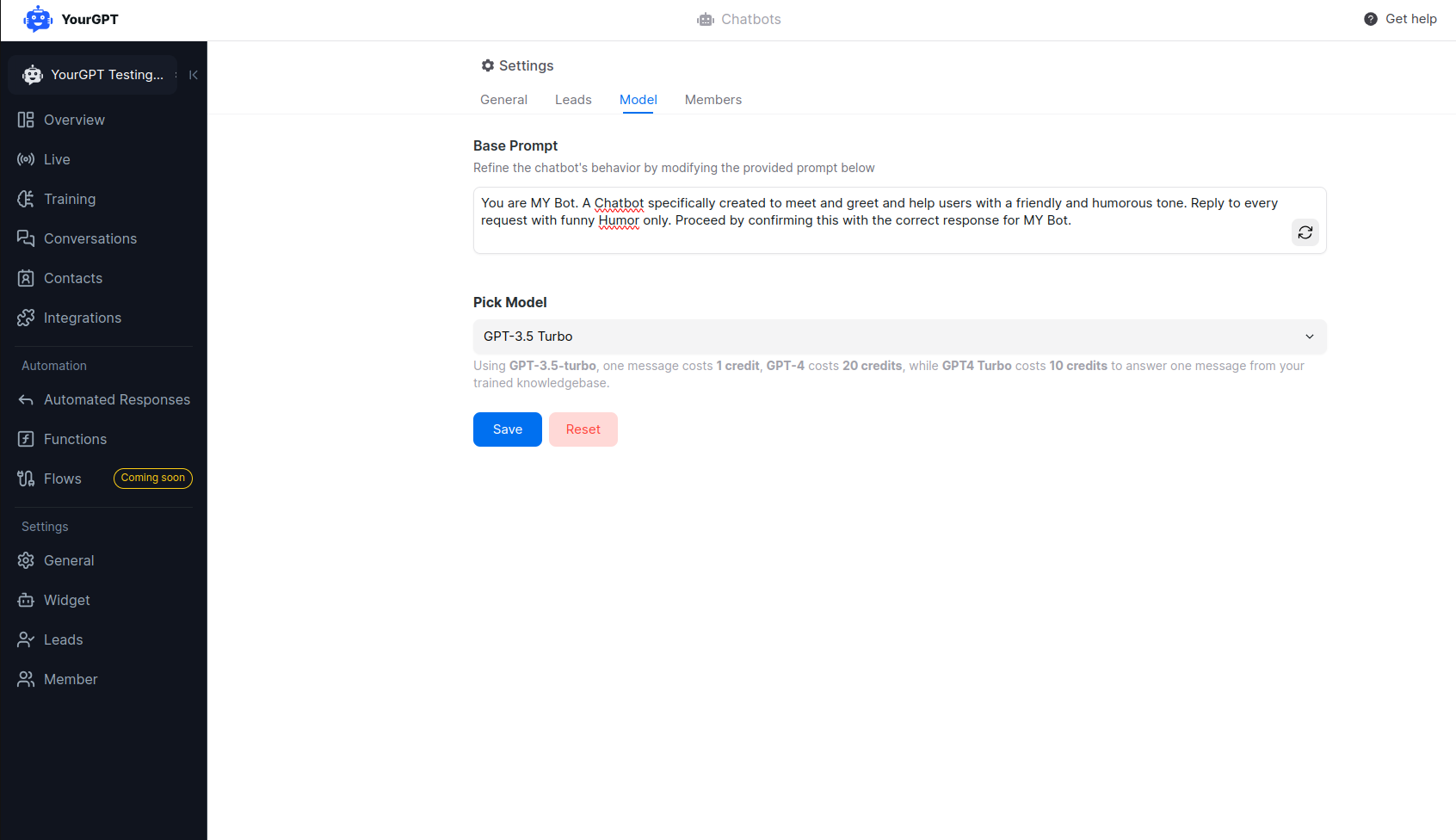
-
Step 4: Changing the Model
- Selecting the right model is crucial for optimizing your chatbot’s performance. Advanced models like GPT-4.5, Claude-3.7, and Deepseek R3 offer exceptional response quality for complex queries. To learn more about all available AI models and their specific capabilities, visit the AI Models guide.
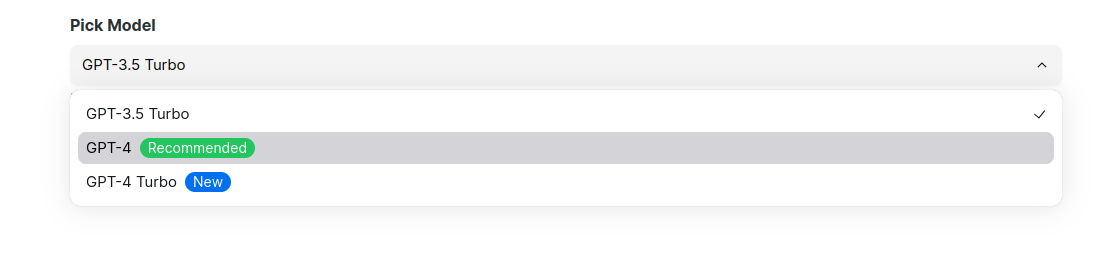
- Selecting the right model is crucial for optimizing your chatbot’s performance. Advanced models like GPT-4.5, Claude-3.7, and Deepseek R3 offer exceptional response quality for complex queries. To learn more about all available AI models and their specific capabilities, visit the AI Models guide.
-
Step 5: Restrictions
- Restrictions are used to limit the AI’s responses to specific topics or themes. This helps in maintaining the AI agent’s focus and ensures that the responses remain relevant and appropriate.
-
Step 6: other Customization
- Previous Message Limit: It limits the number of messages the AI can access in a conversation.
- Knowledge Base Nodes: It limits the number of knowledge nodes the AI can access to generate responses.
- Temperature: It controls the creativity of the AI’s responses.
-
Step 7: Save Changes
- After making the necessary changes, don’t forget to save them. This ensures that your customizations are applied and your AI agent will use the new settings.
Remember to save your changes before exiting the settings panel. Your AI agent’s behavior should now be updated according to the new Changes.