Messenger
Learn how to connect YourGPT Chatbot to Facebook Messenger with auto or custom setup.
Connecting Your Chatbot with Messenger
Auto Installation
1: Log in to YourGPT’s dashboard and go to the Integrations tab.
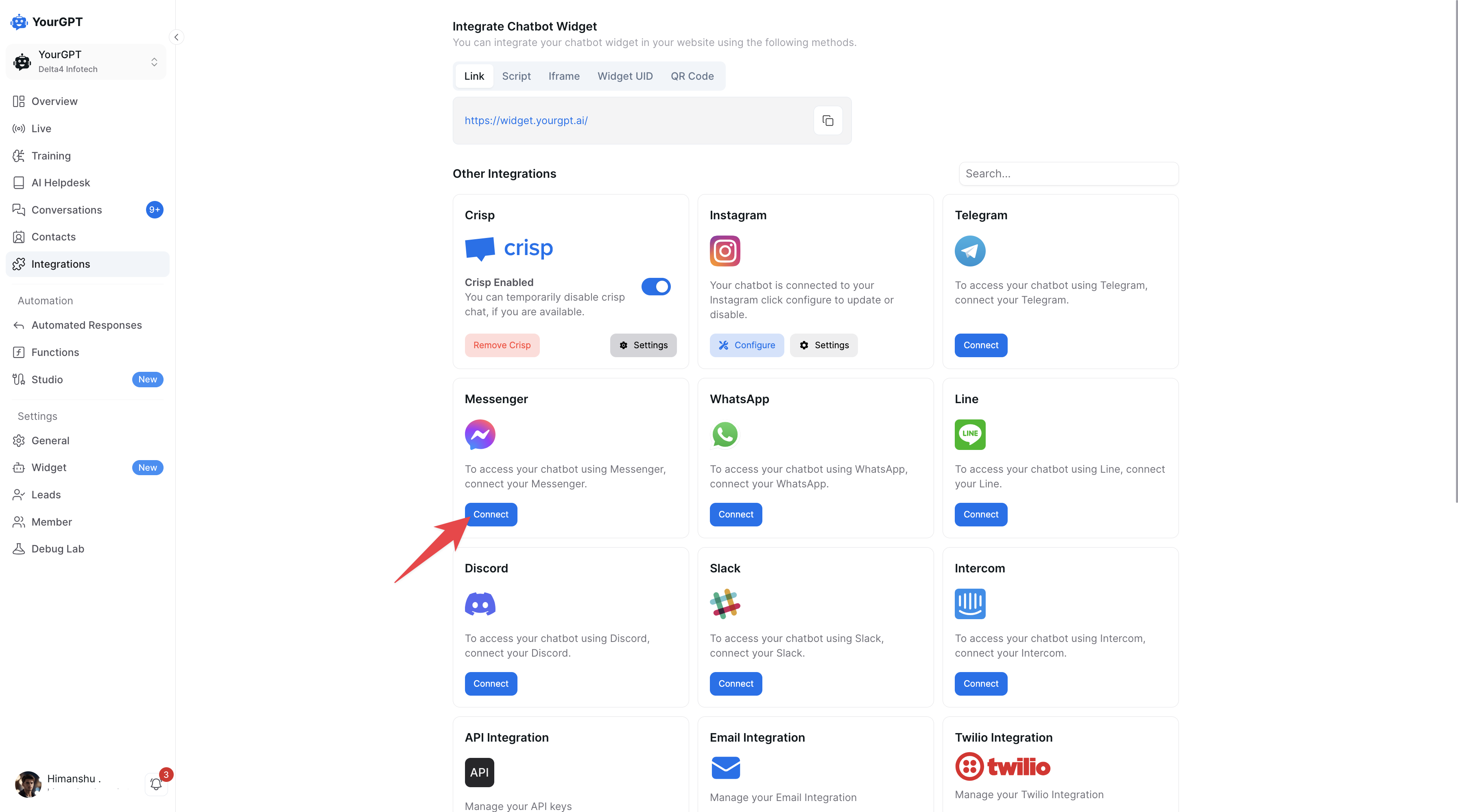
2: Under the Messenger section, Select Auto and click Connect.
4: Log in to your Facebook account and select Continue as Your Business Name.
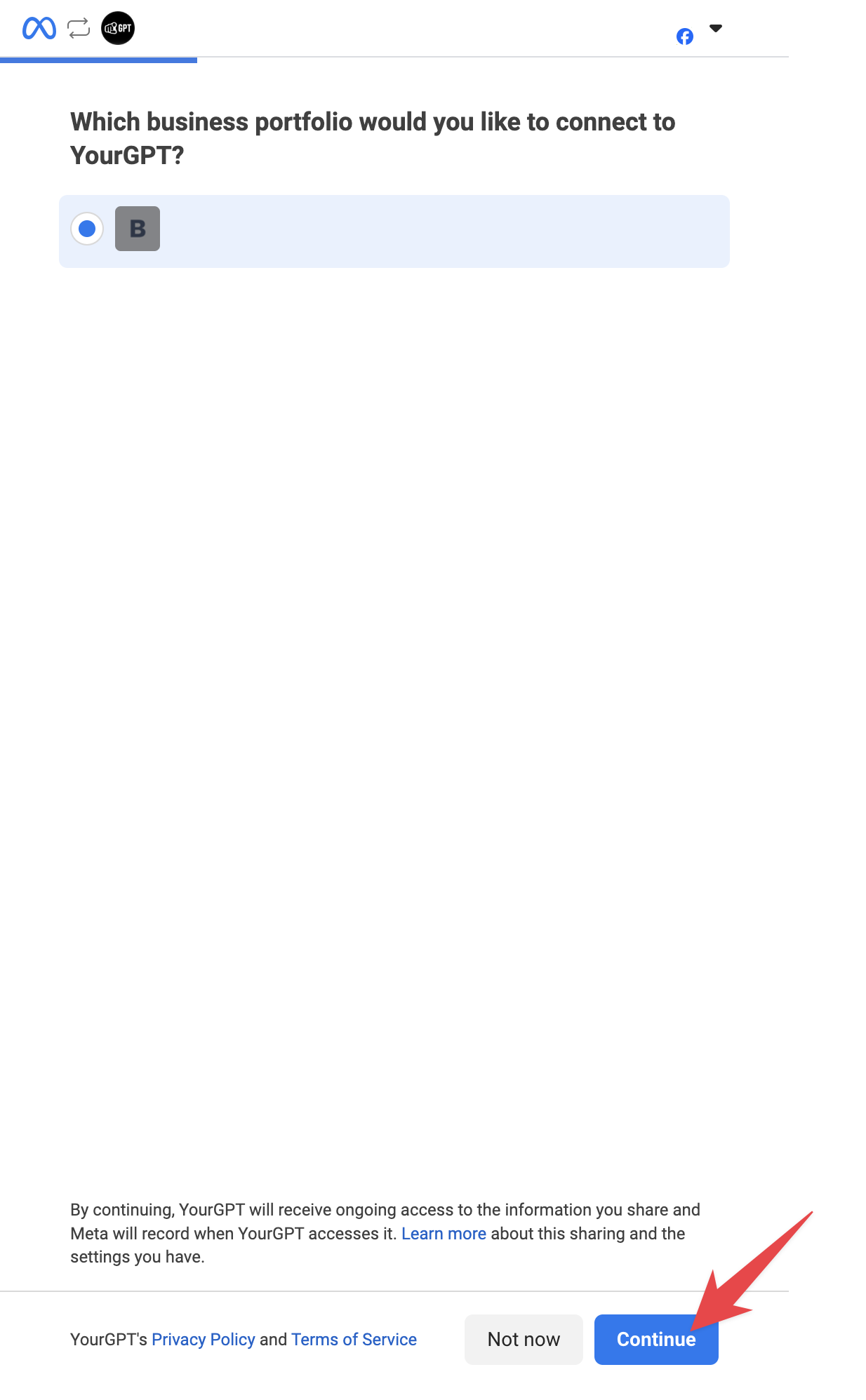
5: Select an existing Facebook Page or create a new one:
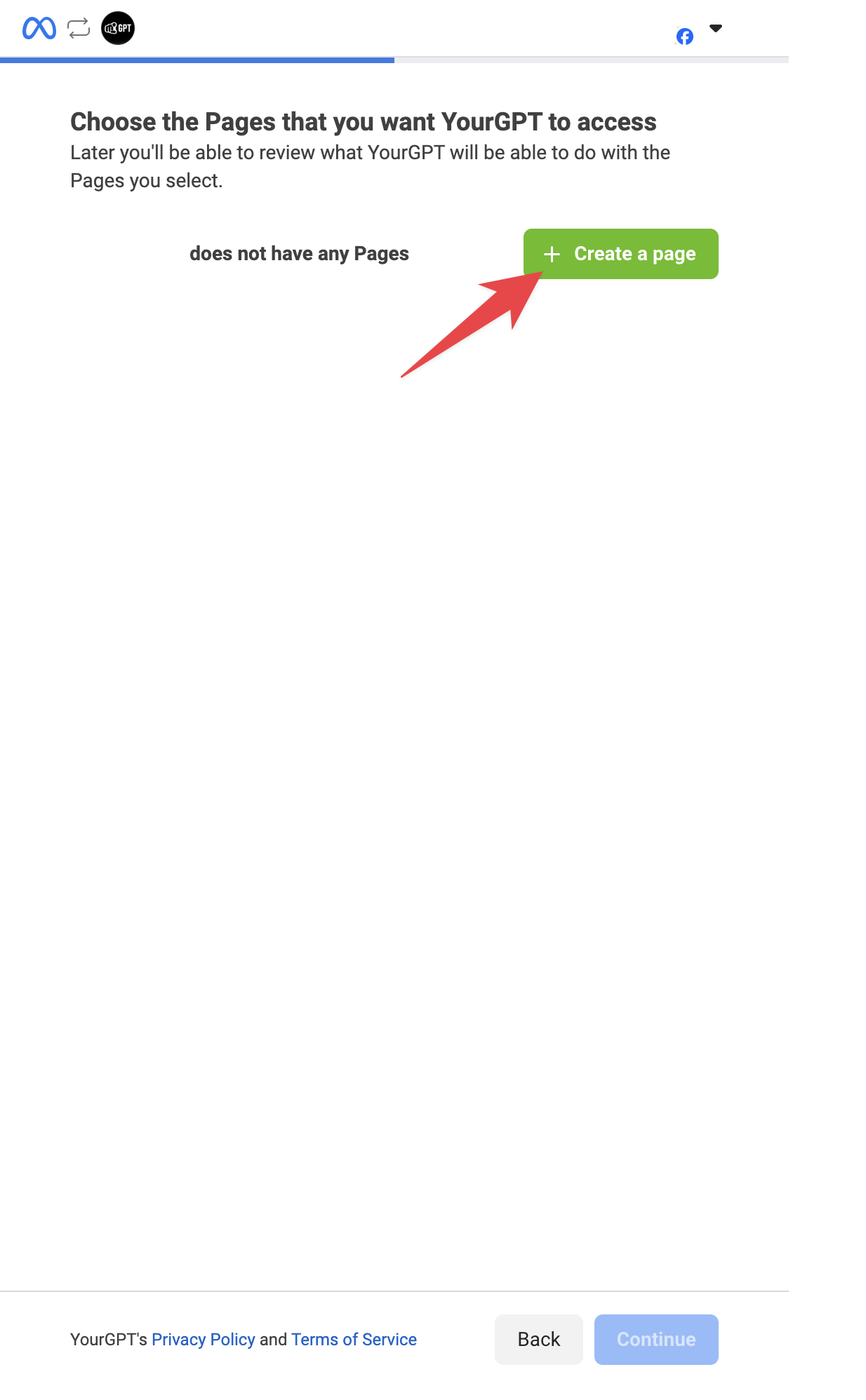
- To create a new page, enter the Page Name and Category, then click Create.
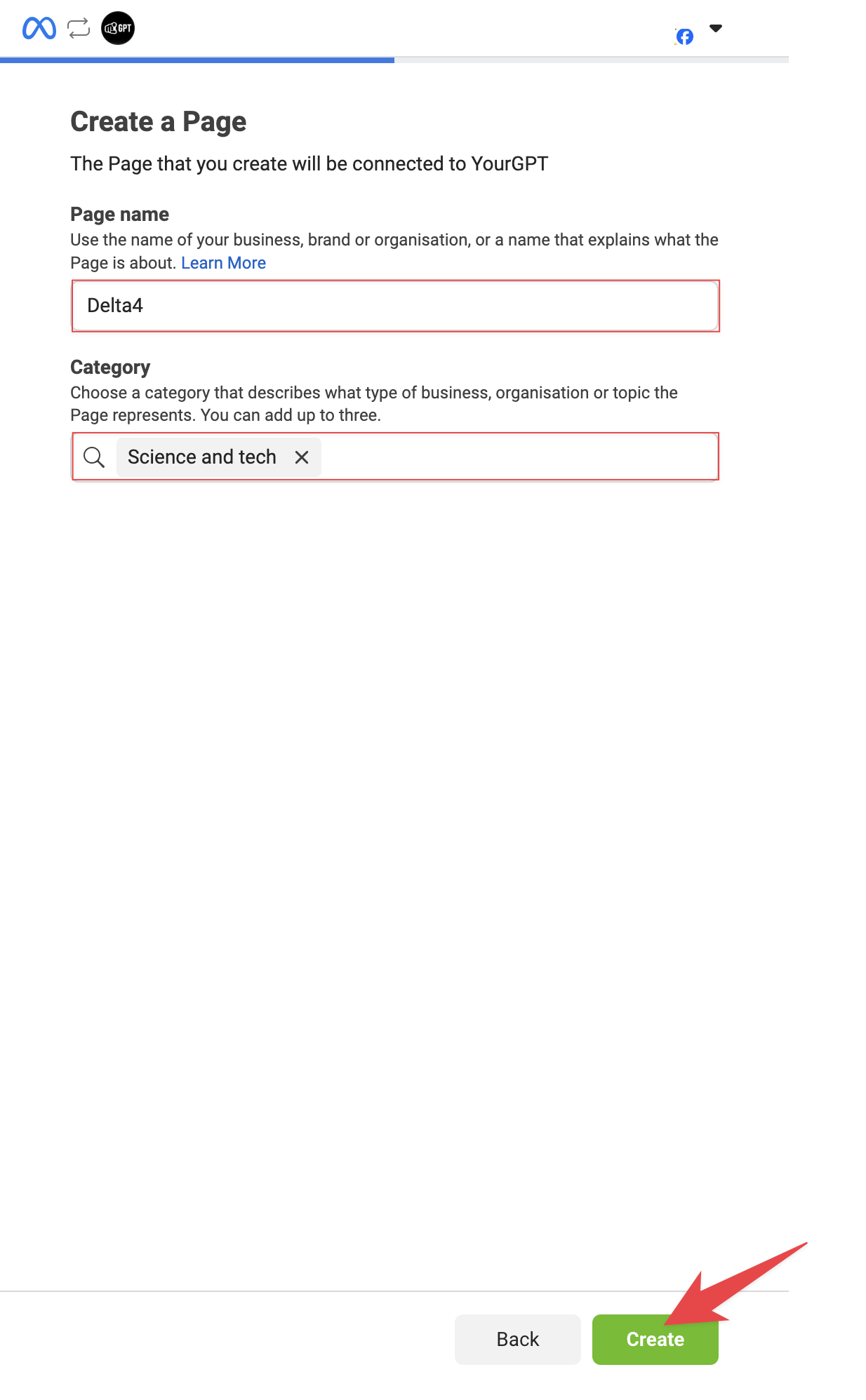
6: Confirm your selected page by checking the box and clicking Continue.
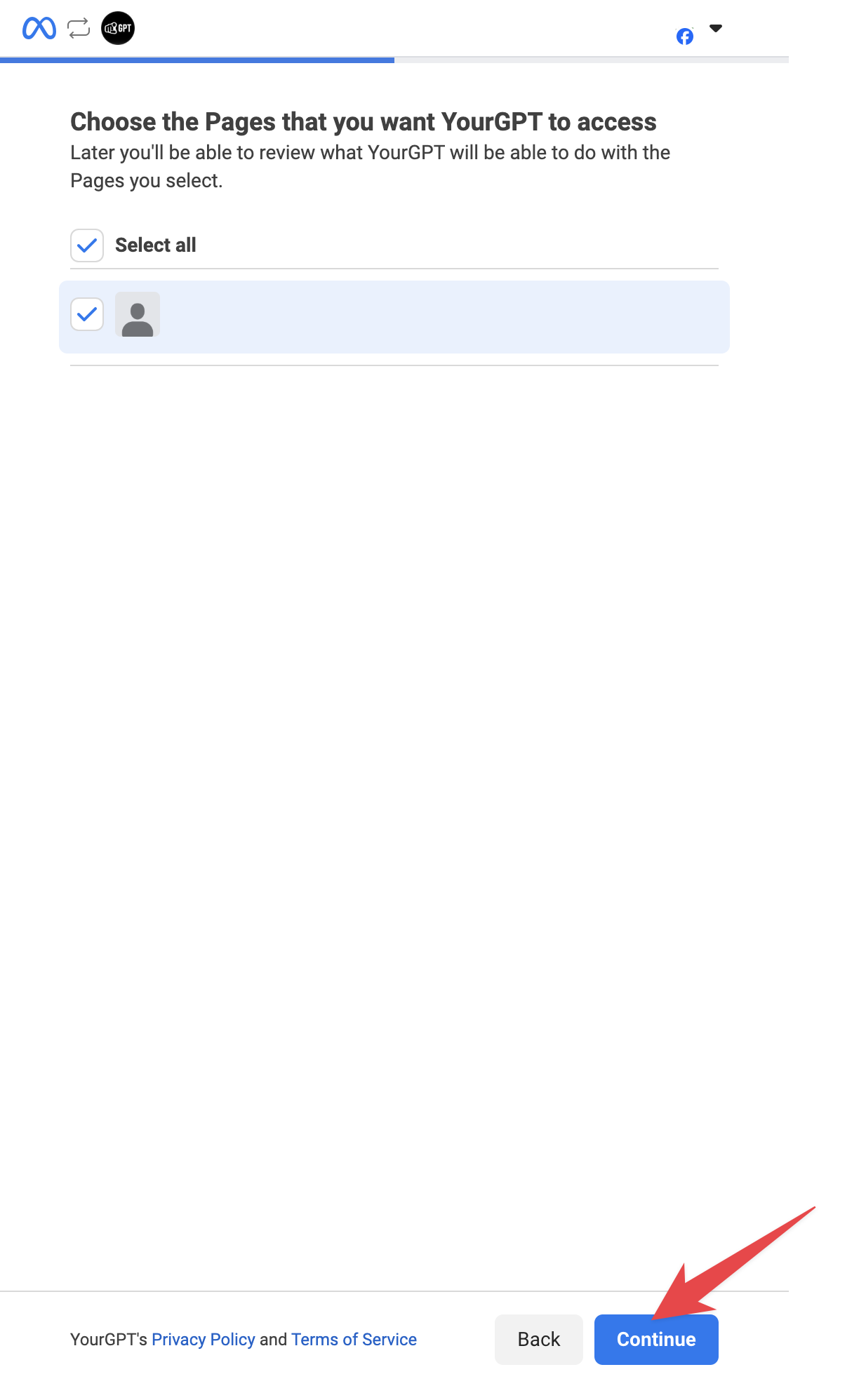
7: Allow all required permissions by clicking Next when prompted.
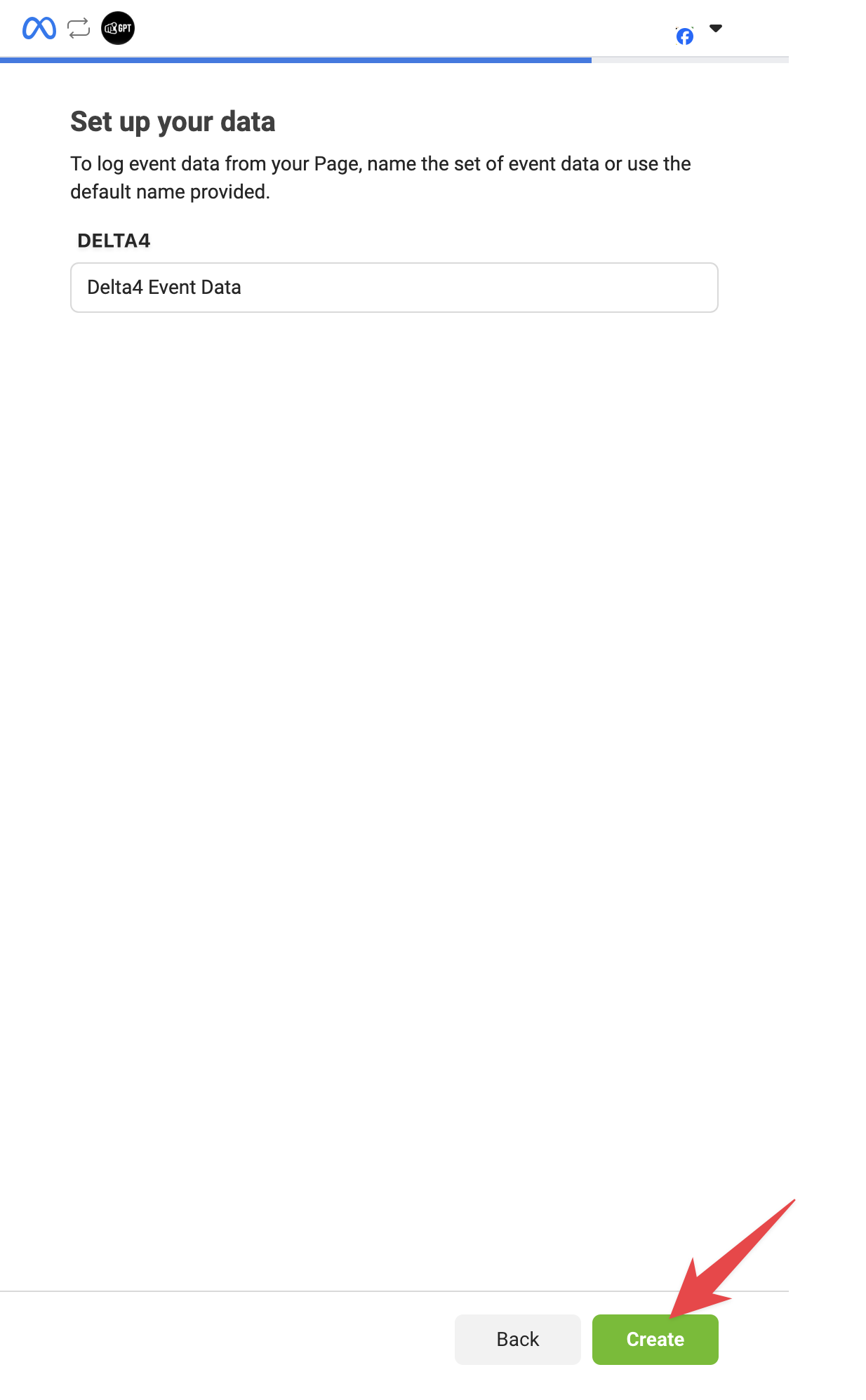
8: Confirm the page for the integration
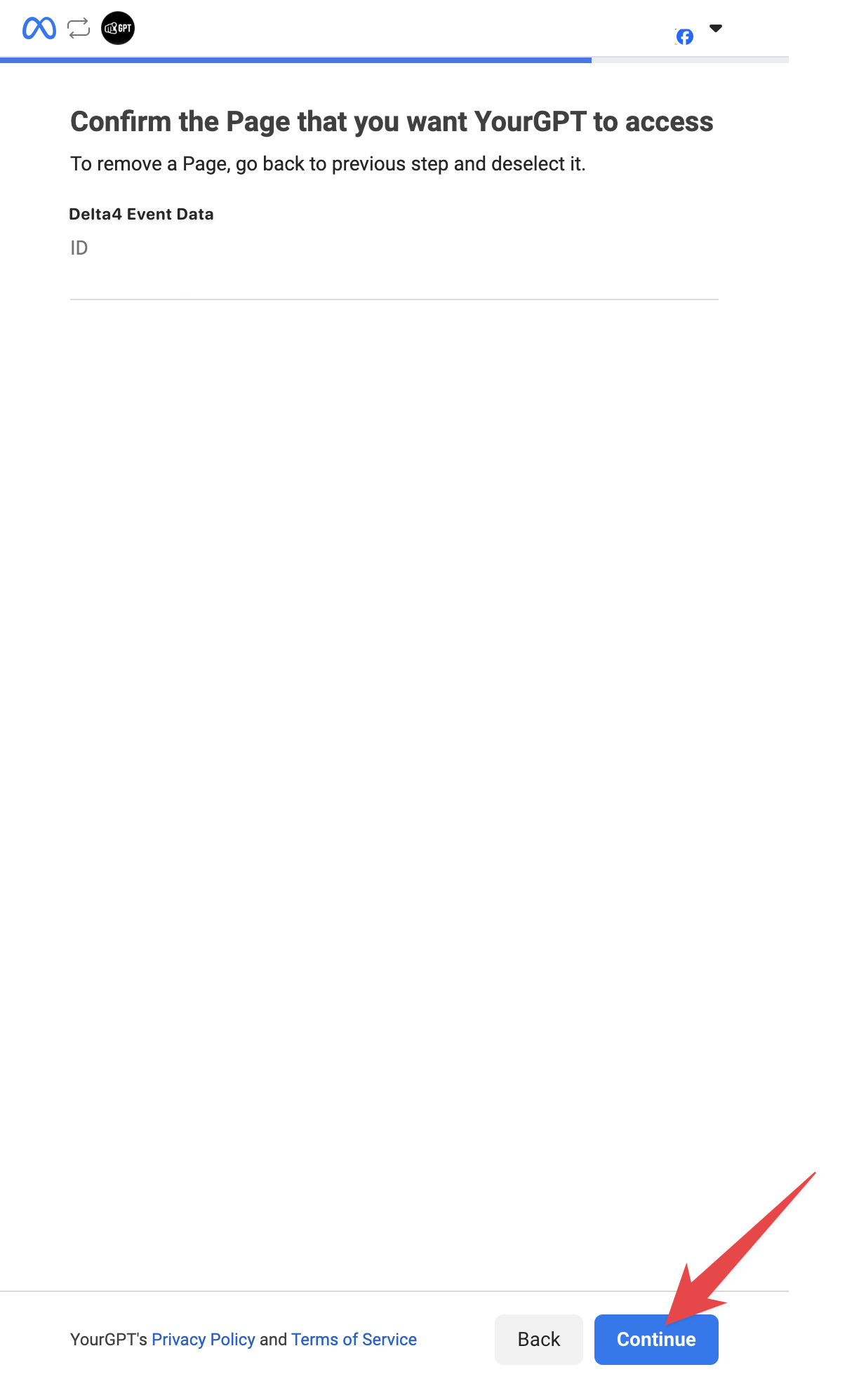
9: Follow the further steps, verify and review the integration settings.
10: Finalize the setup. Your Messenger account will now be linked to YourGPT.
Custom Installation
Create a New App
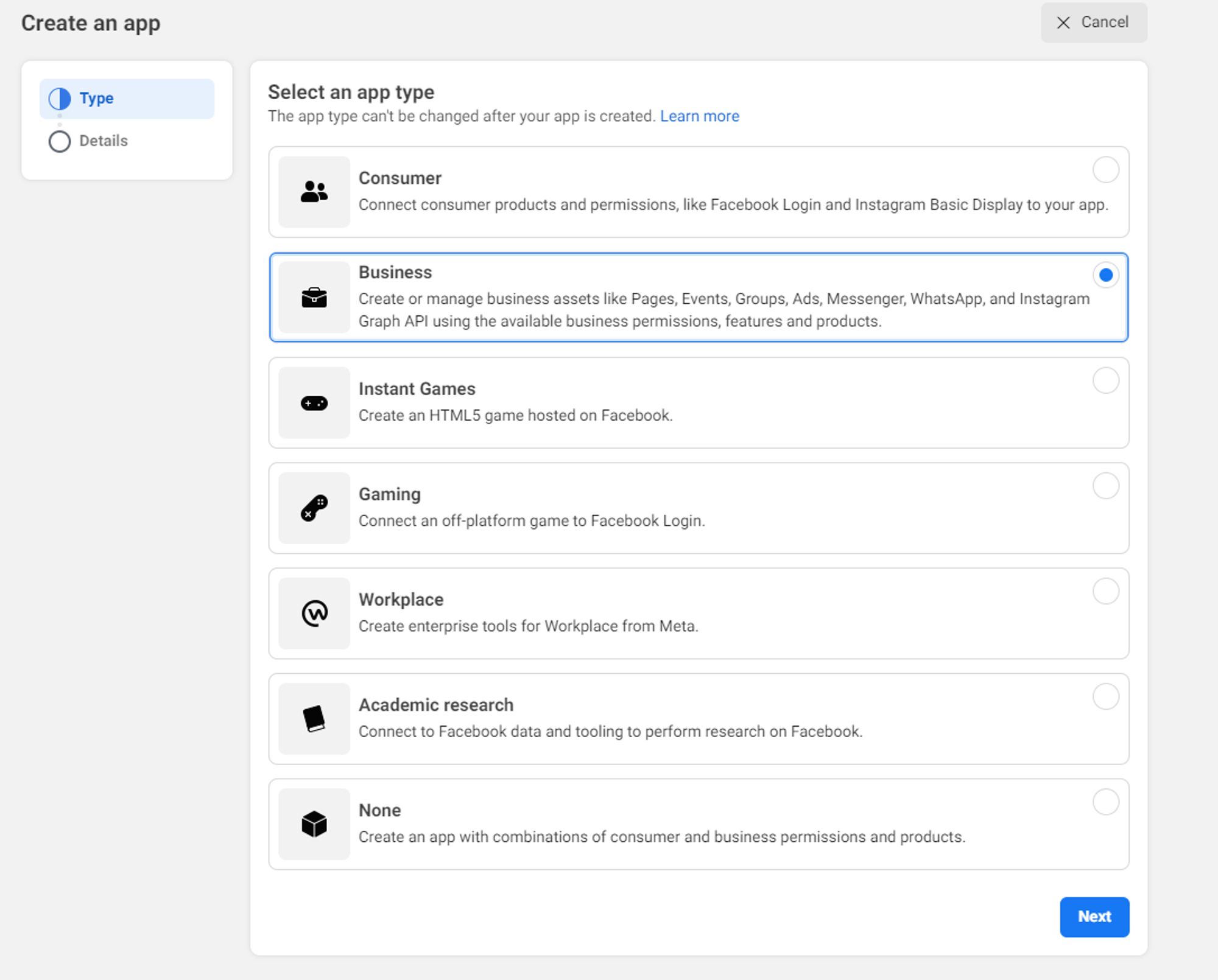
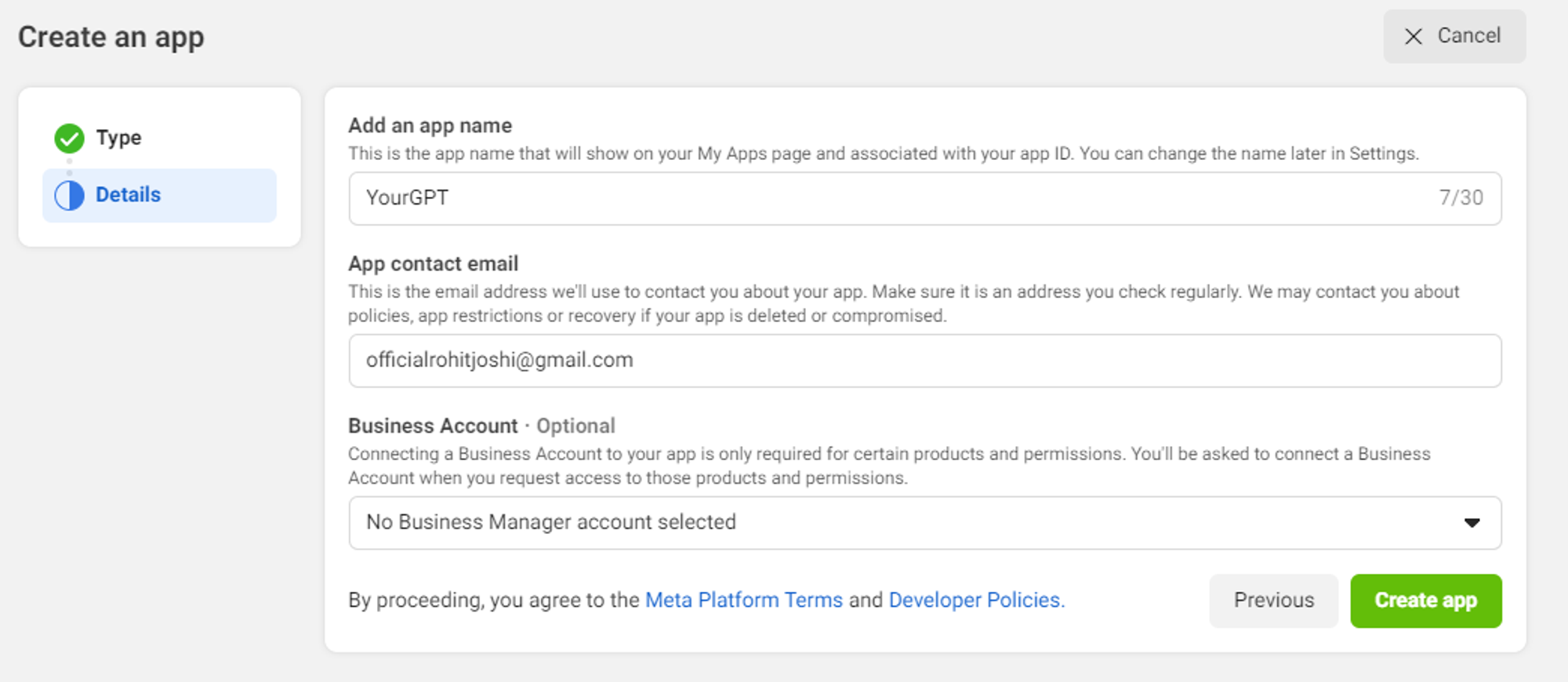
Click On
- Click on
Messenger→
Setup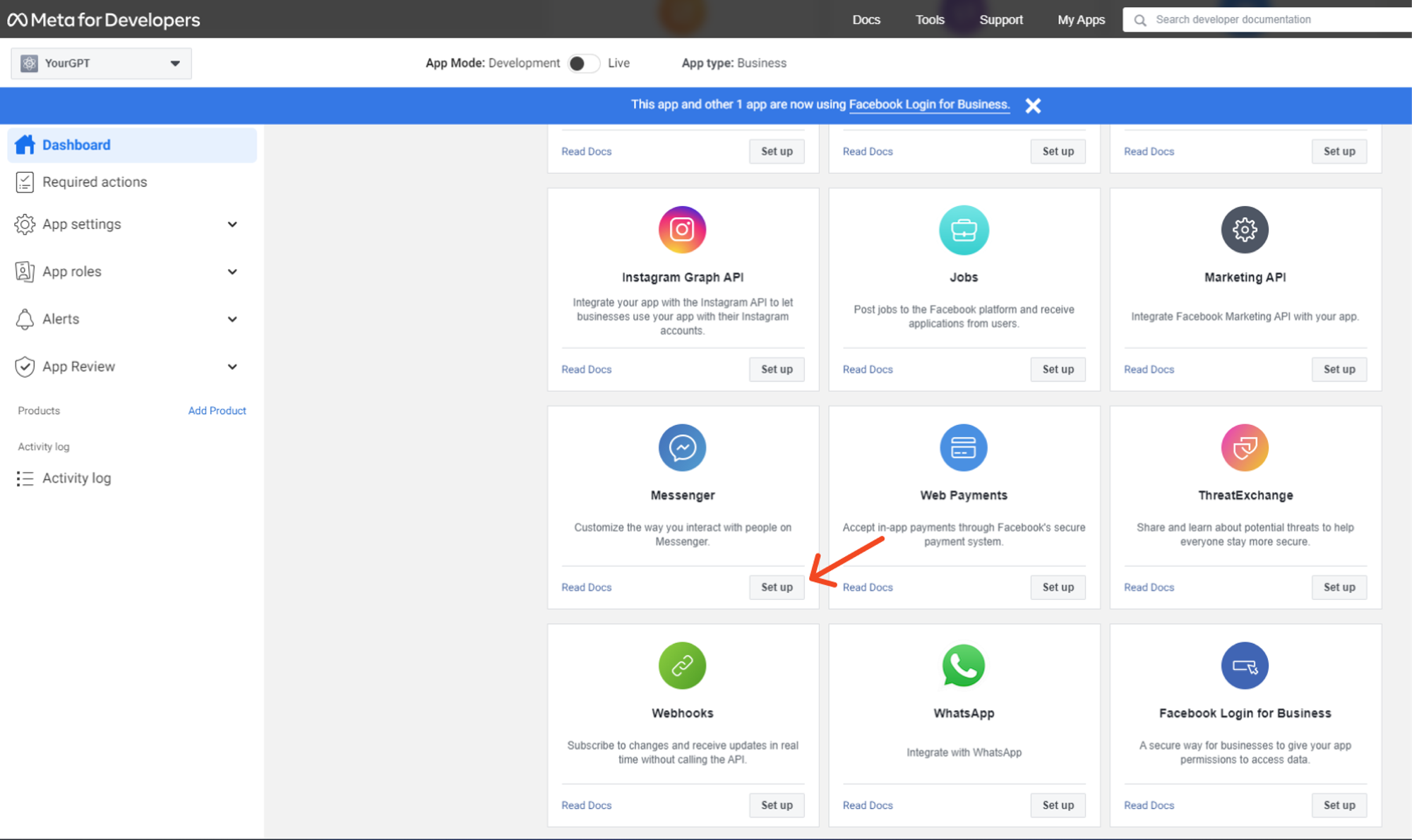
Add Your Facebook Page
- Add your
Facebook Page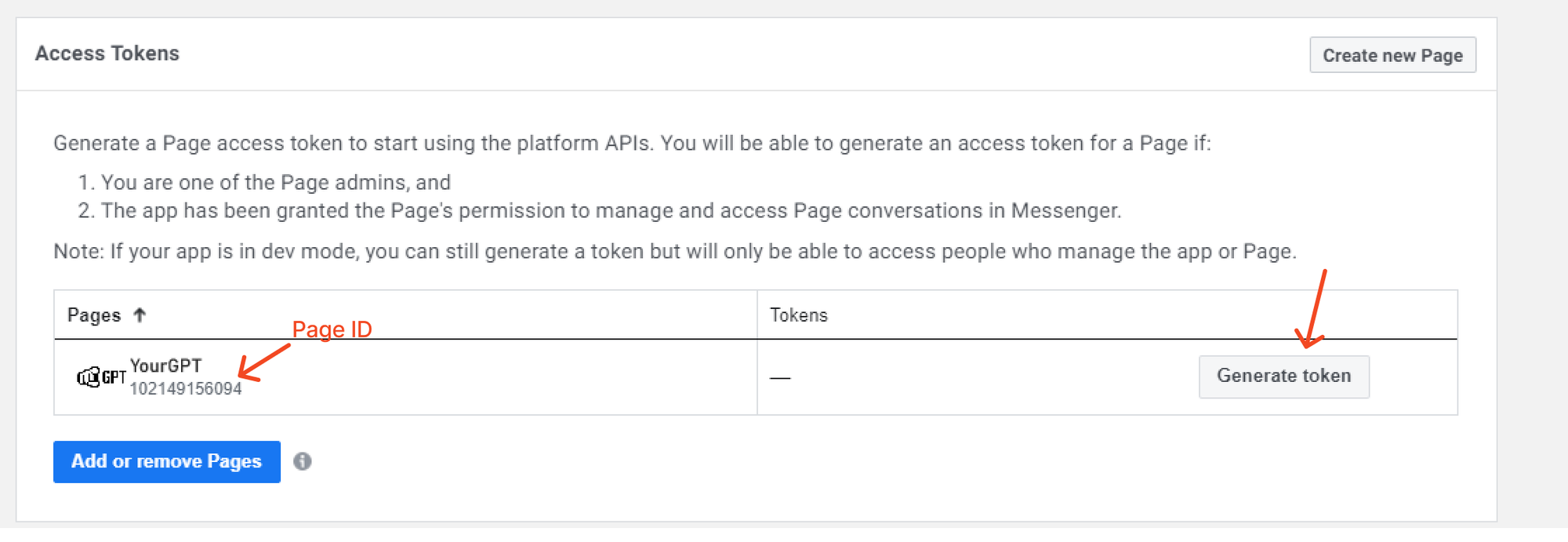
Copy Page ID and Access Token
- Copy the
Page IDand the
Generated Access Tokenfor your page
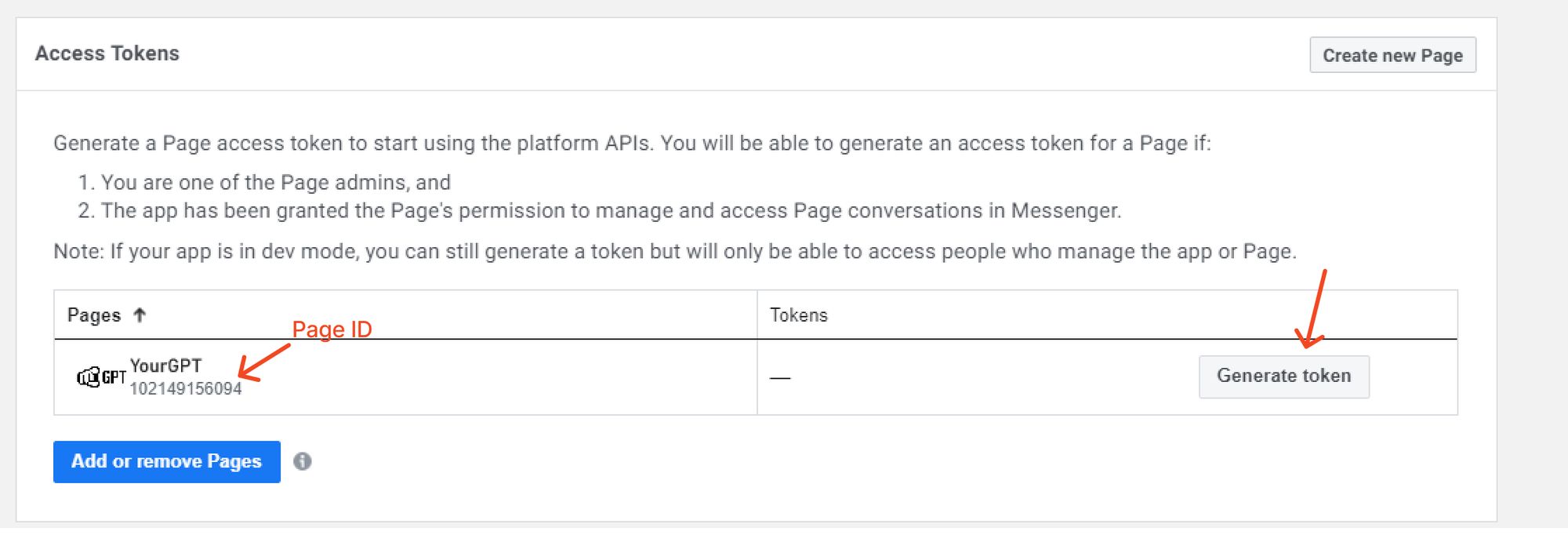
Copy Client ID and Client Secret
- Copy the
Client IDand the
Client Secretfor your page
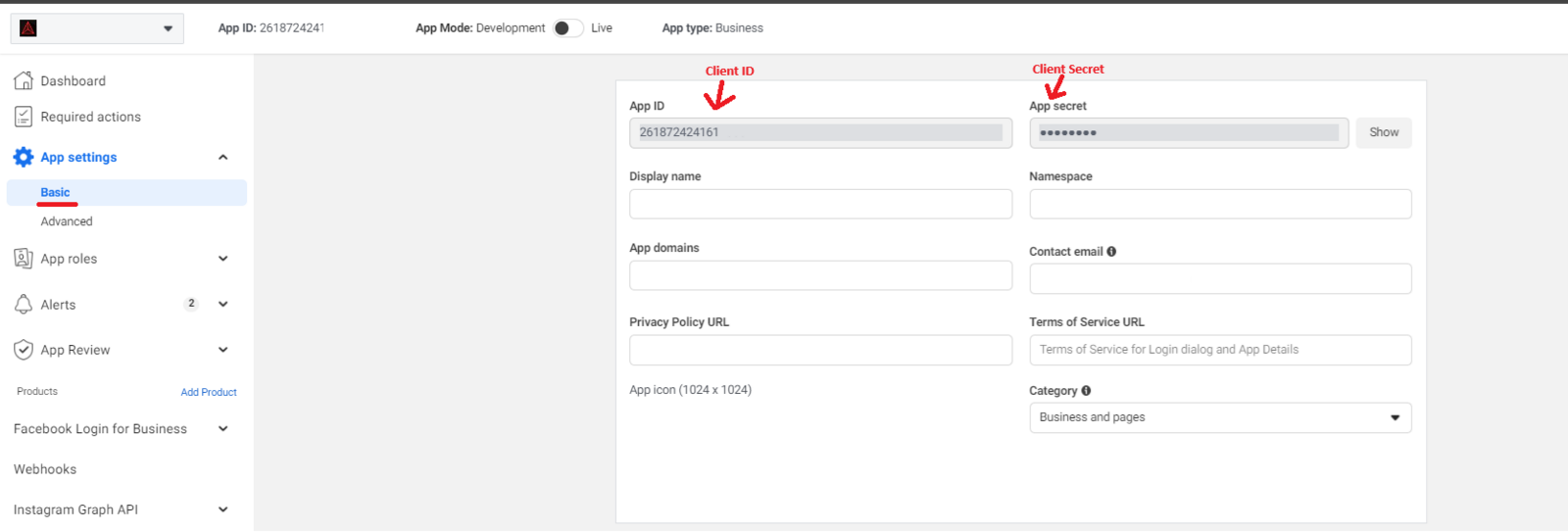
Add Verify Token, Page ID, and Access Token
- Add a random
Verify Token(this will be used for later webhook verification), the
Page ID, and the
Generated Access Token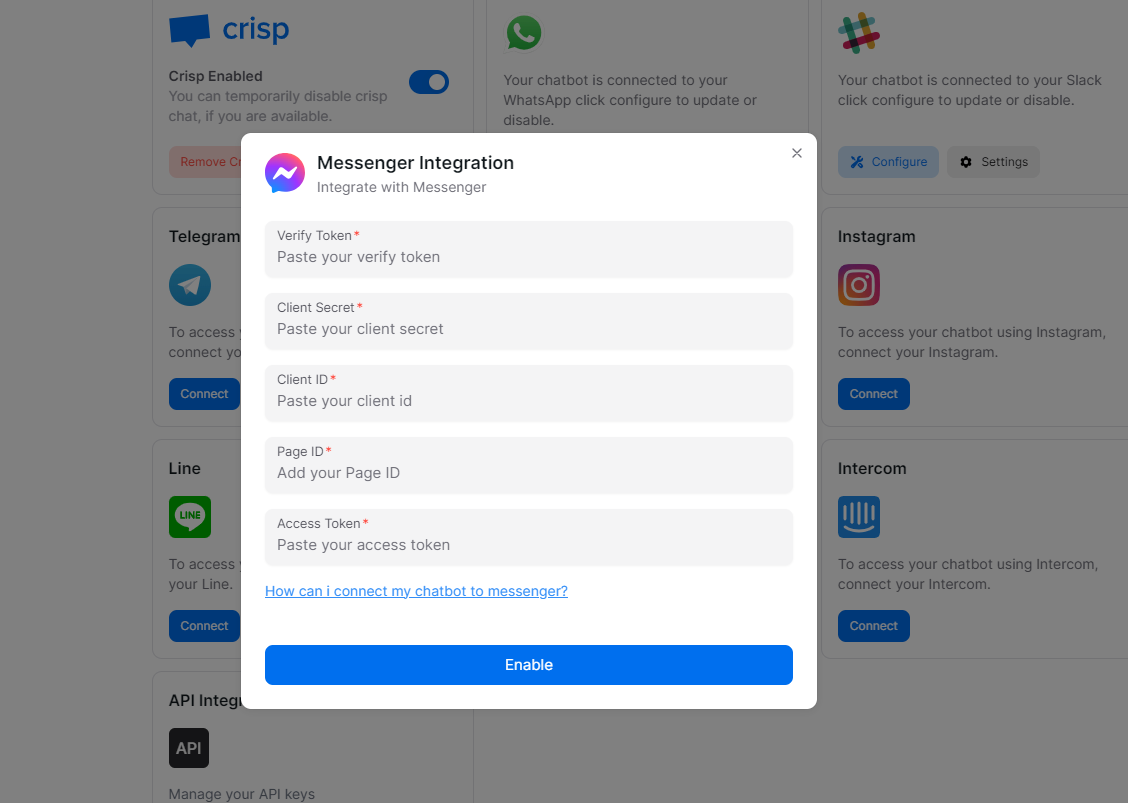
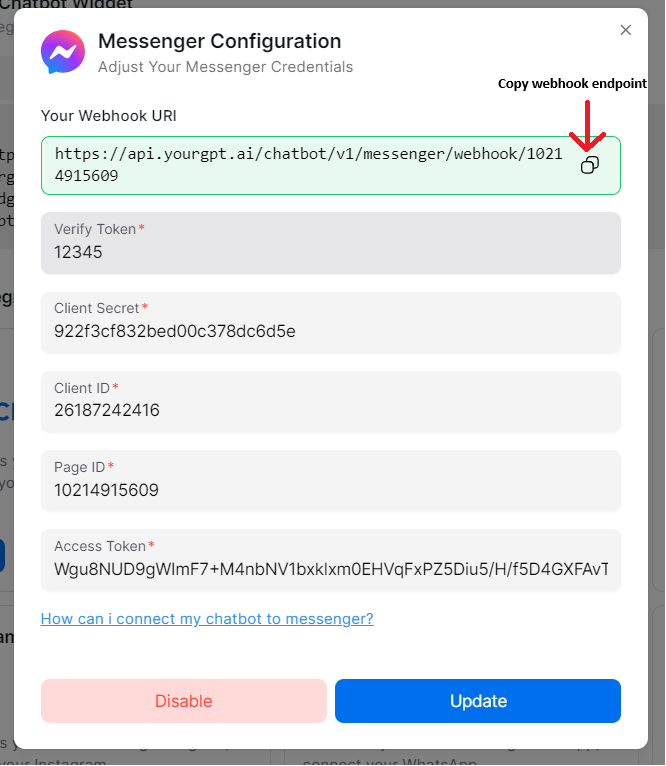
Paste Webhook Endpoint
- Paste your
webhook endpointand add the
verify token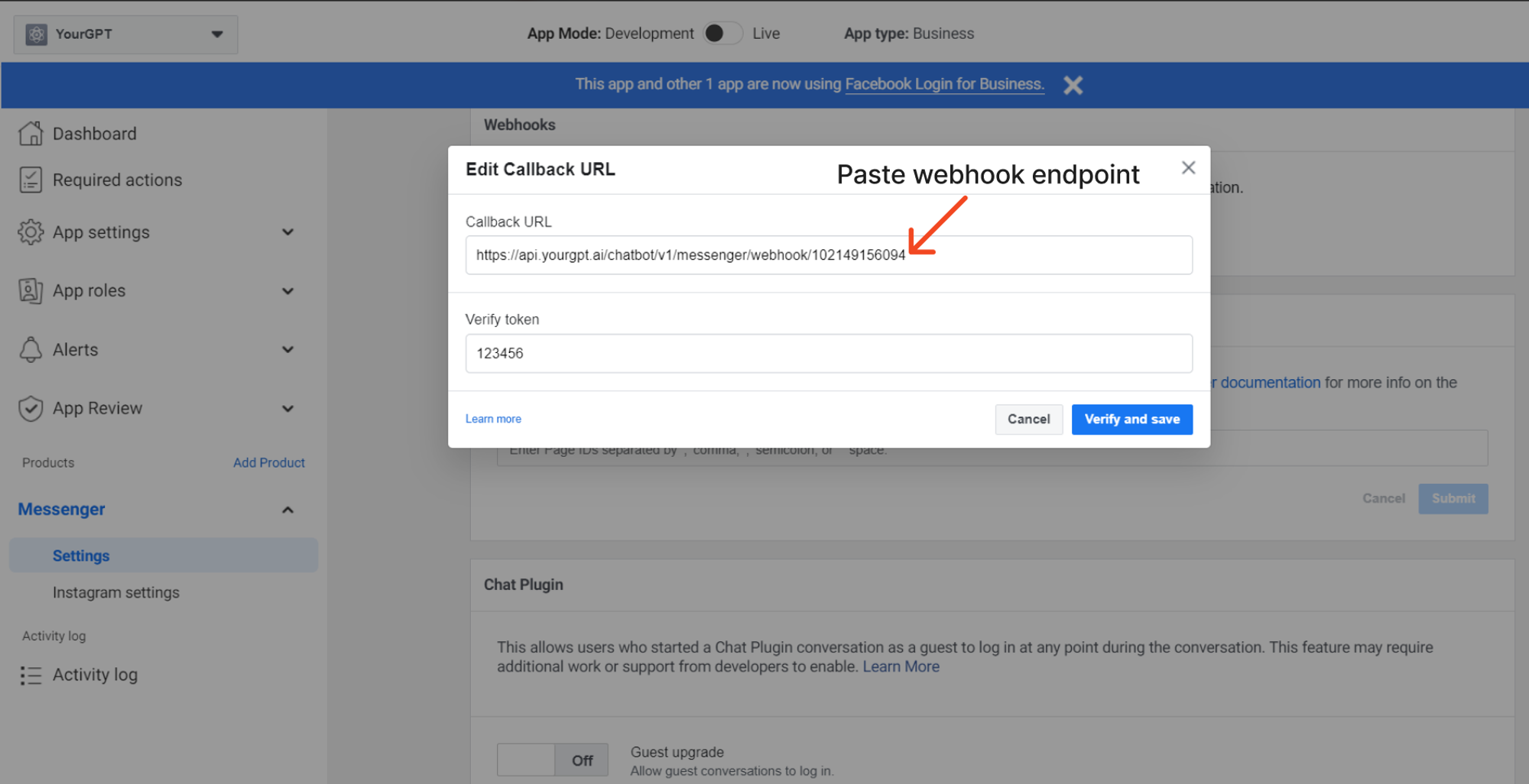
Add Webhook Subscriptions
- You can Add webhook Subscriptions (messaging, messaging_postbacks)
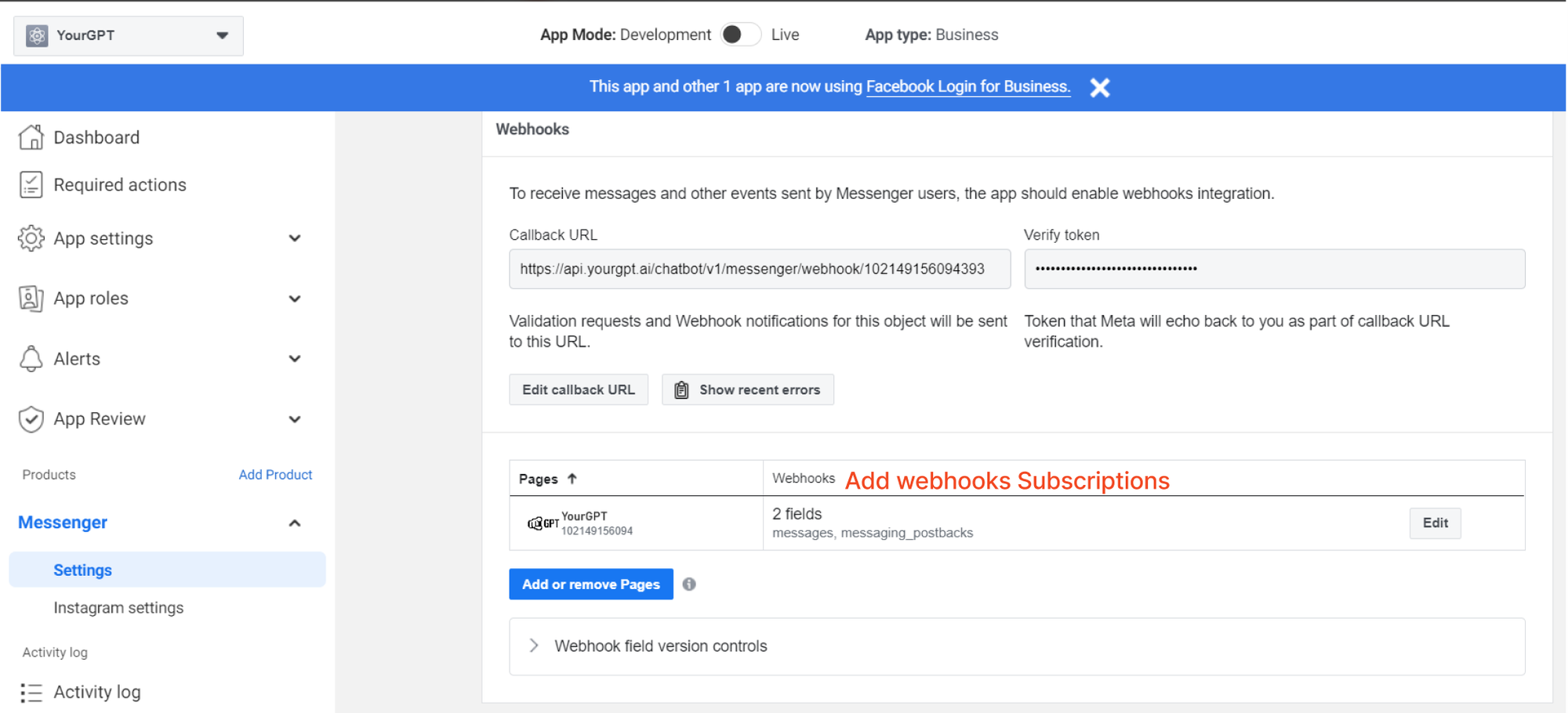
Send App for Review
- The last step is you need to send your app for review to get the permissions approved by Meta(formely Facebook).
Integration Supported Types
The Integration ID for Messenger is 11 and the supported types for the integration are as follows:
Supported Types
- Text
- Image
- Video
- Audio
- File
- Button
- Carousel
- Card
Note: they will be handled as a generic template.
Note: More than 3 buttons with handle action type path will be handled as quick replies; otherwise, they will be handled as a generic template.
Not Supported
- Form
By following these steps, you can integrate YourGPT AI chatbot with Messenger. For any questions, contact our team via Live support or
Mail Us.