Shopify
Learn how to integrate a GPT Chatbot with your Shopify store with our detailed, step-by-step guide
Connecting Your AI Chatbot with Shopify
GPT AI Chatbot Installation
Integrating GPT Chatbot with your Shopify store is a seamless process that enhances customer interaction. Follow these steps:
-
Go to the YourGPT Integration section and copy the provided widget script.
-
Open Shopify Admin Panel
- Go to Online Store from the Shopify Admin dashboard.
- Select Themes under "Sales channels."
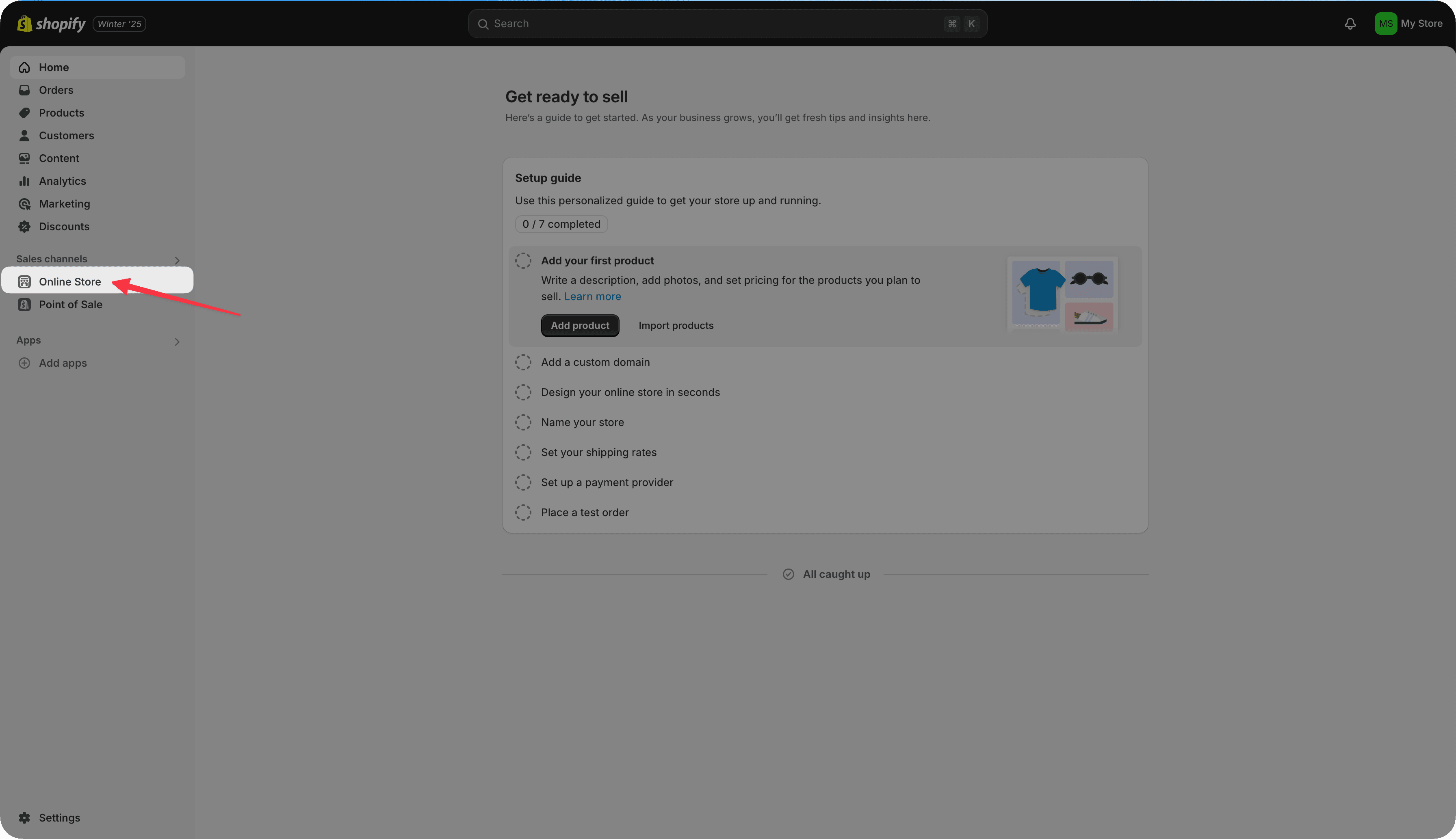
- Edit Code
- Click the ellipsis (...) and Choose Edit code from the dropdown menu.
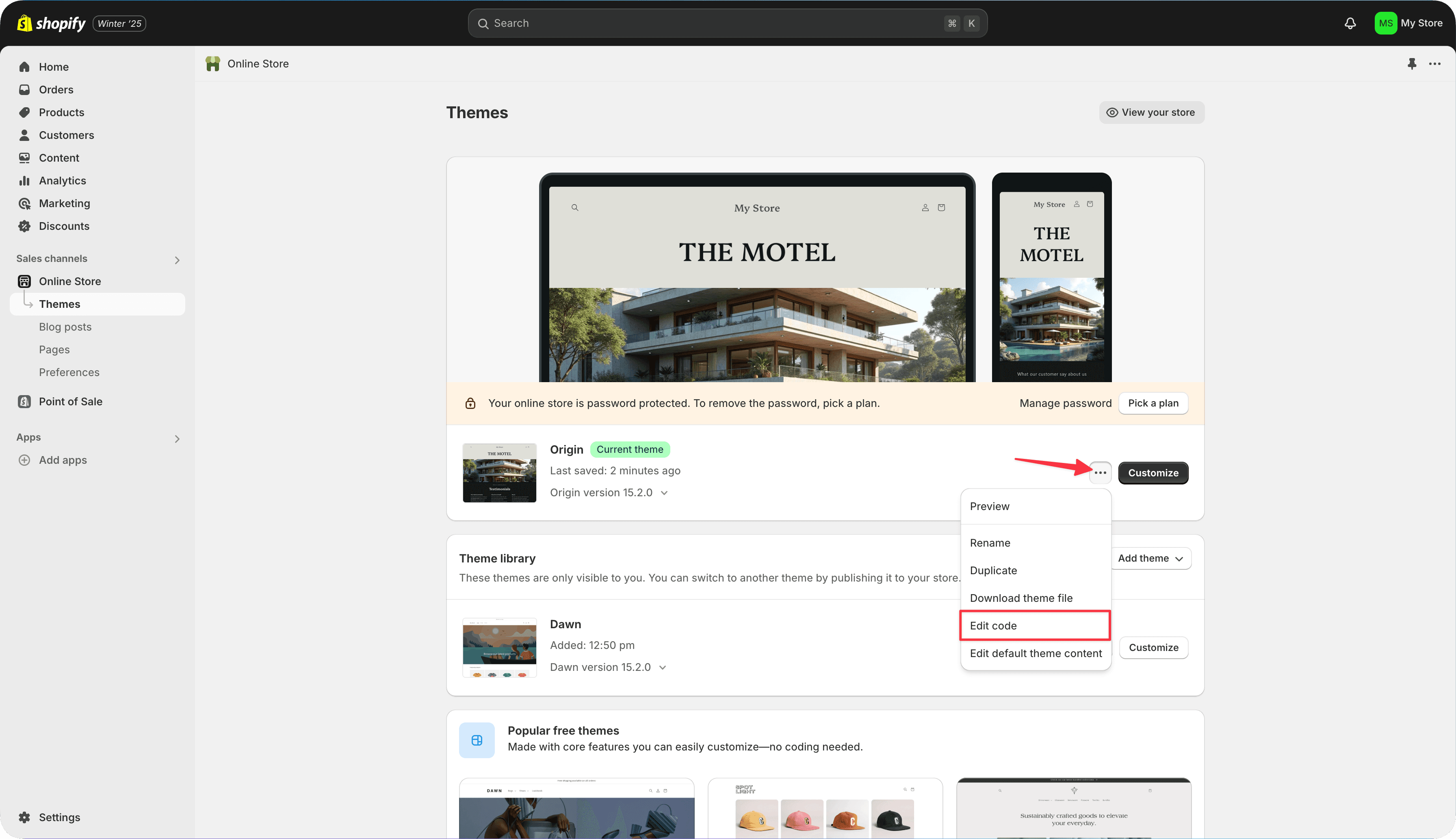
- Locate theme.liquid File
- In the code editor, navigate to Layout -> theme.liquid.
- Open the file to modify the theme's main structure.
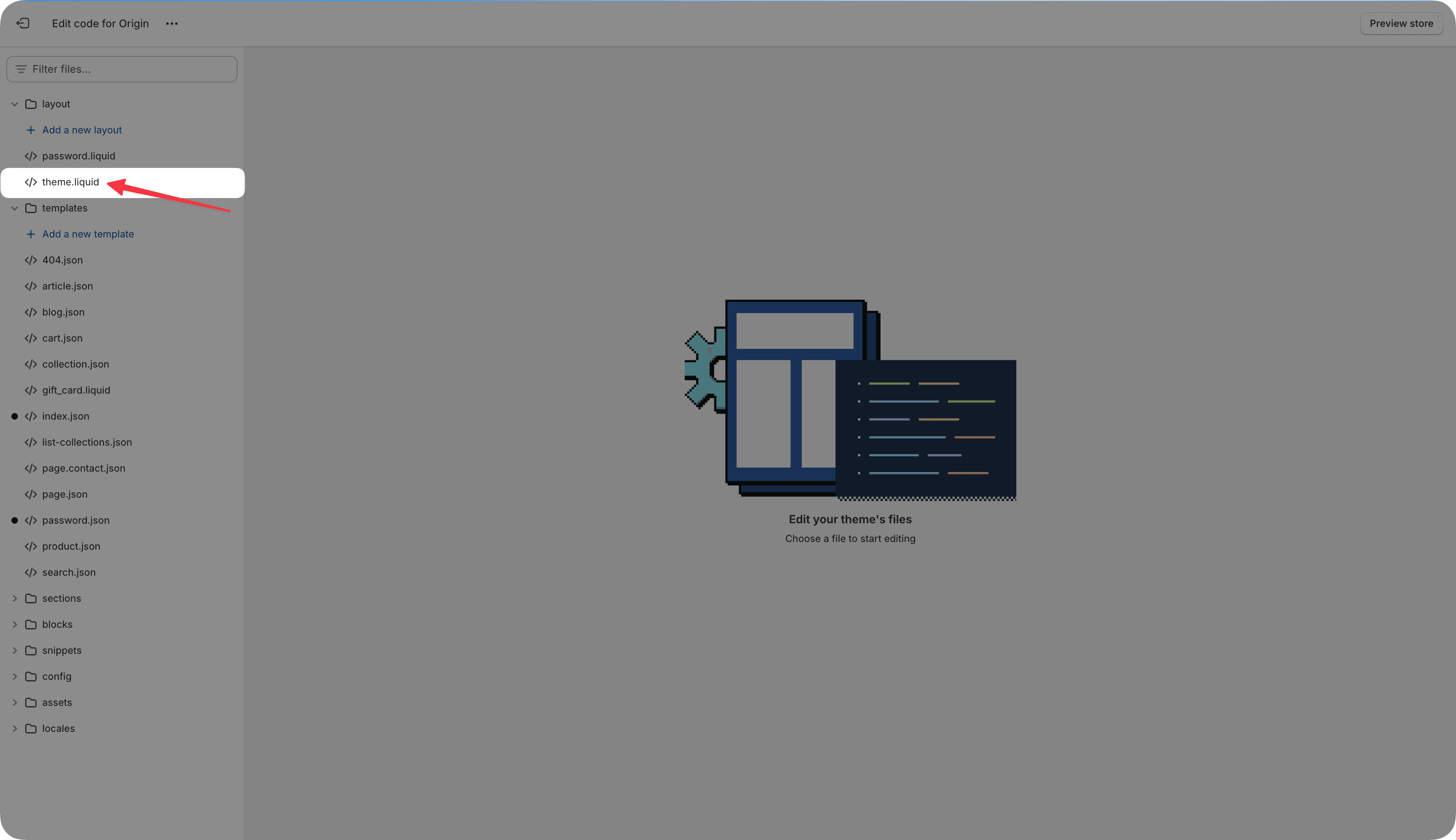
- Insert Custom Script
- Add the following JavaScript code inside that you have copied from yourgpt chatbot.
- Save the file by clicking Save at the top.
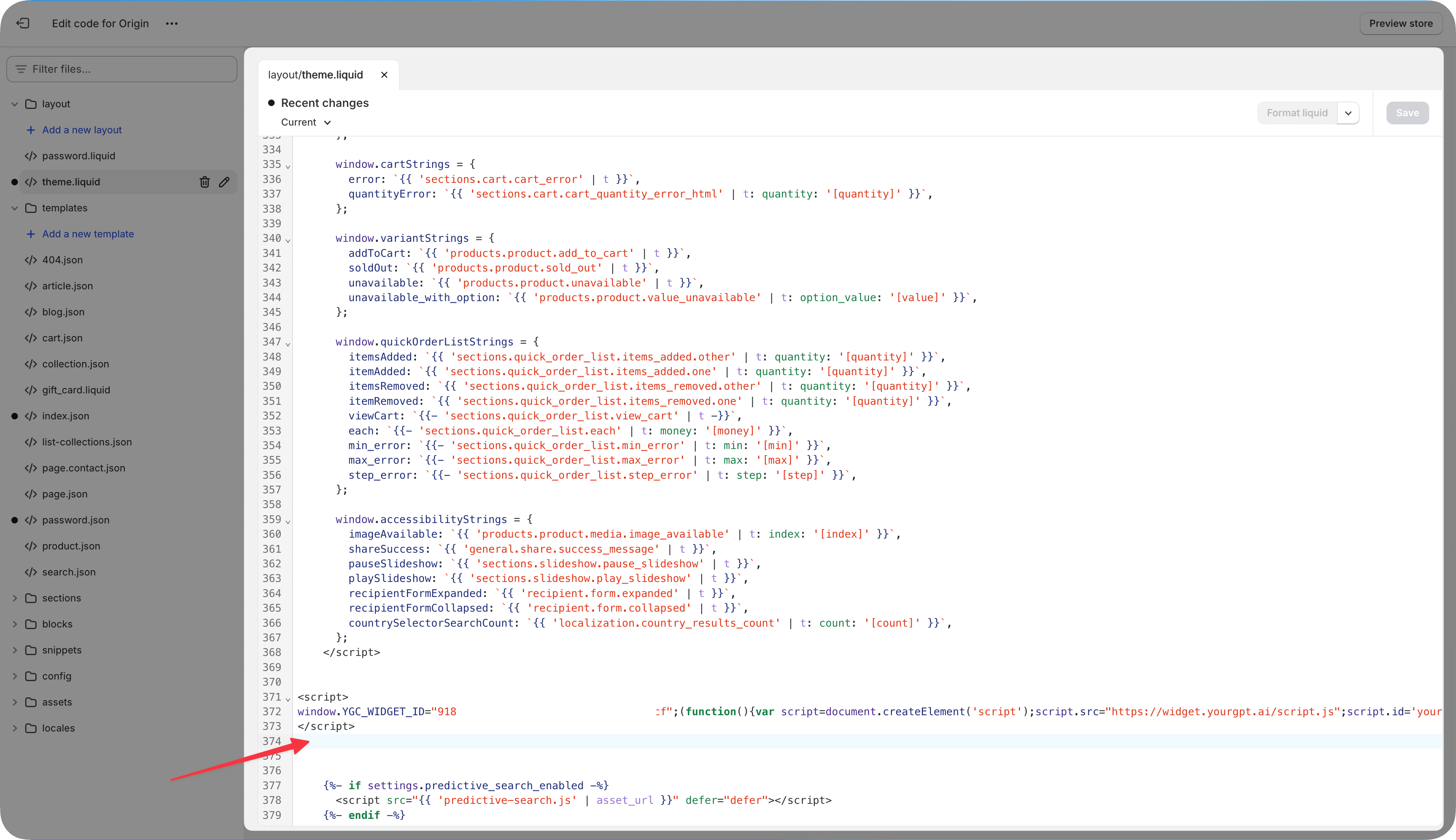
Generating Token for Shopify (Chatbot Studio)
To generate a Shopify Auth Token, you need to follow these steps:
- Create a new app in your Shopify admin panel.
- You can do this by going to Apps -> apps and sales channel -> Develop apps -> create an app.
- Fill in the app details.
- You can use any name and email you like.
- After creating the app, go to Configure Admin API scopes.
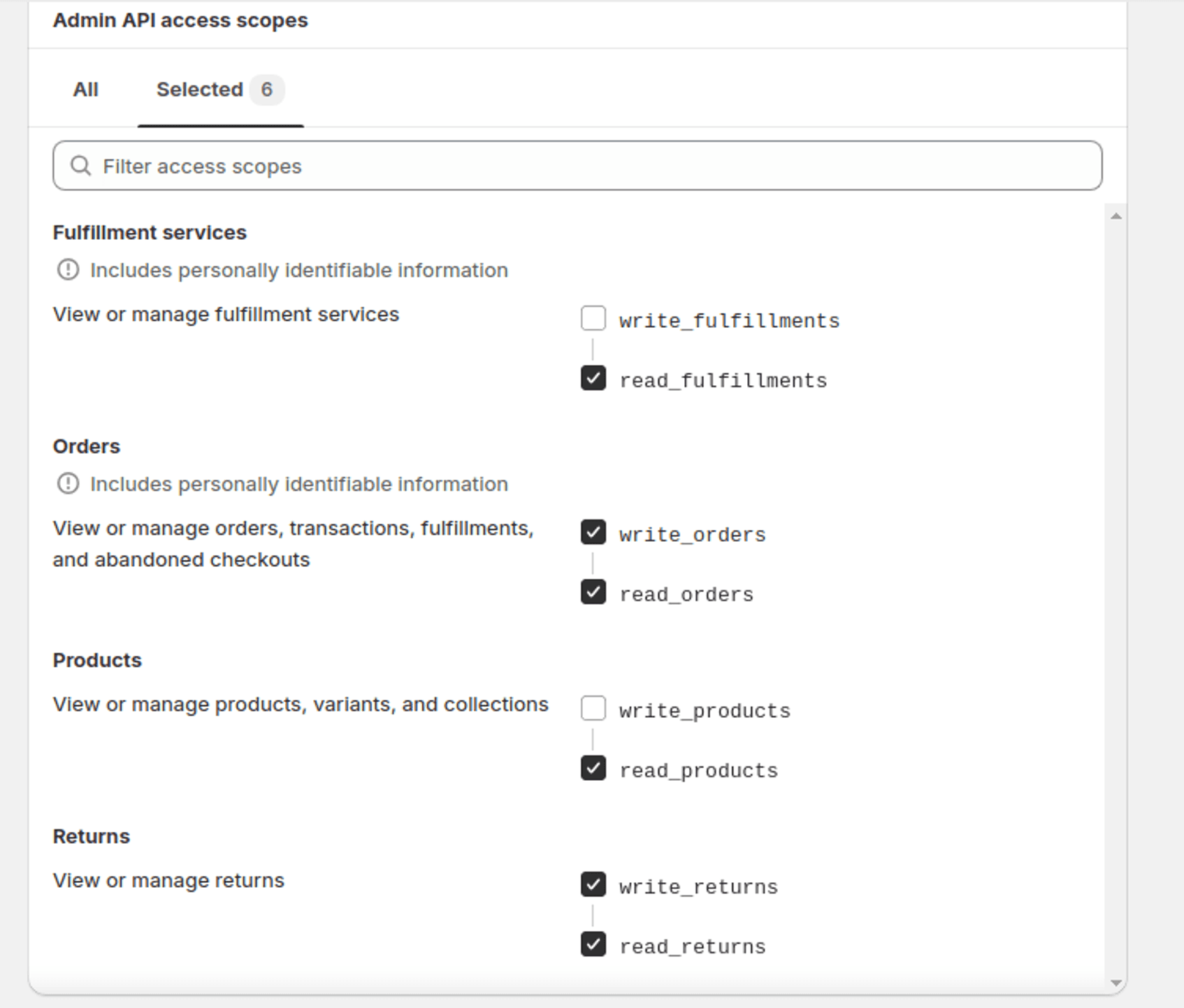
- Select the scopes mentioned above and click the save button.
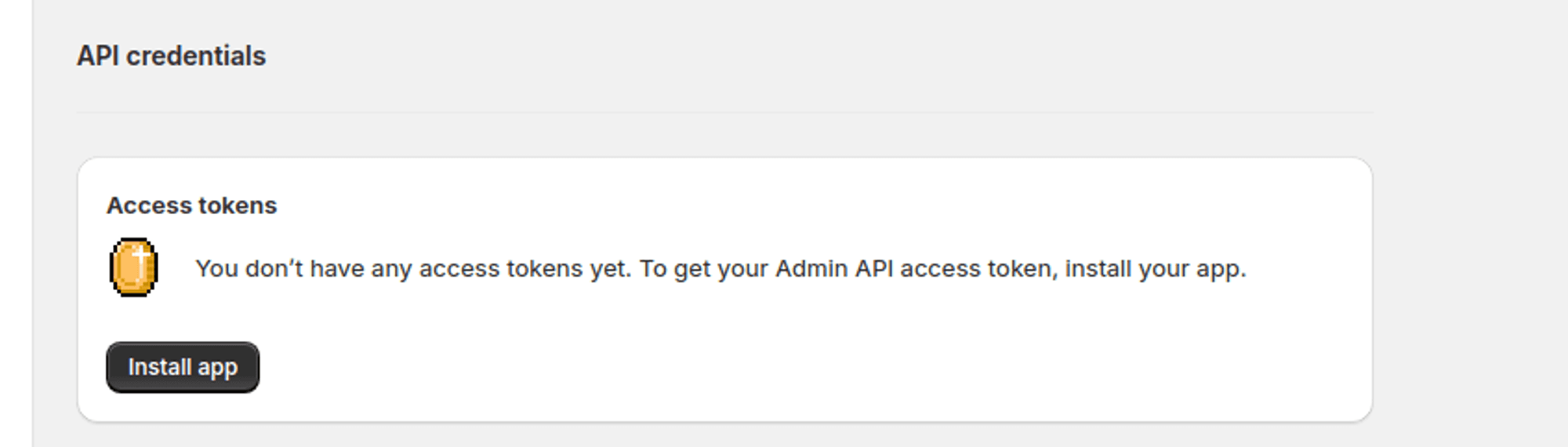
- After that, install the app and click on Reveal token once you will get your token.
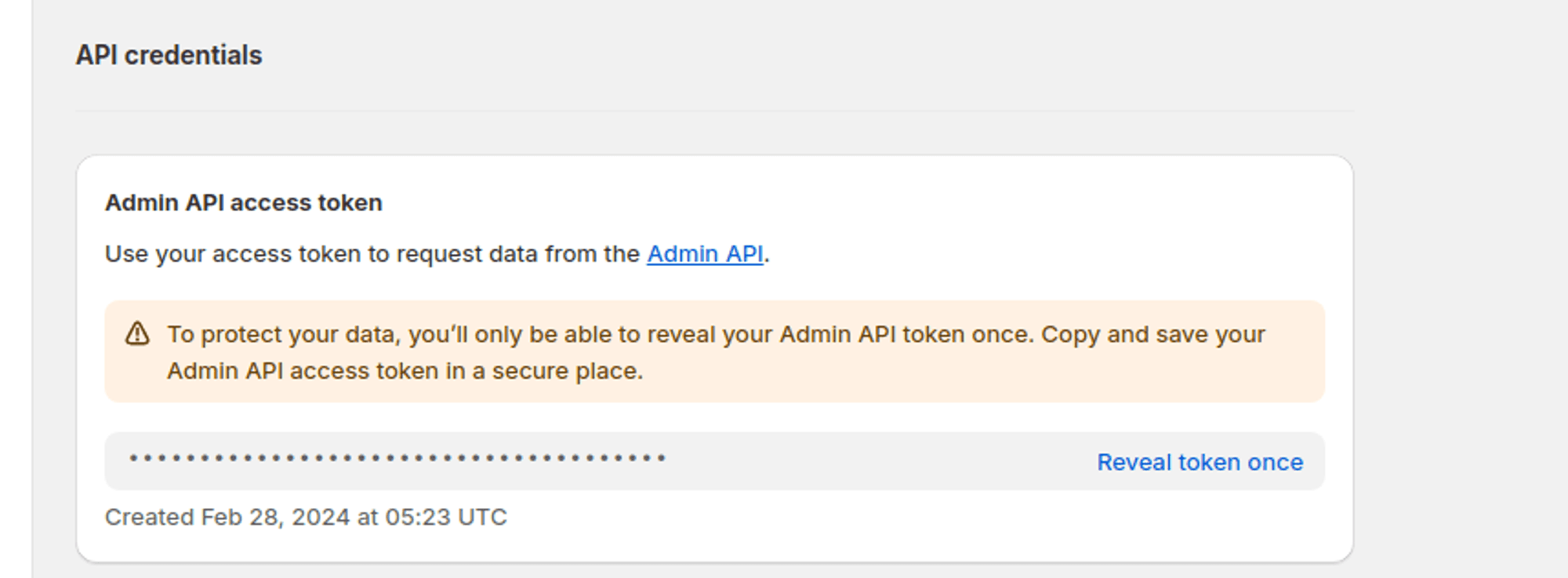
It is crucial to securely store your Auth Token as it provides access to your Shopify administration.
Troubleshooting
Need Help?
For further inquiries or technical support regarding GPT Chatbot integration with Shopify, feel free to contact us at Mail YourGPT Support or Chatbot Live Support.
We trust this integration will enhance customer engagement and satisfaction on your Shopify store!