Learn how to connect YourGPT AI to Instagram for automating messaging and engagement.
Connecting Your AI Chatbot with Instagram
Auto Setup
Instagram Integrations with auto setup:
- Log in to YourGPT’s dashboard and go to Integrations section.
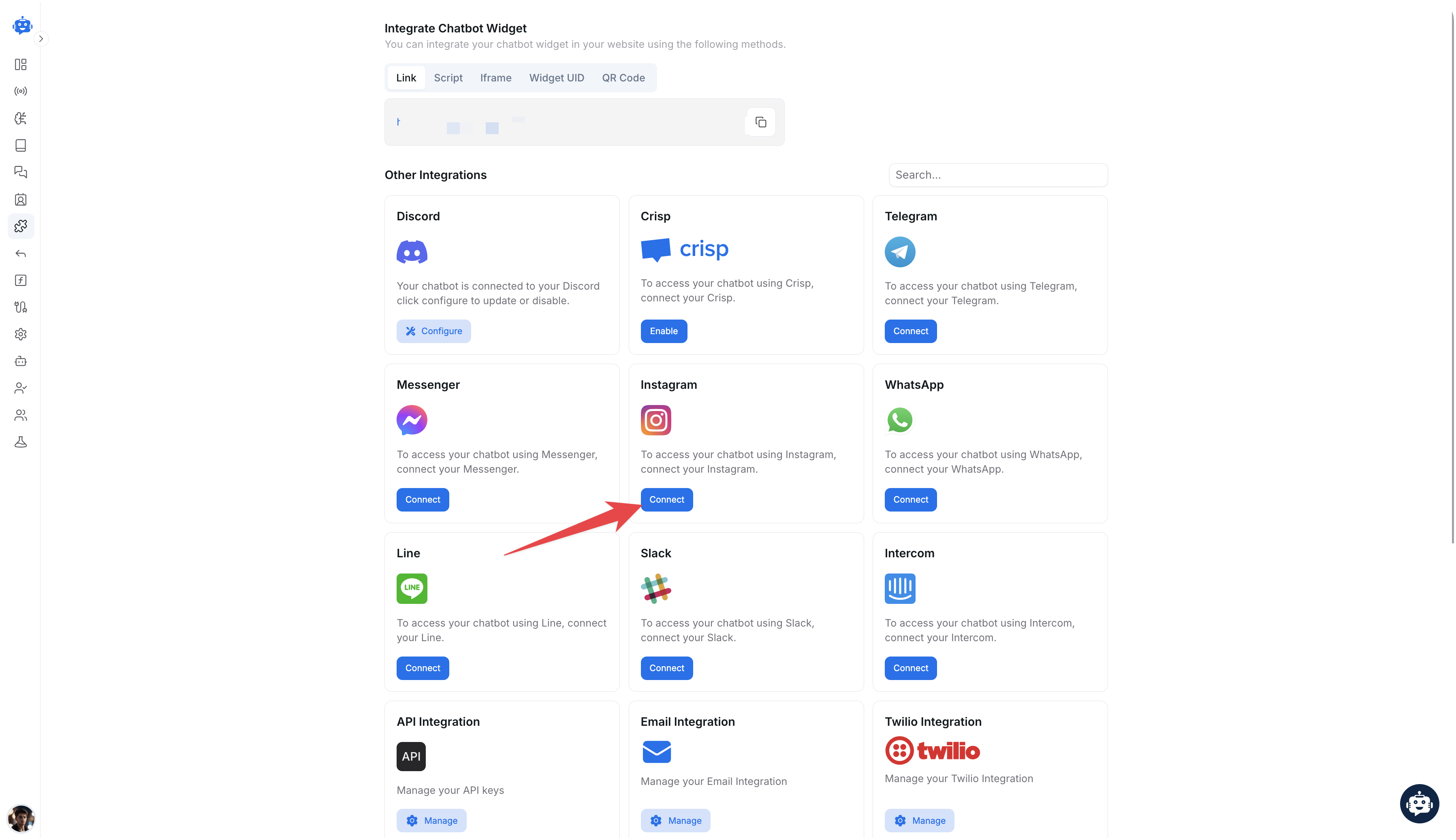
- Choose the Auto option and Click Connect under the Instagram.
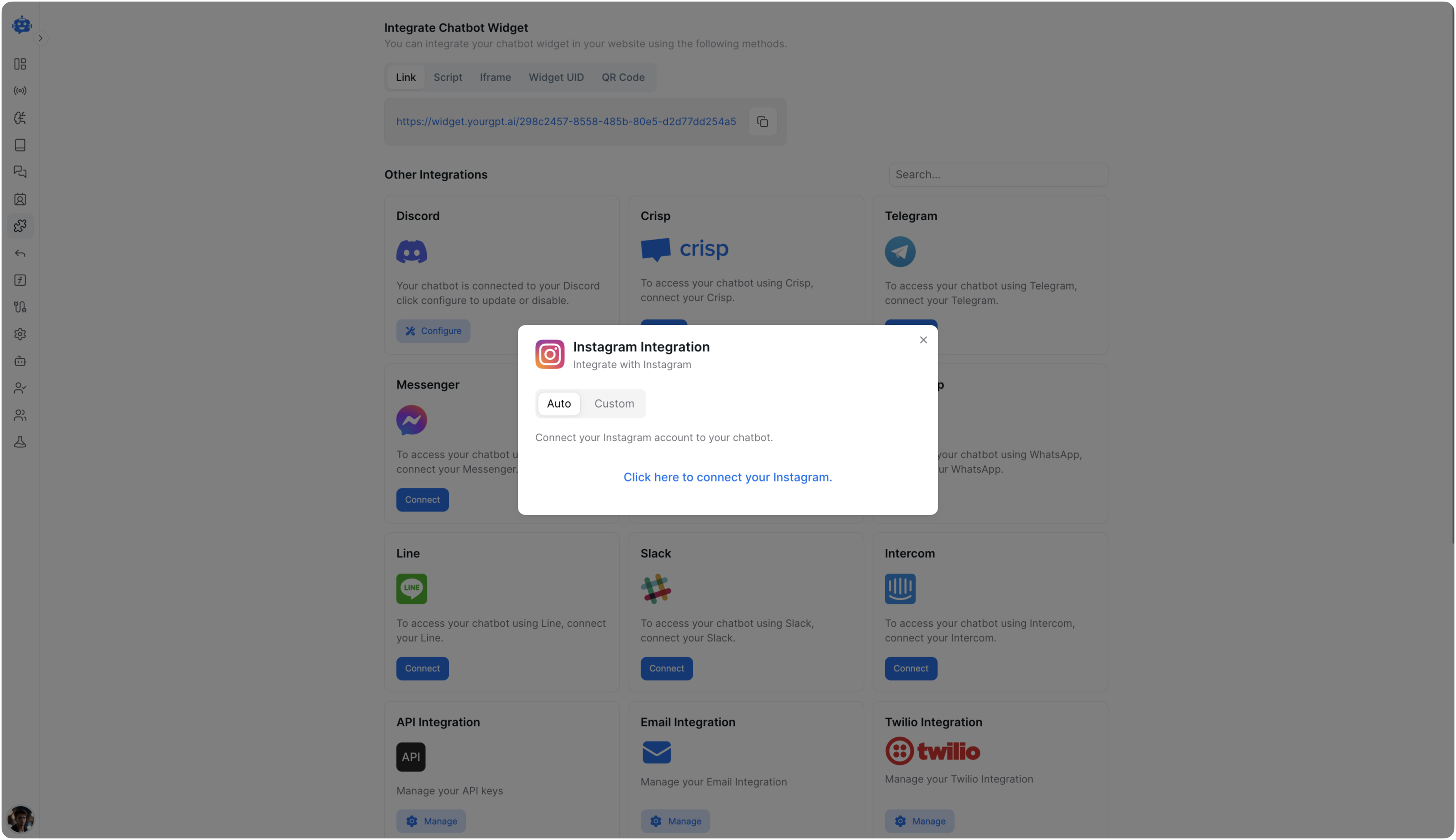
- Login to Your Instagram
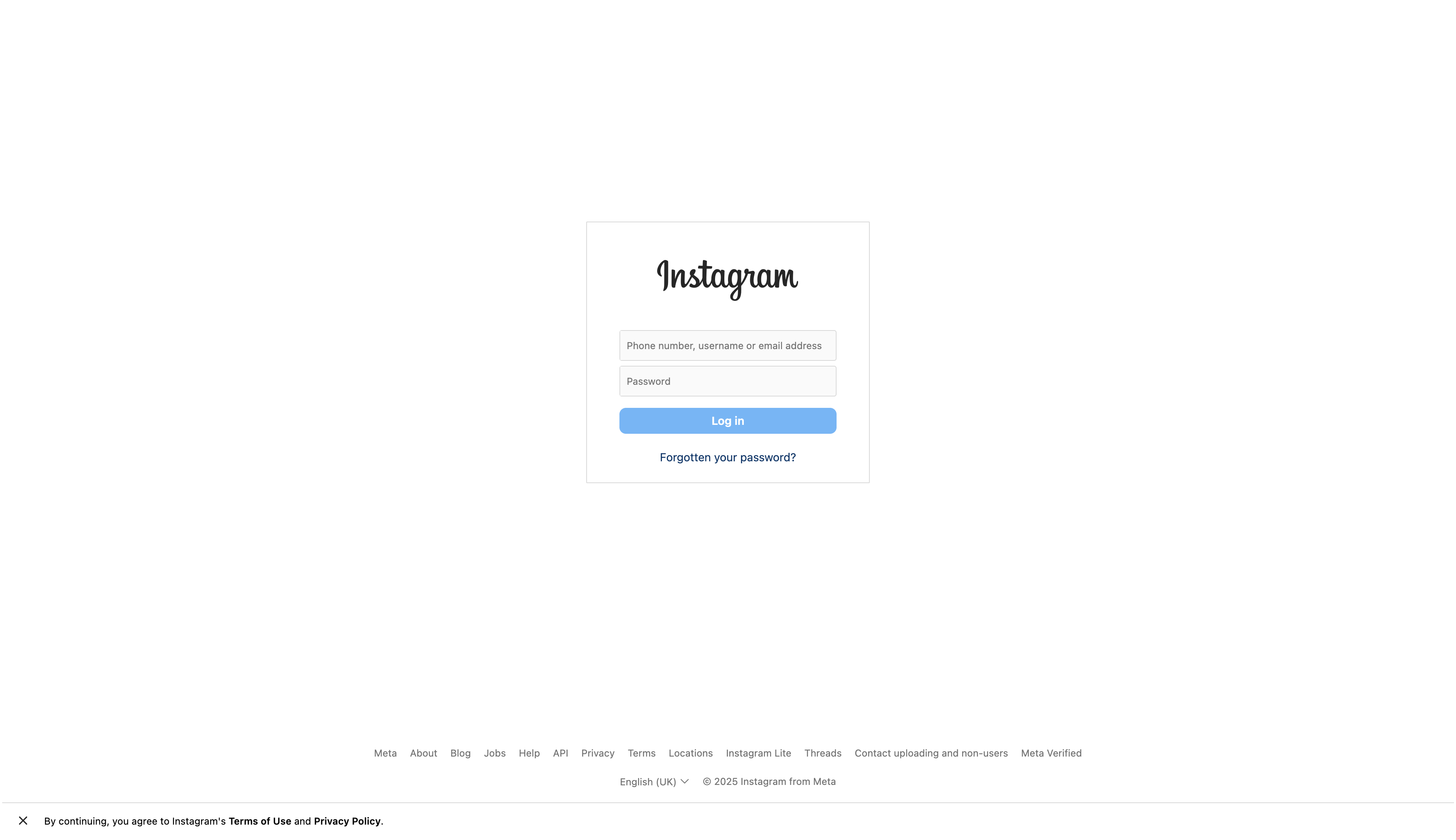
- Follow the further steps on screen to complete the integration.
Custom Setup
Instagram Integrations with custom setup:
Prerequisites
Before integrating Instagram with YourGPT Chatbot, ensure you have the following prerequisites in place:
-
Meta Developer App to manage connections between Instagram and YourGPT Chatbot, including webhooks and access tokens.
-
Administrator or Developer roles for a Facebook Page since Instagram accounts need to be linked to a Facebook page for using the Facebook Graph API.
-
An Instagram Professional Account is required to access features specific to professional accounts.
Setting up Instagram Integration
-
Go to the Integration Section in YourGPT Chatbot and connect the Instagram integration if not already installed.
-
Click
Connect Instagram. Proceed to your chatbot settings. -
Add the following details in the Instagram section:
- App ID: Your YourGPT app's identification, created at Meta Developer platform.
- App Secret: The secret key of your YourGPT app.
- Page ID: The ID of your Facebook page.
- Access Token: The access token.
Setting up Instagram
-
Create a Facebook Page
-
If you don't have a Facebook page, create one. Ensure you have an administrator or developer role to link your chatbot.
-
-
Create a YourGPT Chatbot App
-
Log in to Facebook for Developers.
-
Select My Apps and
create a new app. -
Choose Business as the App Type.
-
Assign a name to your app.
-
-
App ID and Secret
- In Settings, under Basic, find the
App IDandApp Secret. - Click Show in the App Secret text box. Copy both for channel configuration.
- In Settings, under Basic, find the
-
Page ID and Access Token
- In Messenger settings, under Instagram Settings, click
Add or Remove Pages. - Add your Facebook page and copy the number under your page name for
Page ID. - Click
Generate Tokenand copy forAccess Token.
- In Messenger settings, under Instagram Settings, click
Submit your App for Meta Review
During Development Mode, your bot is accessible to admins, developers, and testers only. After approval and public release, it becomes available to the general public.
Learn more about the App Review process. For troubleshooting, follow this documentation if your app got rejected.
Integration Supported Types
The Integration ID for Instagram is 12 and the supported types for the integration are as follows:
Supported Types
- Text
- Image: png, jpeg, gif
- Video: mp4, ogg, avi, mov, webm
- Audio: aac, m4a, wav, mp4
- File
- Button
- Carousel Note: they will be handled as a generic template.
- Card
Note: More than 3 buttons with action type 'path' will be handled as quick replies; otherwise, they will be handled as a generic template.
Not Supported
- Form