Enhance your Ghost website with smart AI Agent! This guide covers every aspect of adding a powerful AI chatbot to your Ghost CMS that can answer visitor questions, provide 24/7 assistance, and dramatically improve user engagement across your entire website.
Adding an AI Agent to Ghost CMS
Section titled “ Adding an AI Agent to Ghost CMS ”Ghost’s “Code Injection” feature makes it easy to add your YourGPT AI Agent to your website. This seamless integration works similarly to adding Google Analytics or other JavaScript code to your site.
You can deploy the AI Agent globally across your entire Ghost site or selectively on specific posts and pages. For maximum impact and visitor assistance, we recommend the global installation method outlined below.
-
Sign in to Ghost Admin
-
Open your web browser and navigate to your Ghost admin URL (typically yourdomain.com/ghost)
-
Enter your email address and password to access your Ghost admin dashboard
-
Once logged in, you’ll see your Ghost admin interface with the sidebar navigation
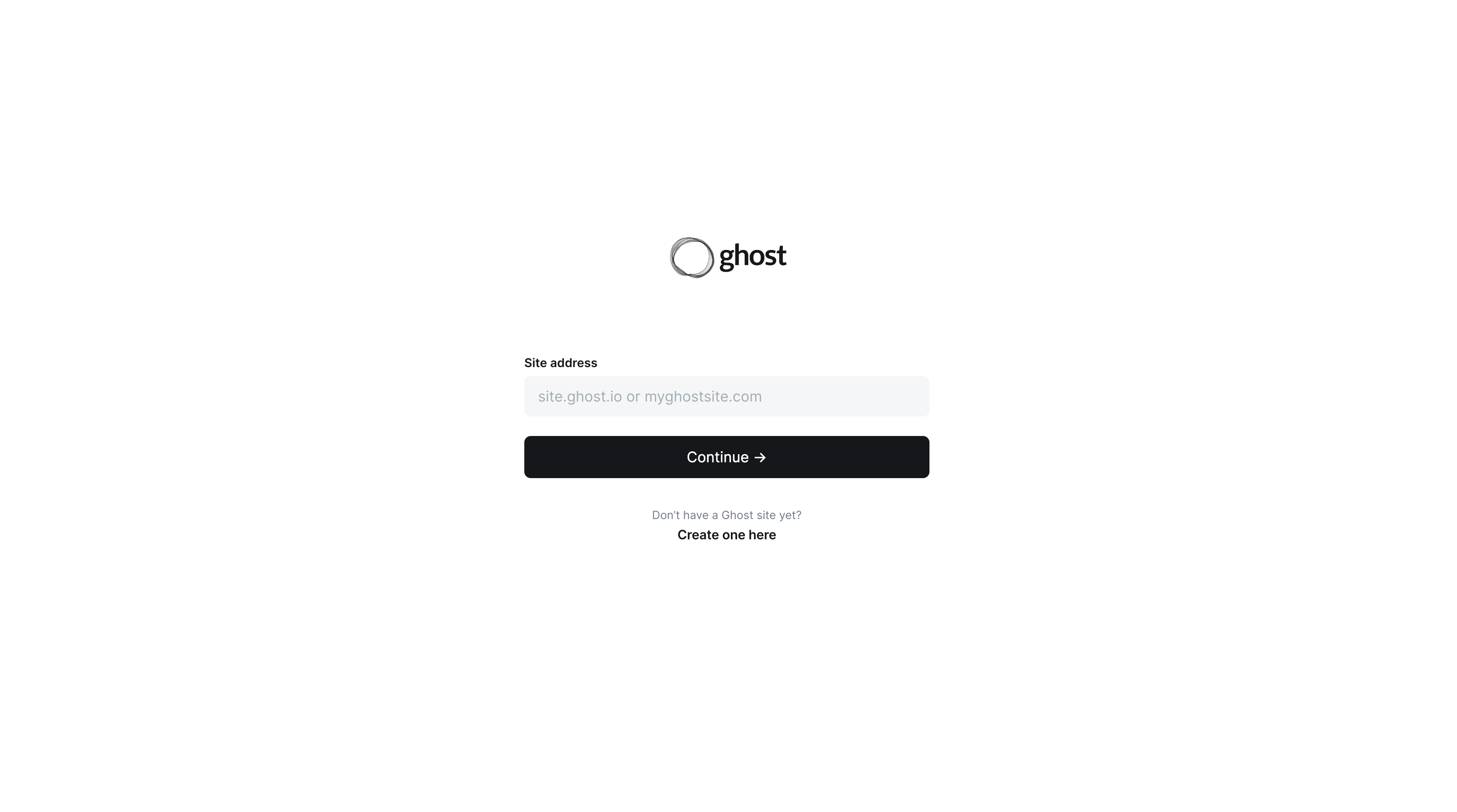
-
-
Access Settings & Code Injection
-
In the Ghost admin sidebar, click on “Settings”
-
Scroll down through the settings menu and locate “Code Injection”
-
Click on “Code Injection” to open the global code injection interface
-
This section allows you to add custom code that will run on your entire Ghost site
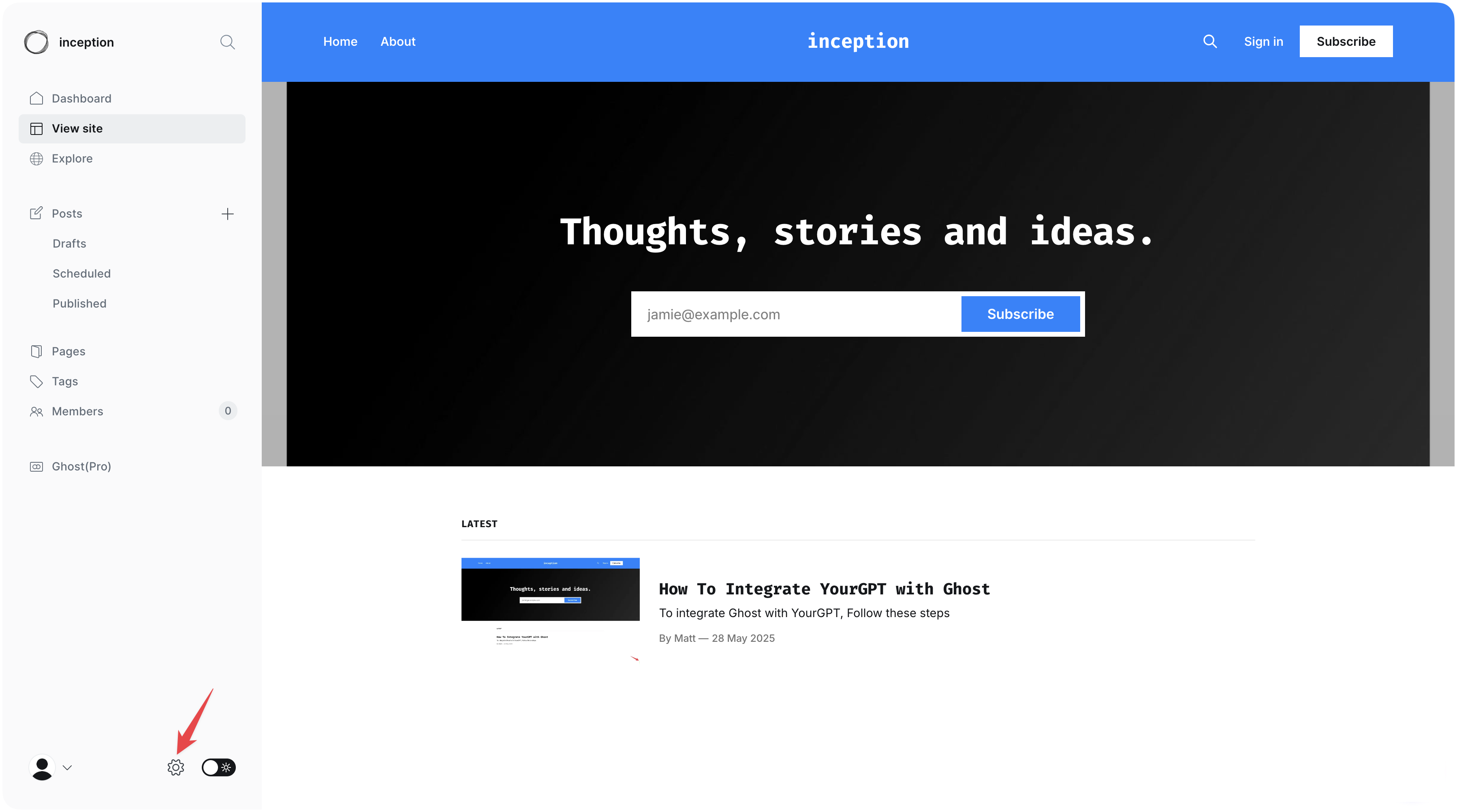
-
-
Locate Code Injection Area
-
In the Code Injection page, you’ll see two main sections:
- Site Header: Code added here is injected into the
<head>section of every page - Site Footer: Code added here is injected before the closing
</body>tag
- Site Header: Code added here is injected into the
-
For optimal performance, we’ll use the Site footer section
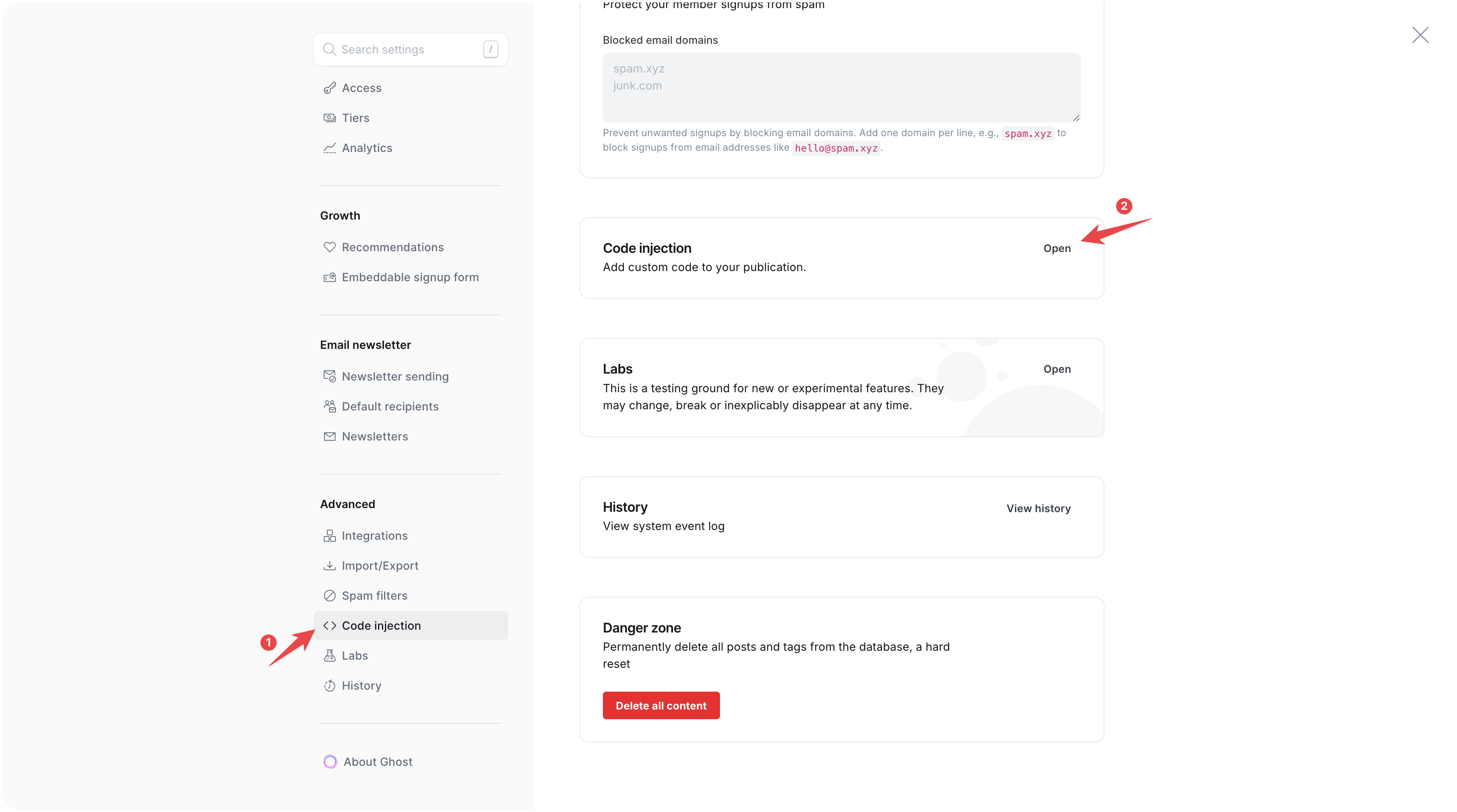
-
-
Get Your YourGPT AI Agent Script
-
Log in to your YourGPT Dashboard
-
Navigate to the “Integration” section in your dashboard
-
Find your AI Agent’s widget script (it will look similar to the example below)
-
Click the “Copy” button to copy the entire script to your clipboard
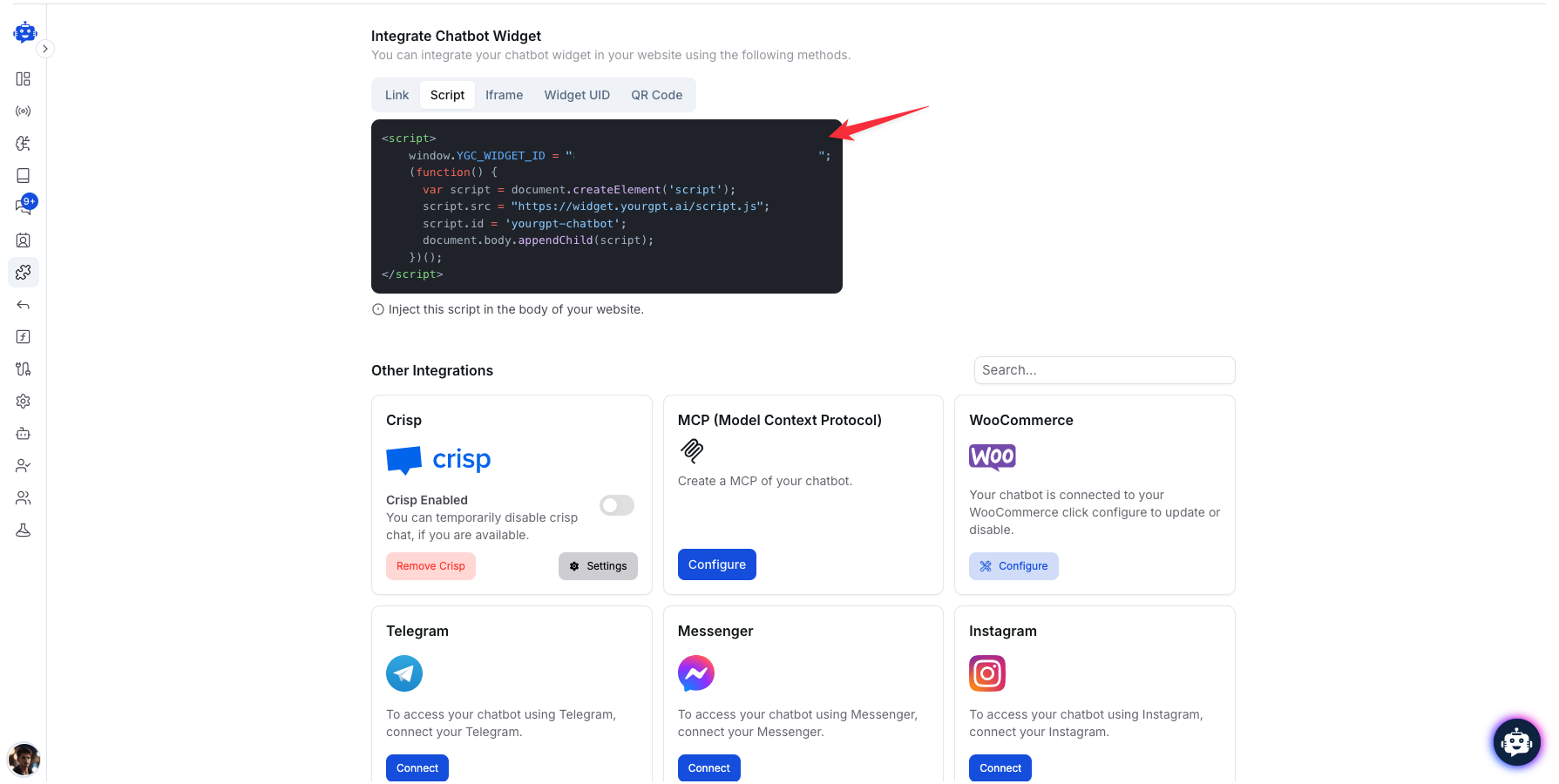
-
-
Add Script to Ghost
-
Return to your Ghost admin Code Injection page
-
Paste the copied YourGPT AI Agent script into the “Site Footer” field
-
Make sure the entire script is properly pasted without any modifications
-
The script will automatically configure your AI Agent with your custom settings
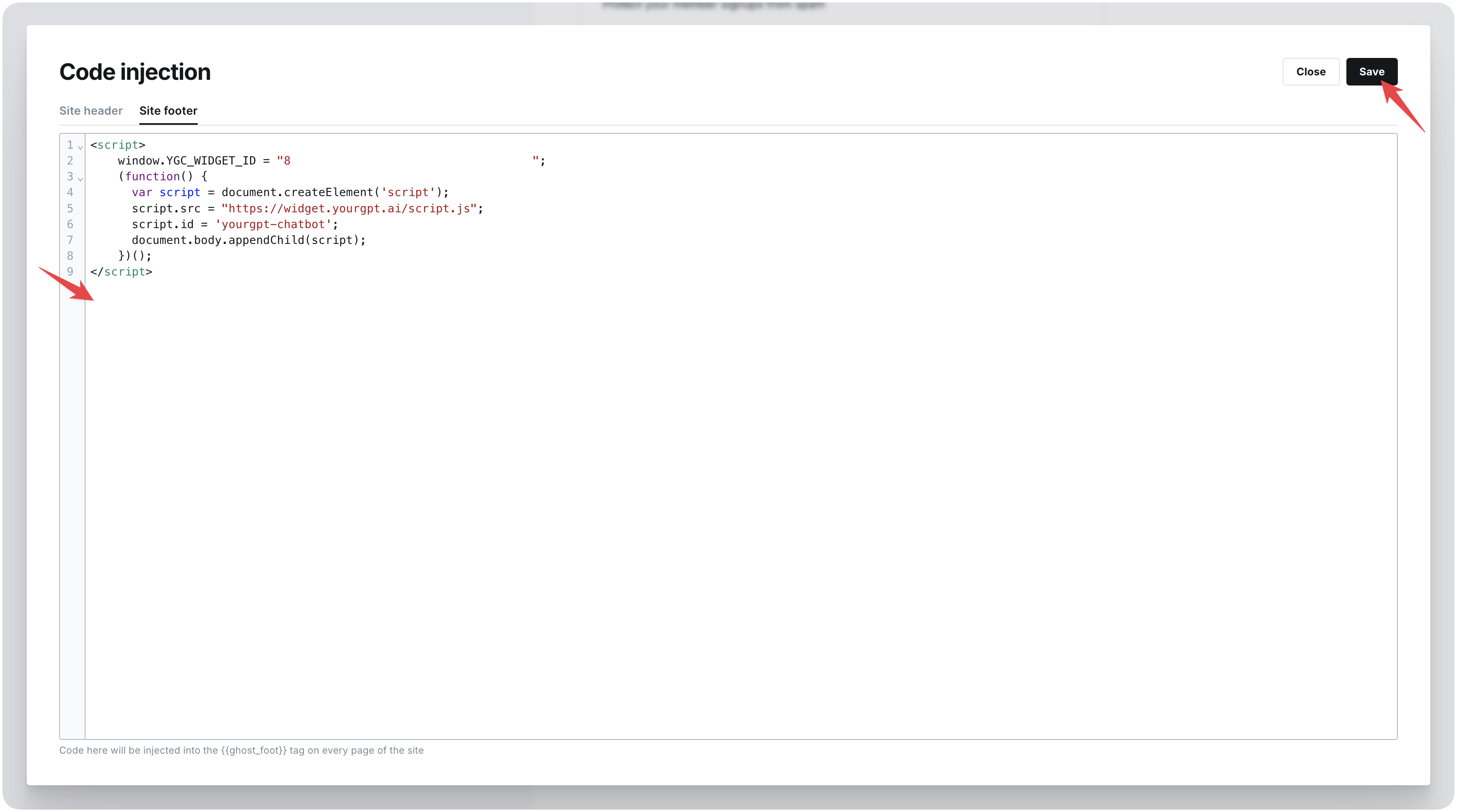
-
-
Save Changes & Verify
- Click the “Save” button at the bottom of the Code Injection page
- Visit your Ghost website in a new browser tab to verify the installation
- You should see the YourGPT AI Agent chat widget appear on your site (typically in the bottom-right corner)
- Click on the widget to test that it opens correctly and responds to queries
Troubleshooting
Section titled “ Troubleshooting ”The AI Agent not appearing or performance issues? Try these troubleshooting steps:
AI Agent Not Appearing
Section titled “AI Agent Not Appearing”- Clear your browser cache and reload the page
- Verify the script was saved in Code Injection
- Check for JavaScript errors in your browser console
- Ensure no ad-blockers are preventing the widget from loading
Script Conflicts
Section titled “Script Conflicts”- Try moving the script to the Site Header instead
- Check if your Ghost theme has JavaScript that might conflict
- Disable other chat widgets or popups that might interfere
Performance Issues
Section titled “Performance Issues”- Optimize your AI Agent’s knowledge base size
- Consider using the footer installation method
- Check your Ghost site’s overall performance and hosting