ChatGPT AI Integration for Intercom | Installation Guide
Intercom integration allows seamless communication between YourGPT AI Bot and Intercom, enabling efficient customer interactions.
Prerequisites
Section titled “Prerequisites”1. Create an account on Intercom at
app.intercom
2. Enable Intercom from YourGPT dashboard at
chatbot.yourgpt
3. Create an Intercom developer account at
developers.intercom
Integration Steps
Section titled “Integration Steps”-
Create an Intercom App
- Log in to your Intercom developer account.
- Create the app that you want to integrate with.
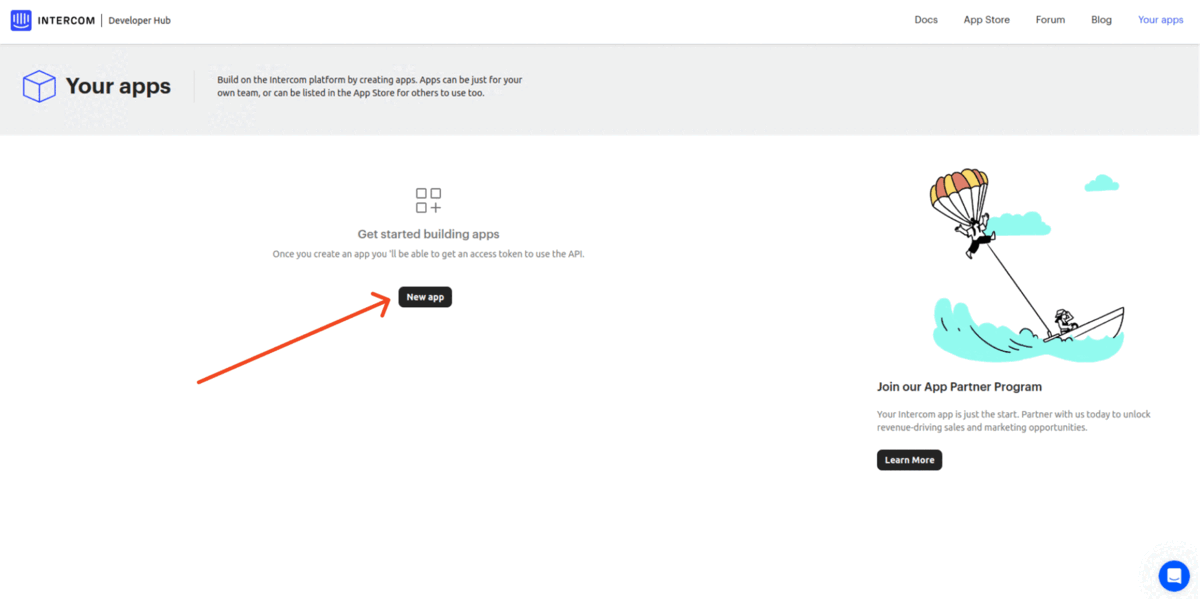
-
Obtain App ID and Access Token
- Copy the
App IDandAccess Tokenfrom your Intercom app settings.
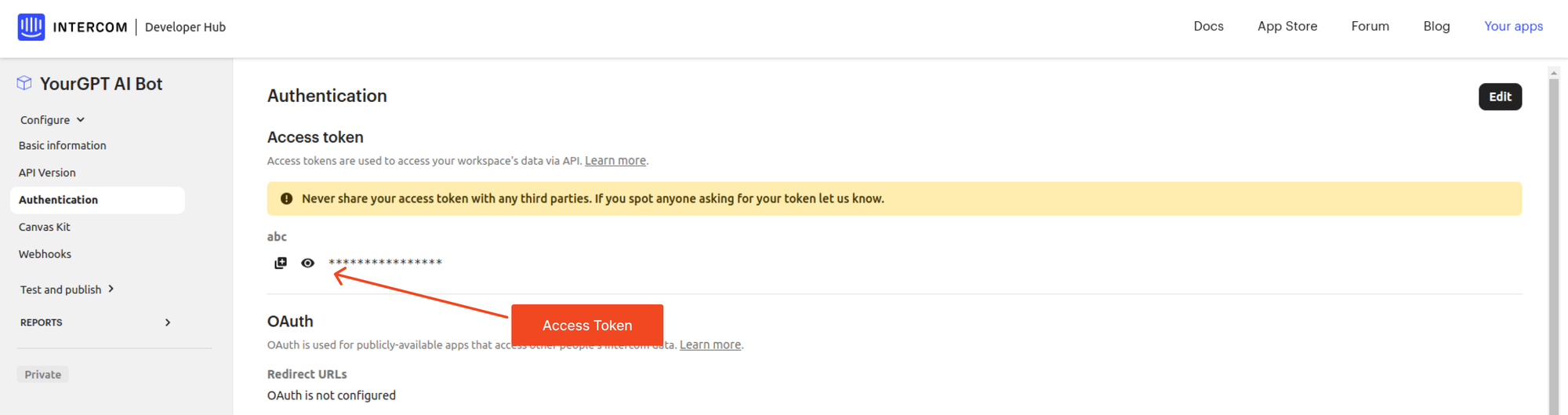
- Copy the
-
Paste Credentials in YourGPT Dashboard
- Paste the copied
App IDandAccess Tokeninto the YourGPT dashboard.
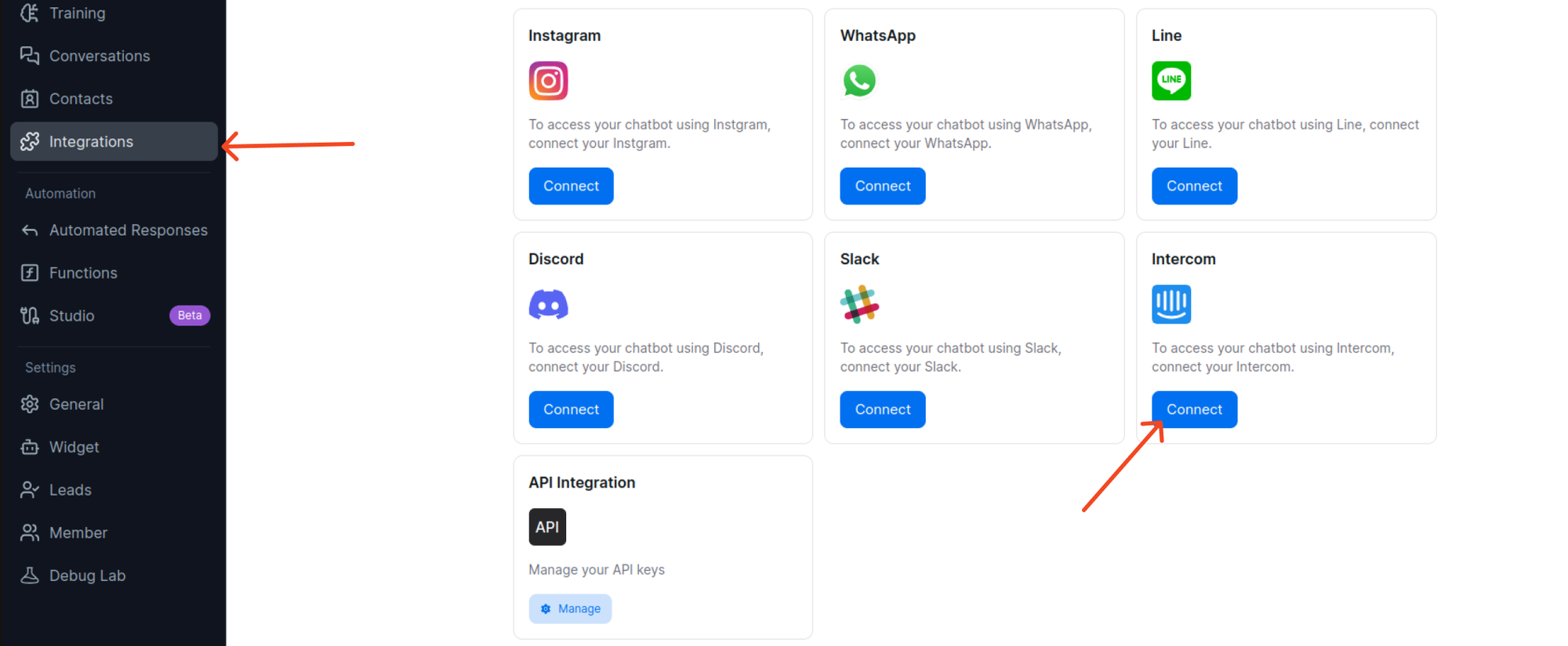
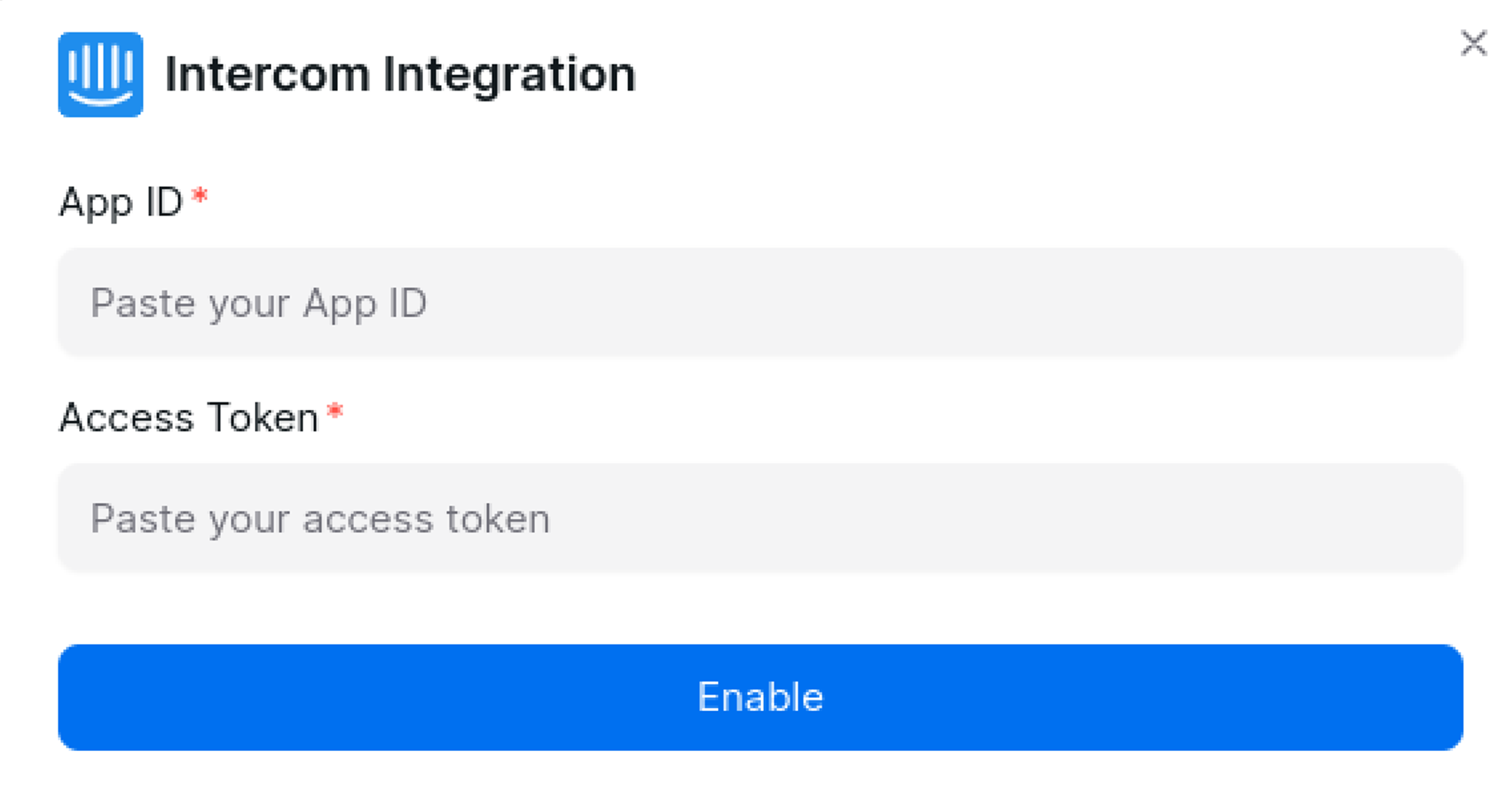
- Paste the copied
-
Configure Webhook
- Add a webhook URL and generate it in the Intercom app webhook settings.
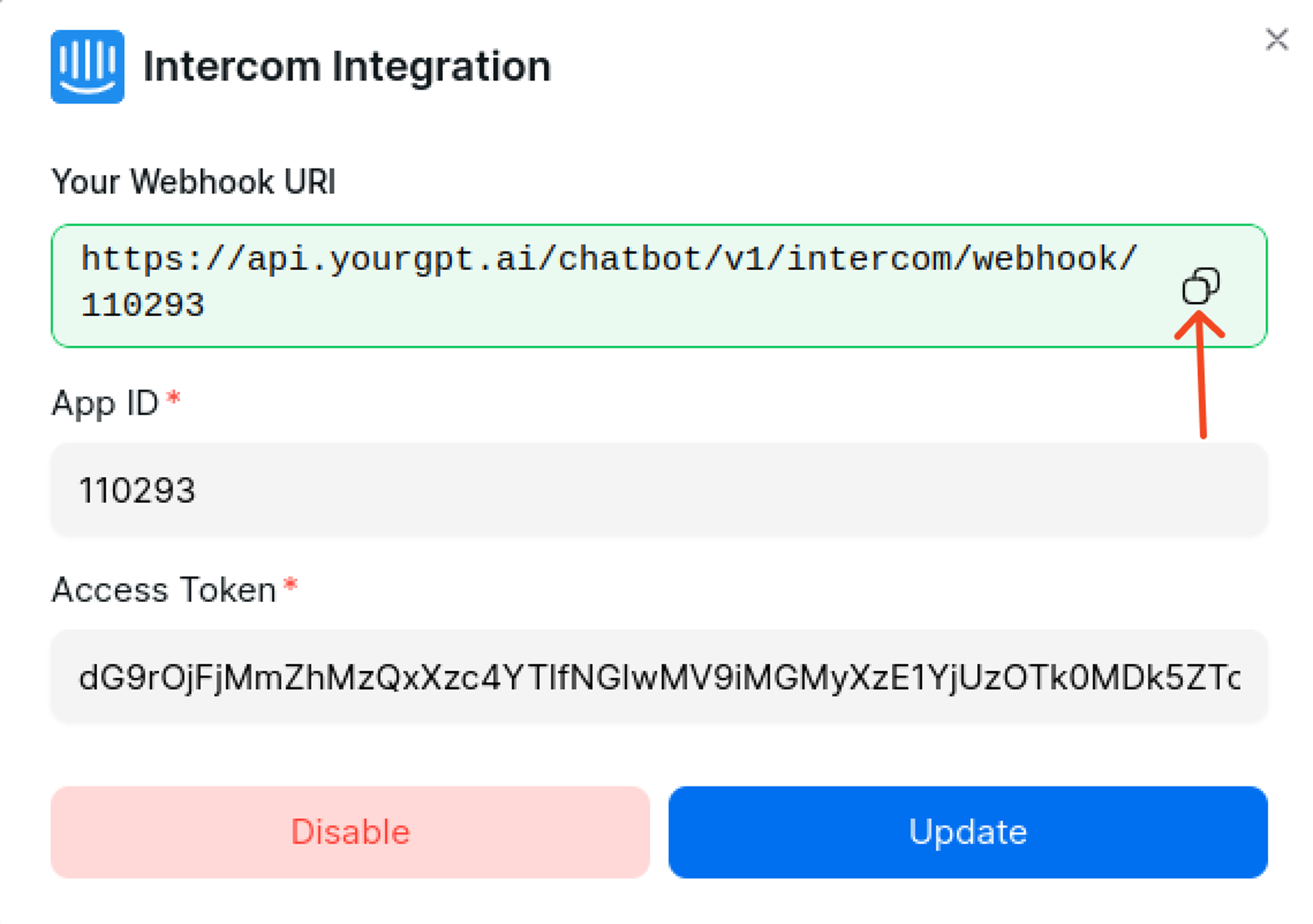
-
Verify Webhook
- Confirm the successful addition of the webhook. You will receive a confirmation message.
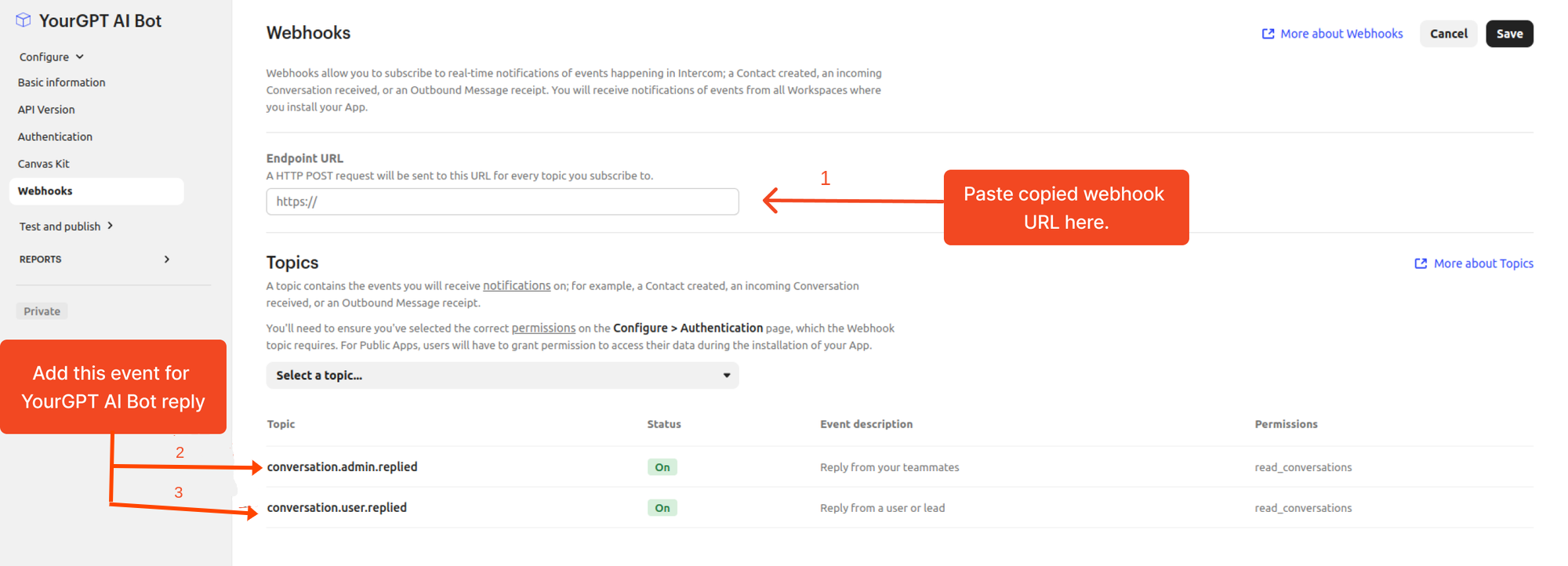
-
Chat Integration (Optional)
- For more customization and control, implement Canvas kit.
- Initialize flow webhook URL:
https://api.yourgpt.ai/chatbot/v1/intercom/canvas/{your app_id}- Submit flow webhook URL:
https://api.yourgpt.ai/chatbot/v1/intercom/canvas/webhook/{your app_id}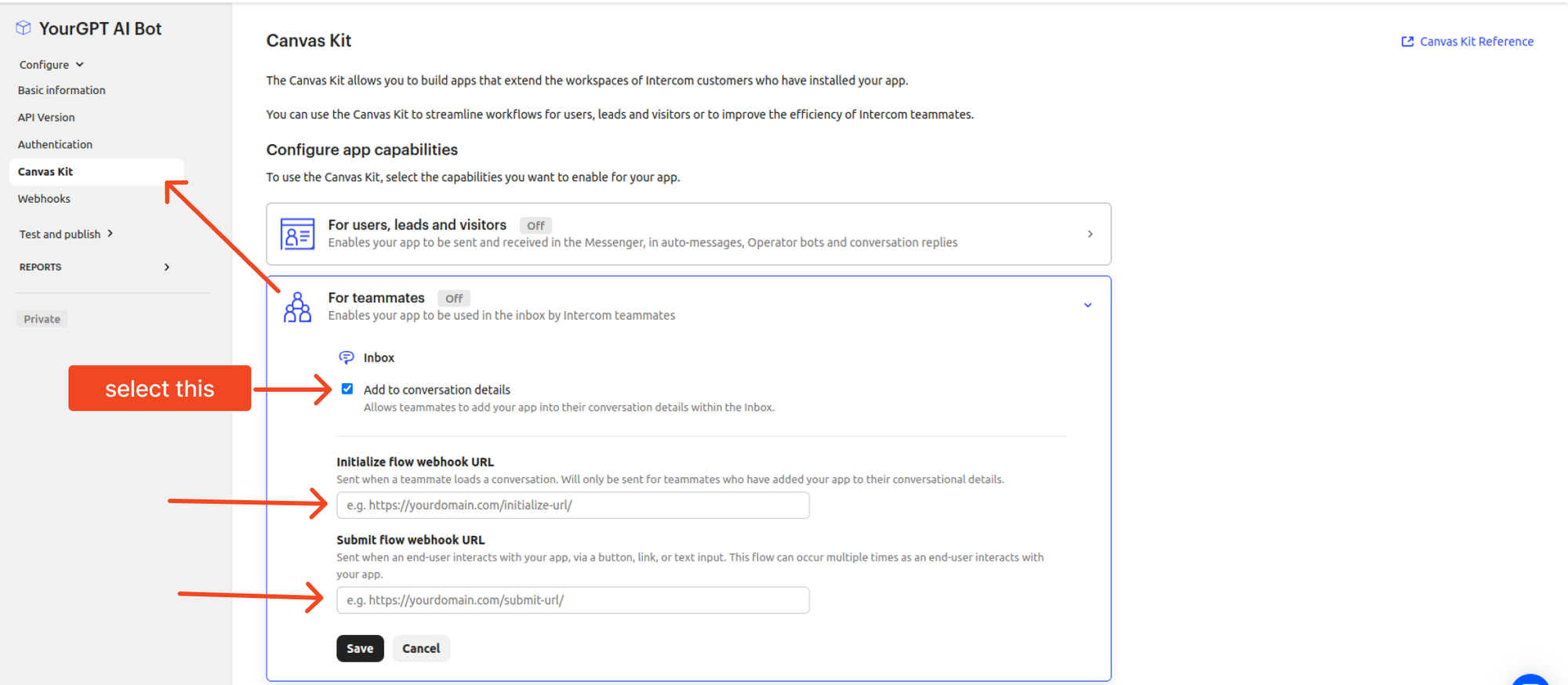
Troubleshooting
Section titled “Troubleshooting”-
Ensure you have added the interaction key in the custom data to avoid errors.
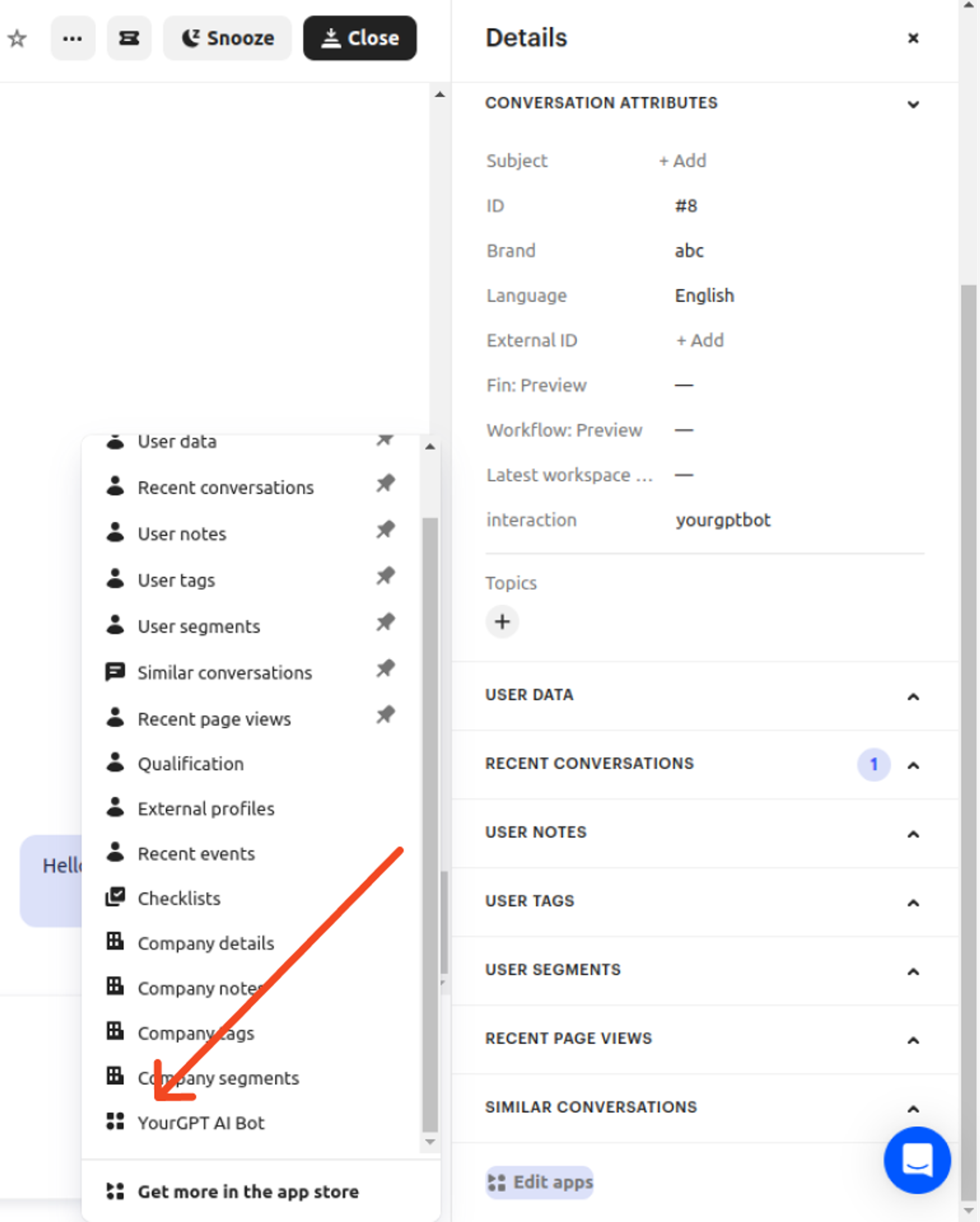
-
Add interaction key to avoid this below error:
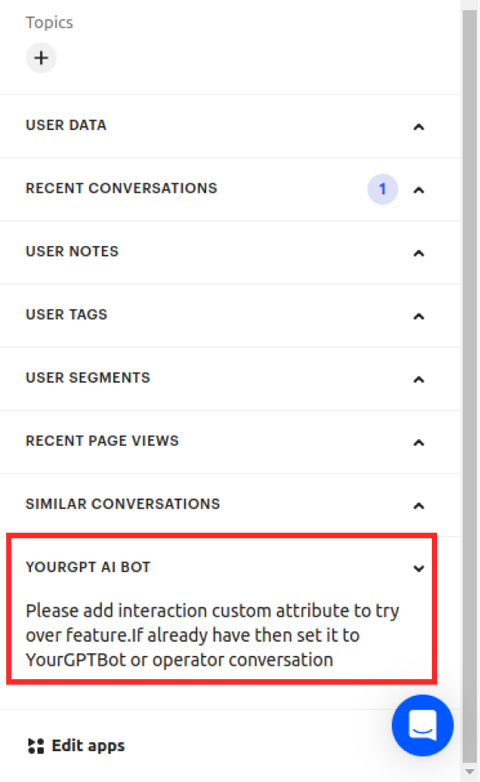
Integration Supported Types
Section titled “Integration Supported Types”The Integration ID for the Intercom is 18 and the supported types are as follows:
By following these steps mentioned above help you integrate YourGPT AI Bot with Intercom.