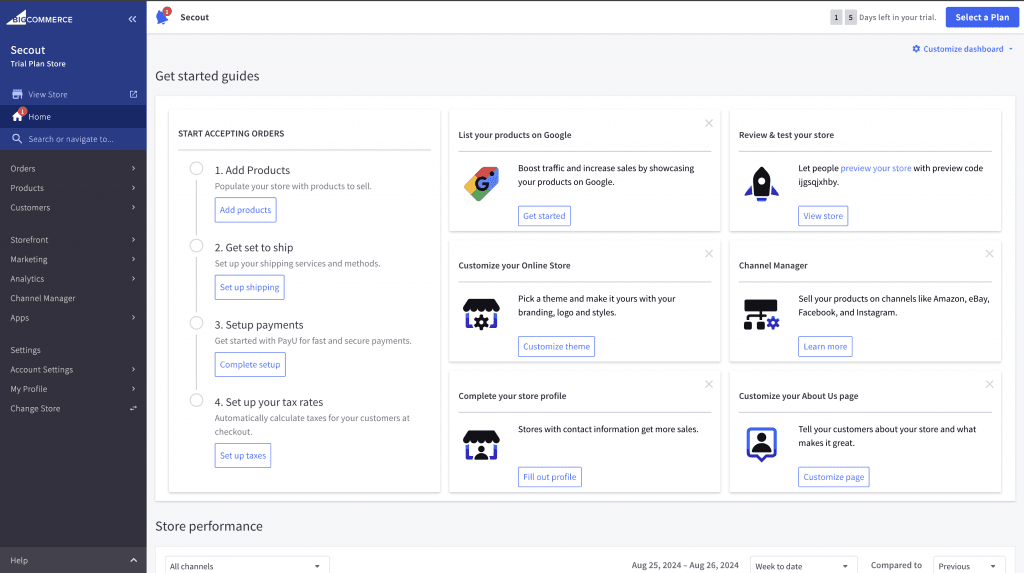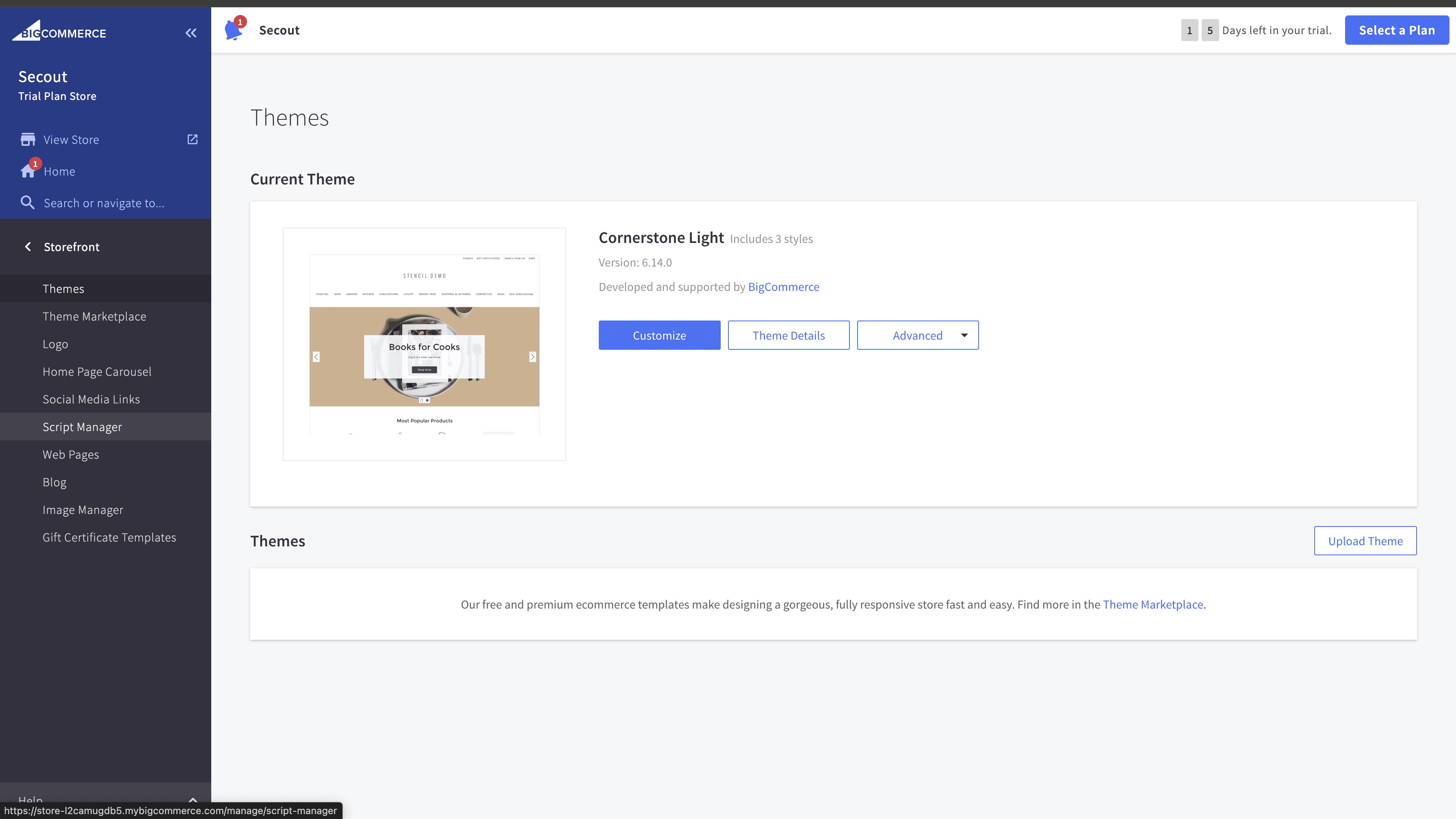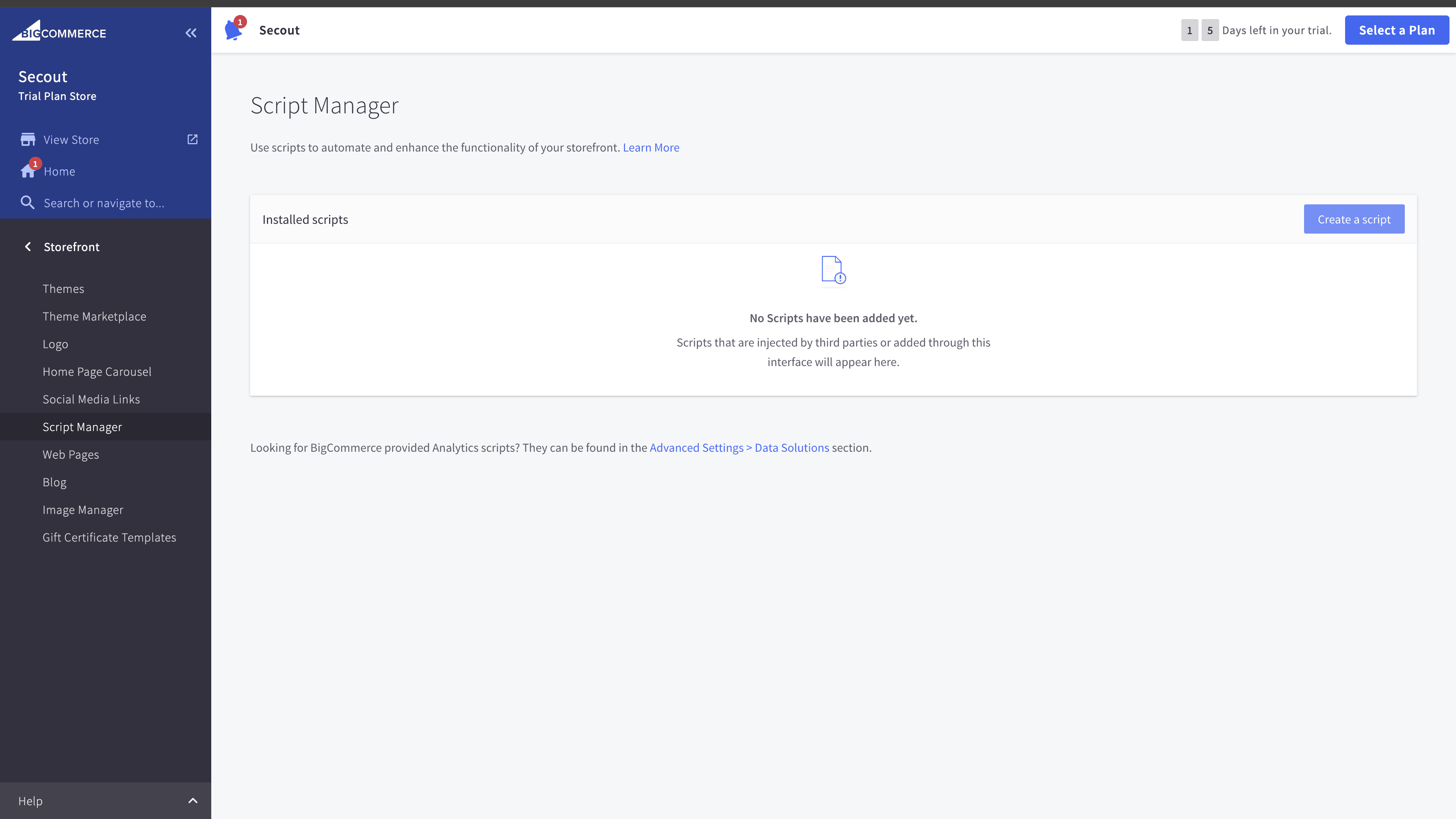BigCommerce
Guide to installing the YourGPT Chatbot on your BigCommerce store
💡 Connecting Your Chatbot with BigCommerce
Installation
Integrating YourGPT Chatbot with your BigCommerce store is a straightforward process that enhances customer interaction. Follow these steps:
Adding the Chat Widget to BigCommerce
Copy Widget Script
Go to the Integrations section and copy the script for the Widget.
Fill Out Script Details
Name: Enter a name for your script (e.g., "YourGPT Chatbot")
Description: Add an optional description
Location: Select "Footer"
Select pages where script will be added: Choose "All pages"
Configure the Script
Script category: Choose a category or leave as default
Script type: Select "Script"
Script contents: Paste the copied YourGPT code
Remove the first line and last two lines of the pasted code
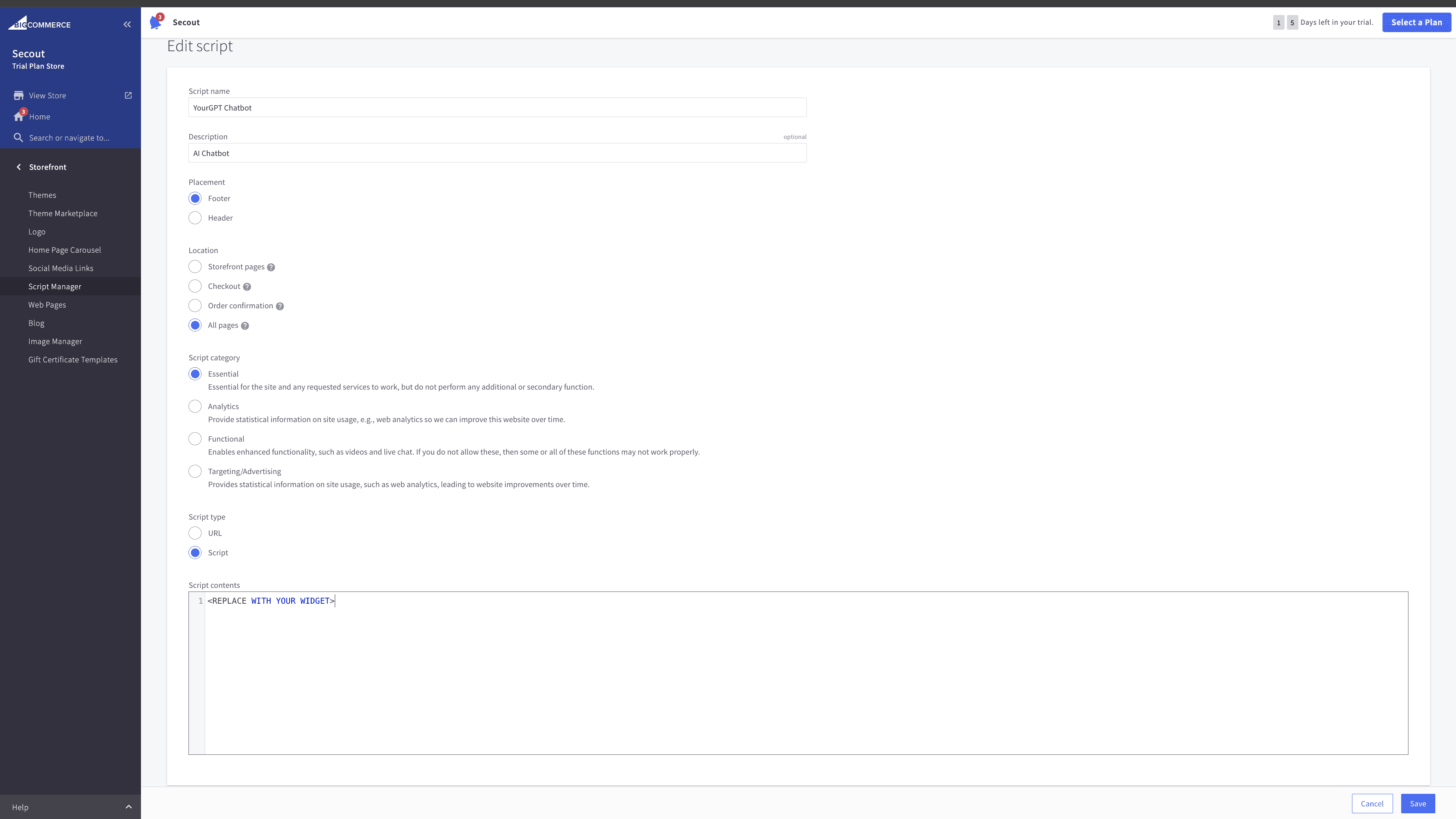
Save the Script
Click Save to add the script to your store.
Verify Installation
Use the View Store button to verify that the chatbot appears on your website.
Congratulations!
YourGPT Chatbot is now integrated into your BigCommerce store.
Troubleshooting
Need Help?
For further inquiries or technical support regarding GPT Chatbot integration with BigCommerce, feel free to contact us at Mail YourGPT Support or Chatbot Live Support.