Code Execution
Learn how to use JavaScript or Python functionality to extend the capabilities of your chatbot allowing to add custom scripting and dynamic execution of code within the chatbot environment.
Code Execution extends the capabilities of chatbot, allowing chatbot execute Javascript code in Runtime to perform complex task. You have two option with code execution:
- JavaScript Code Execution
- Python Code Execution
1. Code Execution with JavaScript
Our chatbot enables the execution of JavaScript code to accomplish complex tasks. It supports external dependencies such as axios, node-fetch, and moment-timezone!
How To Execute JavaScript Code
-
Set Up JavaScript Component: Go to the
Flowsection in the Chatbot Studio, hover on Advance, and then drag the Code Execution component onto the canvas. -
Write and Execute Code: Input your JavaScript code into the editor and click on the
executebutton to run it. The output will be displayed in theoutput Consolesection. -
Debugging and Data Manipulation: Use the
console.log()function for debugging purposes. The JavaScript code can also be used for various tasks like fetching data from external APIs, performing calculations, and manipulating data. -
Save and Test: Save your flow and test the chatbot to see the code execution in action.
const WEATHER_API_ENDPOINT = 'https://api.weatherapi.com/v1/current.json';
const WEATHER_API_KEY = 'ADD_YOUR_API_KEY_HERE';
// You can also use the config variables to securely store the API key, and use it in the code like this below:
// const WEATHER_API_KEY = CONFIG.WEATHER_API_KEY;
async function fetchWeather(city) {
const apiUrl = `${WEATHER_API_ENDPOINT}?q=${city}`;
const headers = {
'Key': WEATHER_API_KEY
};
try {
const response = await fetch(apiUrl, { headers: headers });
if (!response.ok) {
throw new Error(`HTTP error! Status: ${response.status}`);
}
return await response.json();
} catch (error) {
console.error('Error fetching weather data:', error);
throw new Error(error.message);
}
}
async function getWeatherAndUpdateFlow(city) {
try {
const weatherData = await fetchWeather(city);
console.log('Weather data:', weatherData);
FLOW.last_response = weatherData;
} catch (error) {
console.error('Error updating weather data in FLOW:', error);
throw new Error(error.message);
}
}
const city = FLOW.City;
if (!city) {
throw new Error('City is required.');
}
try {
await getWeatherAndUpdateFlow(city);
} catch (error) {
console.error('Error fetching and updating weather data:', error);
}2. Code Execution with Python
Our chatbot enables the execution of Python code to accomplish complex tasks. It supports external dependencies such as requests!
How To Execute Python Code
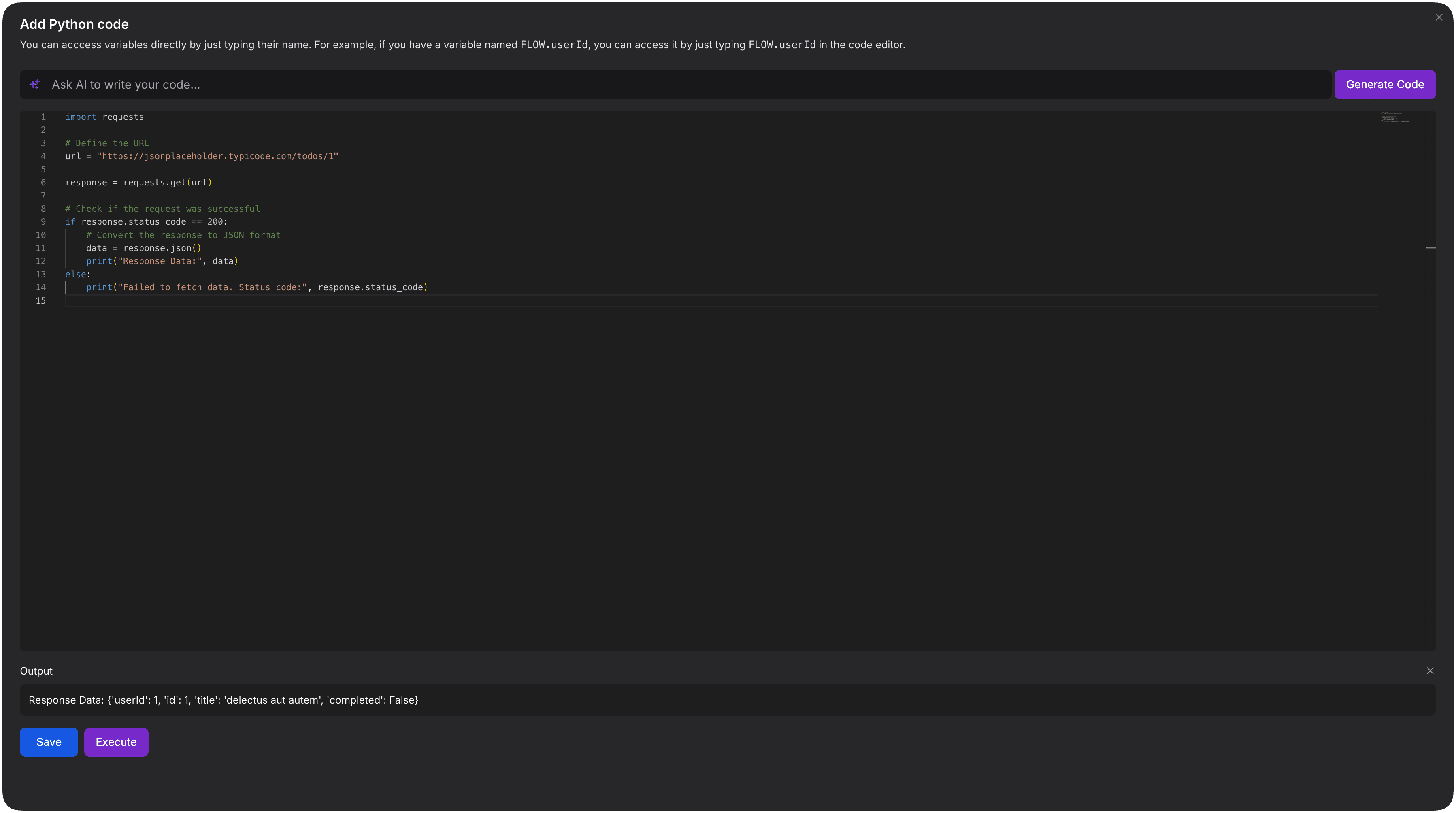
-
Set Up Python Component: Go to the
Flowsection in the Chatbot Studio, hover on Advance, and then drag the Code component onto the canvas. -
Choose the Python as the language for the component.
-
Write and Execute Code: Input your Python code into the editor and click on the
executebutton to run it. The output will be displayed in theoutput Consolesection. -
Debugging and Data Manipulation: Use the
print()function for debugging purposes. The Python code can also be used for various tasks like fetching data from external APIs, performing calculations, and manipulating data. -
Save and Test: Save your flow and test the chatbot to see the code execution in action.